Panasonic PT-CW330U Operations Manual
Browse online or download Operations Manual for Data projectors Panasonic PT-CW330U. Panasonic PT-CW330U Operating Manual User Manual
- Page / 74
- Table of contents
- TROUBLESHOOTING
- BOOKMARKS



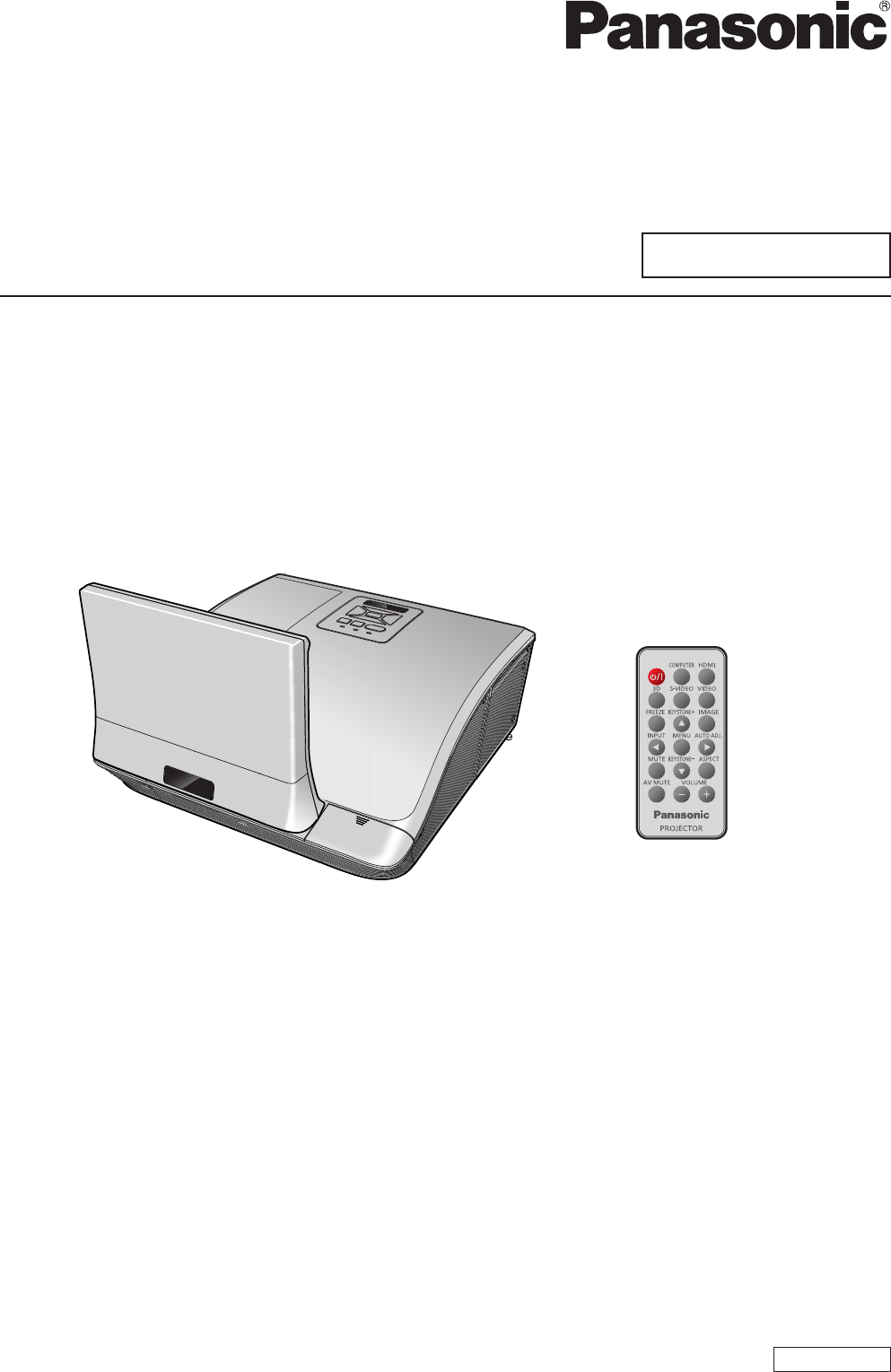
- Operating Instructions 1
- PT-CW330E 1
- PT-CW240E 1
- PT-CX300E 1
- Read this rst! 2
- To remove the battery 7
- Maintenance 10
- Appendices 10
- Contents 10
- Precautions for Use 11
- Disposal 12
- Security 12
- Cautions on use 13
- Accessories 14
- Optional accessories 14
- About Your Projector 15
- - ENGLISH 16
- ENGLISH 17
- Using Remote control 19
- Setting up 20
- Connections 25
- Connecting example: Computers 26
- Powering ON/OFF 28
- ON(G)/STANDBY(R) indicator 29
- Powering On the Projector 30
- Powering Off the Projector 30
- Projecting 31
- Viewing 3D Images 32
- On-screen Display Menus 33
- Menu Tree 34
- Color Mode 36
- Wall color 36
- Brightness 36
- Contrast 36
- Position 38
- V Position 39
- Digital Zoom 39
- V Keystone 39
- Ceiling Mount 39
- Language 40
- Menu Location 40
- Closed Caption 40
- VGA Out (Standby) 40
- LAN (Standby) 40
- Test Pattern 41
- Remote ID 41
- Startup Logo 41
- In Standby Mode (Audio) 42
- Auto Source 43
- Auto Power Off (Min) 43
- Lamp Settings 43
- Dynamic Black 44
- High Altitude 44
- Dust Filter Reminder 44
- Information 44
- 3D Invert 45
- 3D Format 45
- 1080p@24 46
- Safety Precautions Message 46
- Safety Precautions 46
- Connect to Network 49
- Web Management 50
- About indicator status 54
- Maintenance/replacement 55
- Replacing the unit 57
- Troubleshooting 60
- Control commands 65
- Other terminals 66
- PJLink protocol 67
- List of compatible signals 68
- 3D compatible signals 69
- Specications 70
- Dimensions 72
- Panasonic Corporation 74
Summary of Contents
Operating InstructionsFunctional ManualDLP™ Projector Commercial UseThank you for purchasing this Panasonic Product.Before operating this product, pl
10 - ENGLISHImportant InformationPreparation Getting Started Basic Operation Settings Maintenance AppendixInformation ...
ENGLISH - 11Important InformationPrecautions for UseCautions when transportingWhen transporting the projector, be careful not to touch the mirror. zW
Precautions for Use12 - ENGLISHImportant InformationDo not tilt the projector or place it on its side. JDo not tilt the projector body more than appr
Precautions for UseENGLISH - 13Important InformationCautions on useIn order to get the picture quality JDraw curtains or blinds over windows and turn
Precautions for Use14 - ENGLISHImportant InformationAccessoriesMake sure the following accessories are provided with your projector. Numbers in the b
ENGLISH - 15PreparationAbout Your ProjectorRemote control(17)(16)(15)(14)(13)(12)(11)(18)(19)(1)(2)(4)(5)(6)(8)(7)(3)(9)(10)(1) Remote control sign
About Your Projector16 - ENGLISHPreparationProjector body13132678951011121121212124(1) Air intake port(2) Mirror Cover(3) Remote control signal rec
About Your ProjectorENGLISH - 17PreparationControl Panel and Indicators198235674(1) <ON(G) / STANDBY(R)> indicator Indicates the projector’s s
About Your Projector18 - ENGLISHPreparationConnecting terminals2 3 476510918 (1) <MINI USB> For service use.(2) <HDMI IN> Input Con
Using Remote control ENGLISH - 19PreparationInstalling and Removing batteryPress the guide and pull 1 ) out the battery base.3VOLTSCR2025M3VOLTSCR2025
2 - ENGLISHImportant InformationRead this rst!WARNING:THIS APPARATUS MUST BE EARTHED.WARNING: To prevent damage which may result in re or shock
Setting up20 - ENGLISHGetting StartedSetting upProjection methodYou can use the projector with any of the following 4 projection methods to set the de
Setting upENGLISH - 21Getting StartedAdjusting Projection Image SizeFor the setting of this projector, please refer to the following diagram or the pr
Setting up22 - ENGLISHGetting Started JProjection distance for PT-CW330E, PT-CW240EFor 16:10 aspect ratio (unit: m) Q(There maybe some errors in the
Setting upENGLISH - 23Getting Started JProjection distance for PT-CX300EFor 4:3 aspect ratio (unit: m) Q(There maybe some errors in the dimensions sh
Setting up24 - ENGLISHGetting StartedAdjusting the Projector's HeightThe projector is equipped with elevator feet for adjusting the image height.
ENGLISH - 25Getting StartedConnectionsBefore connecting to the projectorRead carefully the instruction manual for the device to be connected. zTurn of
Connections26 - ENGLISHGetting StartedConnecting example: Computers154632Active SpeakerComputerMonitor(1) HDMI Cable(2) LAN Cable(3) Computer
ConnectionsENGLISH - 27Getting Started24615873Connecting example: AV equipmentAudio InstrumentVideo deckVideo deckBlu-ray discPlayerDVD Player, Set-to
28 - ENGLISHBasic OperationPowering ON/OFFBasic OperationInstallation JInsert the power cord holder in the holes 1 ) provided above and below the AC i
Powering ON/OFFENGLISH - 29Basic OperationON(G)/STANDBY(R) indicatorThe ON(G)/STANDBY(R) indicator informs you the status of the power. Conrm the sta
Read this rst!ENGLISH - 3Important InformationWARNING:POWER The wall outlet or the circuit breaker shall be installed near the equipment and shall
Powering ON/OFF30 - ENGLISHBasic OperationPowering On the ProjectorConnect the power plug to the power outlet.1 ) Enter Standby status when the <ON
ProjectingENGLISH - 31Basic OperationCheck the connections of the peripheral devices and connection of the power cord (Æpage 28) and switch on the pow
Viewing 3D Images32 - ENGLISHBasic OperationViewing 3D ImagesAbout viewing 3D imagesThe projector can display 3D video signals that are input by the [
On-screen Display MenusENGLISH - 33SettingsHow to operate menuOperation steps JPress <MENU> button on the remote control or on the control panel
On-screen Display Menus34 - ENGLISHSettingsMenu TreeMain Menu Sub Menu 2nd Sub Menu Default Value RangePictureColor Mode Dynamic / PC / Movie / Game /
On-screen Display MenusENGLISH - 35SettingsMain Menu Sub Menu 2nd Sub Menu Default Value RangeOptionsAuto Source On / Off OnInput HDMI, Computer 1,Com
Picture36 - ENGLISHSettingsPictureSelect [Picture] from the Main Menu (see “How to operate menu” on page 33) and then select the item from the Sub Men
PictureENGLISH - 37SettingsSharpnessYou can adjust the sharpness of the projected image.Press ▲▼ to select [Sharpness].1 ) Press ► to display the adju
Position38 - ENGLISHSettingsPositionSelect [Position] from the Main Menu (see “How to operate menu” on page 33) and then select the item from the Sub
PositionENGLISH - 39SettingsV PositionShift the projected image position vertically.Press ▲▼ to select [V Position].1 ) Press ► to display the adjustm
Read this rst!4 - ENGLISHImportant InformationWARNING:Installation work (such as ceiling mount bracket) should only be carried out by a qualied tec
40 - ENGLISHSettingsSettingSelect [Setting] from the Main Menu (see “How to operate menu” on page 33) and then select the item from the Sub Menu.Langu
SettingENGLISH - 41SettingsTest PatternUse this function to display built-in test pattern when installing the projector.Press ▲▼ to select [Test Patte
Audio42 - ENGLISHSettingsAudioSelect [Audio] from the Main Menu (see “How to operate menu” on page 33) and then select the item from the Sub Menu.Mute
OptionsENGLISH - 43SettingsSelect [Options] from the Main Menu (see “How to operate menu” on page 33) and then select the item from the Sub Menu.Auto
Options44 - ENGLISHSettingsLamp Power Mode JSelects desired lamp power mode under zdifferent situations.Press ▲▼ to select [Lamp Power Mode].1 ) Pres
3DENGLISH - 45SettingsSelect [3D] from the Main Menu (see “How to operate menu” on page 33) and then select the item from the Sub Menu.3DUse this func
3D46 - ENGLISHSettings1080p@24Use this function to select 96Hz or 144Hz when viewing 1080p/24 signal according to the signal of the external equipment
LANENGLISH - 47SettingsSelect [LAN] from the Main Menu (see “How to operate menu” on page 33) and then select the item from the Sub Menu.NoteThe follo
LAN48 - ENGLISHSettingsStoreSave the network settings.Press ▲▼ to select [Store].1 ) Press ► to display the setting dialog 2 ) box.Press ▲▼ to switch
LANENGLISH - 49SettingsThe projector has a network fuction, and the following operations are available from the computer using the web browser control
Read this rst!ENGLISH - 5Important InformationCAUTION:POWER When disconnecting the power cord, be sure to hold the power plug and power connector.I
LAN50 - ENGLISHSettingsComputer operation via networkConnection can be made with wired LAN. However, conrm to your system administrator on network se
LANENGLISH - 51SettingsMain Menu description JProjector Information JDisplays basic information of the projector. LAN Settings JSets the LAN Setting
LAN52 - ENGLISHSettingsProjector Status and Control JSets the projector status and adjusts Image and Audio controls.E-mail Setting JSets E-mail Alert
LANENGLISH - 53Settings"Crestron RoomView" is a system developed by Crestron Electronics, Inc. which collectively manage and control multipl
About indicator status54 - ENGLISHMaintenanceMaintenanceAbout indicator statusIf an indicator turns onIf a problem should occur inside the projector,
ENGLISH - 55MaintenanceMaintenance/replacementBefore cleaning/replacing the unitWhen you perform maintenance or replacement of the parts, make sure to
Maintenance/replacement56 - ENGLISHMaintenanceClean the air lters.4 ) Vacuum dirt and dust from the air lters. zInstall the air lters. 5 ) To insta
Maintenance/replacementENGLISH - 57MaintenanceReplacing the unitAir lters JThe air lter should be replaced when cleaning is ineffective.A replacemen
Maintenance/replacement58 - ENGLISHMaintenance JLamp unitThe lamp unit is a consumable component. See "When to replace the lamp unit" about
Maintenance/replacementENGLISH - 59MaintenanceReplacing the Lamp unit JAttentionWhen the projector is mounted on a ceiling, do not work with your face
Read this rst!6 - ENGLISHImportant InformationACCESSORIES Do not use the old lamp unit.If used it could cause lamp explosion.If the lamp has broken
Troubleshooting60 - ENGLISHMaintenanceTroubleshootingPlease check following points. For details, see the corresponding pages.Problem CauseReference pa
TroubleshootingENGLISH - 61MaintenanceProblem CauseReference pagePartial, scrolling or incorrectly displayed imageFor computer input, press the <AU
Troubleshooting62 - ENGLISHMaintenanceProblem CauseReference pageMessages displays Dust Filter Reminder Message: z This message displays when th
AppendicesENGLISH - 63AppendixAppendicesAppendicesSerial terminalThe serial connector which is on the connector panel of the projector conforms to the
Appendices64 - ENGLISHAppendixBasic format JTransmission from the computer begins with STX, then the command, parameter, and ETX are sent in this orde
AppendicesENGLISH - 65AppendixControl commands JWhen controlling the projector from a computer, the following commands are available:[Projector contro
Appendices66 - ENGLISHAppendixOther terminalsPin assignments and signal names of <S-VIDEO IN> terminal JOutside viewPin No. Signal namesGND (lum
AppendicesENGLISH - 67AppendixPJLink protocolThe network function of the projector supports PJLink class 1, and the PJLink protocol can be used to per
Appendices68 - ENGLISHAppendixList of compatible signalsThe following table species the types of signals compatible with the projectors.Format : V
AppendicesENGLISH - 69AppendixModeDisplay resolution *1 (dots)Scanning frequencyDot clock frequency (MHz)FormatPlug and play *3H (kHz) V (Hz)COMPUTER
Read this rst!ENGLISH - 7Important InformationTo remove the batteryRemote Control Battery1. Press the guide and pull out the battery base.2. Remov
Specications70 - ENGLISHAppendixSpecicationsModel No.PT-CW330E PT-CX300E PT-CW240EPower supplyAC 100-240 V 50/60HzPower consumption100 V - 240 V, 3
ENGLISH - 71AppendixSpecicationsModel No.PT-CW330E PT-CX300E PT-CW240ETerminalsCOMPUTER 1 IN/COMPUTER 2 IN2 set, high-density D-Sub 15p (female)[RGB
Ceiling mount bracket safeguards72 - ENGLISHAppendixDimensions<Unit : mm (inch)>367 (14.45)357 (14.06)133.7 (5.27)241 (9.49)267.6 (10.53)231 (9.
ENGLISH - 73AppendixIndexNumbers3D ...453D compatible signals ...693D Format...
Information for Users on Collection and Disposal of Old Equipment and used BatteryThese symbols on the products, packaging, and/or accompanying docume
8 - ENGLISH You can use the projector to view 3D videos by playing media such as Blu-ray 3D compatible discs on a 3D device such as a 3D Blu-ray play
ENGLISH - 9Important InformationPreparationGetting StartedBasic OperationSettingsMaintenanceAppendixContentsBe sure to read “Read this rst!”. ( pag
 (12 pages)
(12 pages) (62 pages)
(62 pages)







Comments to this Manuals