Panasonic X70 User Manual
Browse online or download User Manual for Mobile phones Panasonic X70. Panasonic X70 User Manual
- Page / 155
- Table of contents
- TROUBLESHOOTING
- BOOKMARKS



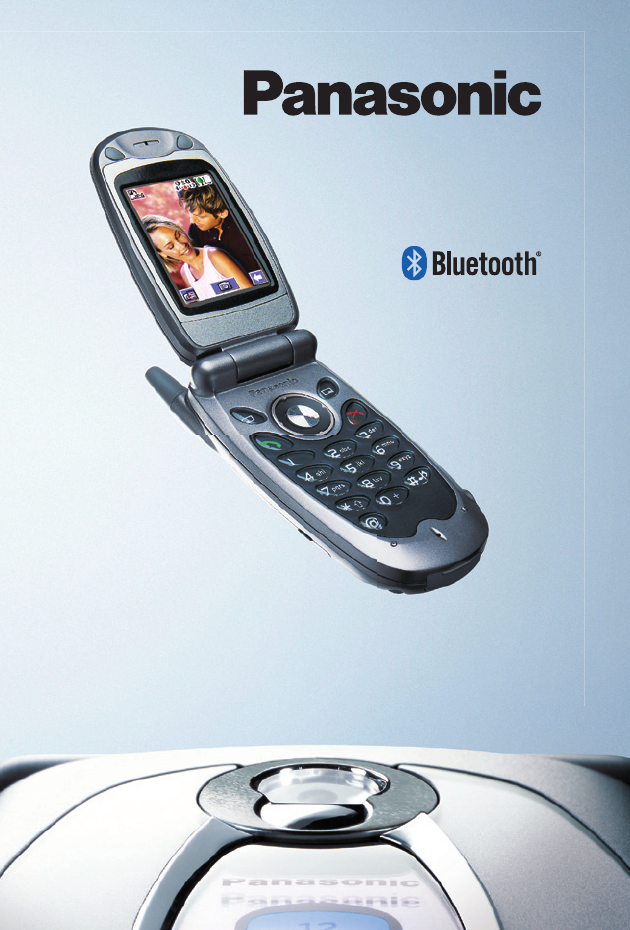
- Operating Instructions 1
- Digital Cellular Phone 1
- Contents 2
- Important information 4
- Safety considerations 5
- Care and maintenance 8
- Overview of features 10
- SIM and battery 11
- Charging the battery 12
- Low battery warning 12
- Quick start 13
- Your phone 19
- Display icons 21
- Menu structure 23
- Navigation key 24
- Menu shortcuts 24
- Voice calls 25
- Using the notepad 33
- Enter the number 33
- In call options 33
- Text entry 34
- Settings 37
- Select Backlight Time 38
- Select Key Backlight 38
- Select On or Off 38
- Defaults 56
- Contacts list 57
- Select an item 58
- Select Menu > Copy All 65
- Embedded games 66
- Downloadable games 67
- Select a game 67
- Server list 68
- Home page 69
- The browser menu 69
- Navigating pages 70
- Adding a bookmark 70
- Deleting bookmarks 70
- Renaming a bookmark 70
- Grouped bookmarks 71
- Setting the colour priority 71
- Setting the font size 71
- Arranging the colour 72
- Bookmarks 72
- Changing to camera mode 73
- Leaving camera mode 73
- Taking a picture 73
- Take a picture 74
- MMS e-mail Edit Rename Delete 74
- Editing the picture 75
- Renaming the picture 76
- Deleting the picture 76
- Preview screen menu 77
- Select the required option 77
- Press B to leave the menu 77
- Capture mode 78
- Messaging 79
- Select Player Mode 81
- Select Automatic or Manual 81
- Select Waiting 84
- Highlight a message 84
- Select Receive 85
- Select Message Centre 86
- Select Chat 90
- Send and receive messages 90
- Press E to end the chat 90
- Data folders 100
- Organiser 110
- Highlight Sync Contacts 111
- Select Edit 111
- Select a connection 111
- Bluetooth 120
- Making the phone Discoverable 122
- Viewing your Bluetooth 123
- settings 123
- Sending objects via Bluetooth 123
- Infrared dialup 126
- Sending objects via infrared 127
- Accessories 129
- Li-Ion battery (EB-BSX70) 130
- Personal handsfree (EB-EMD87) 130
- Troubleshooting 132
- Important error messages 134
- Glossary 136
- Specifications 138
- EU warranty and licensing 140
- Licensing 147
- Personal settings and notes 148
Summary of Contents
XX70Before operating this equipment please read these instructions completelyOperating InstructionsDigital Cellular Phone
11Overview of featuresOverview of featuresYour phone has the following features:Bluetooth® connectivityUse this to make and receive calls using wirele
101Data foldersData foldersMenu > Data folders > My picturesEditing stored picturesFrom the Edit menu you can change the Brightness, Effect, Fra
102Data foldersData foldersMenu > Data folders > My picturesCopying or moving a picture Select the folder where your pictures are stored. Sele
103Data foldersData foldersMenu > Data folders > My picturesSending a picture via Bluetooth® Select the folder where your pictures are stored.
104Data foldersData foldersMenu > Data folders > My soundsMy soundsPlaying stored sounds Select the folder where your sounds are stored. Selec
105Data foldersData foldersMenu > Data folders > My soundsRenaming a sound Select the folder where your sounds are stored. Select the sound th
106Data foldersData foldersMenu > Data folders > My soundsSending a sound via Bluetooth® Select the folder where your sounds are stored. Selec
107Data foldersData foldersMenu > Data folders > My themesMy themesThe phone has seven predefined themes. A theme contains a colour scheme. It m
108Data foldersData foldersManipulating foldersFrom the list of folders available, highlight a folder, and press A.MemorySelect Memory to display the
109Data foldersData foldersBefore you can download any files you need to register with Panasonic Box. Go to http://www.panasonicbox.com. Select your
110Data foldersData foldersSetting up a downloaded themeTo set up the colours and wallpaper associated with your theme see Using the theme on page 107
12SIM and batterySIM and batteryFitting and removing the SIMYou insert the SIM into the back of the phone, underneath the battery.If your SIM contains
111OrganiserOrganiserThe menus are as follows:SynchronizationUse this to synchronize your Contacts List and Schedule with data on an external server.
112OrganiserOrganiserMenu > Organiser > SynchronizationFor Circuit Switch, select Set, then select Edit and set:z Digital Dial numberz Analogue
113OrganiserOrganiserMenu > Organiser > SynchronizationYou need to set:z Profile Name. This can be whatever you want to call the connection.z Se
114OrganiserOrganiserMenu > Organiser > Contacts listContacts listThis accesses the same options as the Contacts List menu on the main menu. See
115OrganiserOrganiserMenu > Organiser > Business cardYou can enter the following information:Send your details to a Bluetooth® deviceSelect Blue
116OrganiserOrganiserMenu > Organiser > ScheduleScheduleUse the schedule to register reminders for events and for planning holiday periods.Creat
117OrganiserOrganiserMenu > Organiser > ScheduleSetting a holiday reminder Select Menu > Options. Select Holiday Set. Select Day or Day of
118OrganiserOrganiserMenu > Organiser > CalculatorCalculatorThe four function calculator performs simple calculations - addition, subtraction, m
119OrganiserOrganiserMenu > Organiser > MemoDisabling an alarm Select an existing alarm time. Select the frequency option. Select Disabled.
120OrganiserOrganiserMenu > Organiser > Receive objectPlaying back a recording Select Playback. Select a recording.To stop playing press Q twi
13SIM and batterySIM and batteryCharging the batteryThe battery must be fitted in the phone before you connect the charger. Press the button on the to
121ConnectConnectFrom the Connect menu you can set up your Bluetooth® and infrared dialup connections and receive data from other devices.Bluetooth®Bl
122ConnectConnectMenu > Connect > Bluetooth® Select On/Off. Select On or Off.If Bluetooth® is active and you choose to turn it off, you are pr
123ConnectConnectMenu > Connect > Bluetooth®Making the phone DiscoverableYou can also Pair with another Bluetooth® device by making your phone D
124ConnectConnectMenu > Connect > Bluetooth®Viewing your Bluetooth® settingsYour Bluetooth® name is the name reported to other Bluetooth® device
125ConnectConnectMenu > Connect > Bluetooth®of the connection. Also, with GPRS, you can still make and receive voice calls while accessing the I
126ConnectConnectMenu > Connect > Bluetooth®Installing the Data Connection Assistant softwareThe Data Connection Assistant software is supplied
127ConnectConnectMenu > Connect > Infrared dialupFaxing from your computer via Bluetooth®You can use Bluetooth® to connect your computer (laptop
128ConnectConnectMenu > Connect > Infrared dialupSending objects via infraredYou can send data from Contacts List, Data Folders and Business Car
129ConnectConnectFaxing from your computer via InfraredYou can use Infrared to connect your computer (Laptop, Notepad or PC) to your phone without usi
130AccessoriesAccessoriesBluetooth® headset (EB-BHX70)You can use a Bluetooth® Headset to make handsfree calls within approximately 10 metres of your
14Quick startQuick startSwitching the phone on and offTo switch the phone on or off, press and hold E.If you have set an animation and greeting, these
131AccessoriesAccessoriesFast travel charger (EB-CAX70UK)Carry this wherever you go so you can always recharge your battery.Fast travel charger (EB-CA
132AccessoriesAccessoriesCD-ROMPC SoftwareThe CD-ROM supplied with your X70 phone contains software applications which allow you to manage the informa
133TroubleshootingTroubleshootingPlease contact your dealer, if any problem persists, or if your problem is not dealt with here.Problem Cause RemedyPh
134TroubleshootingTroubleshootingCharge fault icon (F) on phone with charge LED off, while charging the battery.There is a problem charging the batter
135TroubleshootingTroubleshootingImportant error messagesThese are some of the important error messages which may be displayed.X70 does not Discover a
136TroubleshootingTroubleshootingMessage Rejected Store Full.A message has been received but the message store is full – to receive messages, delete s
137GlossaryGlossaryAPN Access Point Name. Gateway from GRPS network to other networks, e.g. Internet.Bluetooth®Short range wireless connection for voi
138GlossaryGlossaryPasskey A one to sixteen digit number entered when Pairing Bluetooth devices. Used as a security measure to prevent unauthorised Pa
139SpecificationsSpecificationsBands supported . . . . . . . . . . . . . . . . . . . . GSM900 Class 4, GSM1800 Class 1GSM1900Standby Time . . . . .
140SpecificationsSpecificationsAudio Formats Supported . . . . . . . . . . . . . MIDI, iMelody, AMR, SMAF, WAVBluetooth® Version . . . . . . . . . .
15Quick startQuick startTaking a pictureWhen you are in camera mode, move the phone around until you can see the image you want on the preview screen
141EU warranty and licensingEU warranty and licensingEU/EEA – Wide guarantee is applicable in the EU/EEA and Switzerland.Panasonic GSM European Servic
142EU warranty and licensingEU warranty and licensingPanasonic Service Center BerlinSERKO GmbHSchwedter Straße 34a10435 BerlinTel. +49 (0)30/ 44 30 32
143EU warranty and licensingEU warranty and licensingPanasonic Service Center EisenachBlitz Electro-Electronic-GmbHBahnhofstraße 1799817 EisenachTel.
144EU warranty and licensingEU warranty and licensingSignalstyrkan Kungsholmstorg 4 104 22 Stockholm Tel. +46 08-6542500CR service Industribyn 3 232 3
145EU warranty and licensingEU warranty and licensingHENROTTE Rue du Campinaire 154 6240 FARCIENNES Tel. +32 071/39 62 90PIXEL VIDEOTECH Rue St Remy 7
146EU warranty and licensingEU warranty and licensingANTALYA BRANCH OFFICEALTINDAĞ MAH. 146 SOKAK ÖFKOÇ APT.NO:9/1-2A ANTALYATel: 90-242-243 23 70 / 3
147EU warranty and licensingEU warranty and licensingEU/EEA – Wide Guarantee: Conditions applicable in any country other than the country of original
148EU warranty and licensingEU warranty and licensingLicensingBluetooth®In-FusioTegicT9® is a trademark of Tegic Communications Inc. T9® Text Input is
149Personal settings and notesPersonal settings and notesUse the table below to record your GSM/GPRS WAP settings.Item Provisioning Information Settin
150Personal settings and notesPersonal settings and notesNotes
16Quick startQuick startUsing your browserBefore you can start using your browser, you need to contact your service provider. When your phone is set u
151Personal settings and notesThe Serial Number can be found on the outside of the phone under the battery. For your convenience we recommend that you
152IndexIndexAActive flip . . . . . . . . . . . . . . . . . .45Adjusting the time differenceAutomatically . . . . . . . . . . . .47Manually . . . .
153IndexIndexCall waiting status . . . . . . . . . . . 49Caller ID . . . . . . . . . . . . . . . . . . . 30Caller’s ID status . . . . . . . . . . .
154IndexIndexEditingSound . . . . . . . . . . . . . . . . .104Text . . . . . . . . . . . . . . . . . . . .37User messages . . . . . . . . . . . .46
155IndexIndexDeleting . . . . . . . . . . . . . . . 120Play back . . . . . . . . . . . . . . . 120Recording a conversation . . 119Memory informatio
156IndexIndexSAR . . . . . . . . . . . . . . . . . . . . . . .8Saving a picture . . . . . . . . . . . . .75ScheduleChanging the layout . . . . .
17Quick startQuick startCreating a text messageUse the Create option on the Messaging menu to create a text (SMS) message. Select Create > SMS. E
18Quick startQuick startFinally you need to Pair the devices: On the phone select Discover & Pair.As the phone Discovers devices it displays them
19Quick startQuick startFinally you need to Pair the devices: On the phone select Discover & Pair.As the phone Discovers devices it displays them
20Your phoneYour phoneEar PieceMain DisplayNavigation KeyThis is a multi function key. It is represented by Q in the text. Press the edges of this key
3ContentsContentsContents . . . . . . . . . . . . . . . . . . . . . . . . . . . . . . . . 3Important information . . . . . . . . . . . . . . . . . .
21Your phoneYour phoneCamera LensSelf-portrait MirrorPhoto LightCase ScreenInfraredMemo Key /CameraShutter KeyPersonalHandsfreeConnector
22Display iconsDisplay iconsAfter some operations, the display automatically clears after three seconds or when you press any key.Status iconsThe stat
23Display iconsDisplay iconsYRegistered to a non-home network - Roaming.z or /The selected line number of the current call when using a SIM that has t
24Menu structureMenu structureThe nine main menus are as follows:Note: The menus may not display in the same order or with the same icons as listed he
25Menu structureMenu structureNavigation keyThe navigation key is a multi-function key. You use the top, bottom, left and right edges to move around t
26Voice callsVoice callsMaking callsEnsure that the phone is switched on, the network operator logo is displayed, and the antenna and signal strength
27Voice callsVoice callsMaking international callsIf you know the international number, you can enter it in the normal way, followed by the area code
28Voice callsVoice callsVoice calls using Bluetooth® headset or car kitMaking callsYou can use voice dial (see Creating a voice dial entry on page 61
29Voice callsVoice callsRejecting callsTo reject an incoming call: Wait until the headset or car kit rings. Press and hold down the main function ke
30Voice callsVoice callsDisplaying caller IDIf the caller’s number and name are stored in your Contacts List, they can be displayed during an incoming
4ContentsContentsGlossary . . . . . . . . . . . . . . . . . . . . . . . . . . . . . . . . 137Specifications. . . . . . . . . . . . . . . . . . . . . .
31Voice callsVoice callsMaking a second callIf Call Waiting is enabled, you can make a second call. You can check your call waiting status from Settin
32Voice callsVoice callsOperating during two callsSwapping between callsAn icon (J) indicates the current call, when connected to two calls. Press Q.
33Voice callsVoice callsAdding peopleYou can add people to the multi-party call (up to a maximum of five), either by making a call or accepting an inc
34Voice callsVoice callsUsing the notepadDuring a call you can enter numbers that you may want to dial when you have finished the call. You can make a
35Text entryText entryYou use alphanumeric characters to enter details into the Contacts List, to create text and e-mail messages.There are five diffe
36Text entryText entryT9®Using T9® reduces the number of key presses required.When in T9® mode: Press a key once for any letter you require on that k
37Text entryText entryEditing textPress e to move up or down one line of text.Press f to move left or right one character.Press B to delete the charac
38SettingsSettingsUse the Settings menu to personalise your phone.DisplaySetting the wallpaperThe wallpaper is a picture that displays when the phone
39SettingsSettingsMenu > Settings > DisplaySetting the backlight timeThe Backlight Time is the time that your screen remains lit when you are no
40SettingsSettingsMenu > Settings > DisplayChanging the contrast Select Contrast. Use e to move between 0 and 10. Select Ok.Changing the back
5Important informationImportant informationThank you for purchasing this Panasonic digital cellular phone. This phone is designed to operate on GSM ne
41SettingsSettingsMenu > Settings > AlertsAlertsChanging the ring volumeYou can change the ring volume so that you can hear your phone ring. For
42SettingsSettingsMenu > Settings > AlertsSetting a vibration alertIf you set a vibration alert, the phone vibrates when you receive a call or m
43SettingsSettingsMenu > Settings > KeysOnce you have saved your melody you can edit it. Select Edit from the Melody Composer menu. Select the
44SettingsSettingsMenu > Settings > KeysSetting the keyguardThe keyguard stops the keypad being accessed. Select Keyguard. You are asked ‘Guar
45SettingsSettingsMenu > Settings > Phone settingsPhone settingsChanging the languageYou can change the language that the phone uses for display
46SettingsSettingsMenu > Settings > ClockEditing user messagesThe phone contains some standard user messages that you can send to other people.
47SettingsSettingsMenu > Settings > ClockAuto adjusting the time differenceIf you are away, in a country with one time zone, then the time diffe
48SettingsSettingsMenu > Settings > Call serviceDisabling the power on and off times Select the power on or off time. Select the frequency opt
49SettingsSettingsMenu > Settings > Call serviceViewing the combined length of all your outgoing or incoming calls Select Calls > All Calls
50SettingsSettingsMenu > Settings > Call serviceViewing the combined details of your previous connectionsSelect Connections > All Connections
6Important informationImportant informationhowsoever arising from any infringement of copyright or IPR, including but not limited to direct and indire
51SettingsSettingsMenu > Settings > Call serviceSetting the maximum unit levelUse this to set the maximum cost of the calls that you can make.
52SettingsSettingsMenu > Settings > Call divertSending your numberIf your network supports this function, you can decide whether you want your p
53SettingsSettingsMenu > Settings > SecuritySecuritySetting and cancelling the phone lockWhen the phone lock is set you can only use the phone t
54SettingsSettingsMenu > Settings > SecuritySetting and cancelling call barCall barring restricts certain types of incoming and/or outgoing call
55SettingsSettingsMenu > Settings > SecurityEnabling and disabling PIN and PIN2The PIN protects your phone against unauthorised use. If you enab
56SettingsSettingsMenu > Settings > NetworkEnabling and disabling fixed dialFixed dial is part of the Contacts List, but with added security. Wh
57SettingsSettingsMenu > Settings > DefaultsSearch modeYou can set the Search Mode to Automatic or Manual. When the Search Mode is Manual, the p
58Contacts listContacts listUse the Contacts List menu to store a person’s phone numbers, e-mail addresses, company name, picture and other informatio
59Contacts listContacts listMenu > Contacts list > CreateCreateCreating a new contact Select an item. Enter the data using the keypad, or sele
60Contacts listContacts listMenu > Contacts list > Create.Entering DTMF digits in a phone numberYou can enter DTMF digits at the end of a phone
7Important informationImportant informationThis equipment should only be used with Panasonic approved accessories to ensure optimum performance and av
61Contacts listContacts listMenu > Contacts list > Voice dialVoice dialWith voice dial you can save a number using your voice. You can then dial
62Contacts listContacts listMenu > Contacts list > GroupsEditing a voice dial entry Select Voice Dial. Select an entry. Select from Add, Play
63Contacts listContacts listMenu > Contacts list > GroupsAdding and removing membersOnce you have created a group, you can add or remove members
64Contacts listContacts listMenu > Contacts list > SettingsSettingsSetting how to sort or search entriesYou can choose how to sort and search th
65Contacts listContacts listMenu > Contacts list > SIMSIMThis shows the contacts stored on your SIM.View. Displays all the details for the entry
66Contacts listContacts listMenu > Contacts list > StorageCreating barred dial number entriesWhen you enable barred dial you can no longer dial
67GamesGamesThe games that are on your phone are network dependent. If you have four games listed then you have embedded games and should follow the i
68GamesGamesVibrationsIf you turn vibrations on, the phone vibrates when a target is hit in the game. You can select from On and Off.BacklightUse this
69BrowserBrowserUse the Browser menu to access Internet services supported by the network, such as news, weather reports and sport.Server listBefore y
70BrowserBrowserMenu > Browser > Home pageHome pageTo start the browser, select Home Page (to start the browser from idle mode press the jkey).T
8Important informationImportant informationSAREuropean union - RTTETHIS PANASONIC PHONE (MODEL EB-X70) MEETS THE EU REQUIREMENTS FOR EXPOSURE TO RADIO
71BrowserBrowserMenu > Browser > BookmarksNavigating pagesb Scroll up one line at a time.Focus on a link if there is one.a Scroll down one line
72BrowserBrowserMenu > Browser > Enter URLGrouped bookmarksIf you have set your bookmarks to display in groups (see Bookmarks on page 73), then
73BrowserBrowserMenu > Browser > CookieArranging the colourYou can set the colours for your background, text, visited site and new site. Select
74CameraCameraYou can take pictures with the built-in camera, and send them in multimedia (MMS) and e-mail messages, or use them as wallpaper.Changing
75CameraCameraTaking a self-portraitYou can take a self-portrait using the shutter button on the side of the phone. Ensure that the phone is in camer
76CameraCameraEditing the pictureWhen you have finished editing the picture, you must press Q to save your changes. Select Edit. Press A.Changing th
77CameraCameraChanging the format Select Format. Choose from JPEG Fine, JPEG Normal, JPEG Economy and PNG.JPEG Economy produces a small file but wit
78CameraCameraChanging brightness after taking a pictureSee Changing the brightness on page 76.Preview screen menuThese are all set up using the same
79CameraCameraCapture modeWith Capture Mode you can choose from:Single Shot takes a single picture.Multi Shot captures images at 1 second intervals wh
80MessagingMessagingFrom the Messaging menu you can send and receive MMS, SMS and e-mail messages.The nine menus are as follows:MMSMMS stands for Mult
9Care and maintenanceCare and maintenancePressing any of the keys may produce a loud tone. Avoid holding the phone close to your ear while pressing th
81MessagingMessagingMenu > Messaging > Settings > MMSConfiguring MMSYou must configure your MMS before you can send or receive MMS messages.
82MessagingMessagingMenu > Messaging > Settings > MMSSetting send optionsYou set send options to determine what happens to messages that you
83MessagingMessagingMenu > Messaging > Create > MMSSetting the font sizeYou can set the font size to use in your messages. Select Font Size.
84MessagingMessagingMenu > Messaging > Create > MMSTo send your message, press A or press Q and select Send.To save your message press Q and
85MessagingMessagingMenu > Messaging > Inbox > MMSInboxThe messages you receive are stored in the Inbox.Select Inbox > MMS.If there are me
86MessagingMessagingMenu > Messaging > Outbox > MMSReading received messagesOnce you have retrieved a message, you can view it and play attac
87MessagingMessagingMenu > Messaging > Settings > SMSSort. Sorts your messages.Display. Displays the selected message. Delete. Deletes the se
88MessagingMessagingMenu > Messaging > Settings > SMSRecipient groupYou can preset the destination of text messages. There are five recipient
89MessagingMessagingMenu > Messaging > Create > SMSReviewYou can see how many messages are stored in your SIM or in your phone. You can store
90MessagingMessagingMenu > Messaging > Inbox > SMSSending SMS to a fixed lineThere are the following special requirements when you send an SM
10Care and maintenanceCare and maintenanceAlways charge the battery in a well ventilated area, not in direct sunlight, between +5°C and +35°C. It is n
91MessagingMessagingMenu > Messaging > Outbox > SMSIf you receive a voice call while you are in chat mode, you can accept the incoming call a
92MessagingMessagingMenu > Messaging > BroadcastsBroadcastsBroadcasts are messages sent on a variety of subjects by your service provider.Topics
93MessagingMessagingMenu > Messaging > SMS chatSMS chatWith SMS Chat you can read sent and received messages with another party on one screen.Us
94MessagingMessagingMenu > Messaging > Settings > e-maile-mailYou can send and receive e-mails via the mail servers of an Internet Service Pr
95MessagingMessagingMenu > Messaging > Settings > e-mailPOP3 Setting POP3 serverUser IDPasswordMail delivery Leave MsgDelete MsgBearer Type C
96MessagingMessagingMenu > Messaging > Create > e-mailOptionsRecipient Group. Use to preset the destination of e-mail messages. There are fiv
97MessagingMessagingMenu > Messaging > e-mailUser messagesYou can enter one of the predefined user message in your e-mail message: Select Menu
98MessagingMessagingMenu > Messaging > Voice mailboxMessage statusThe following icons indicate the status of a message:Received messages options
99MessagingMessagingMenu > Messaging > Data foldersData foldersYou can access your Data Folders directly from the top level menu. For details on
100Data foldersData foldersUse data folders to store your pictures, sounds and themes. There are three predefined folders for My Pictures, My Sounds a
 (90 pages)
(90 pages) (48 pages)
(48 pages)
 (45 pages)
(45 pages) (39 pages)
(39 pages)







Comments to this Manuals