Panasonic Arbitrator 360 Operations Instructions
Browse online or download Operations Instructions for Optical disc drives Panasonic Arbitrator 360. Panasonic Arbitrator 360 Operating Instructions [en] User Manual
- Page / 89
- Table of contents
- BOOKMARKS



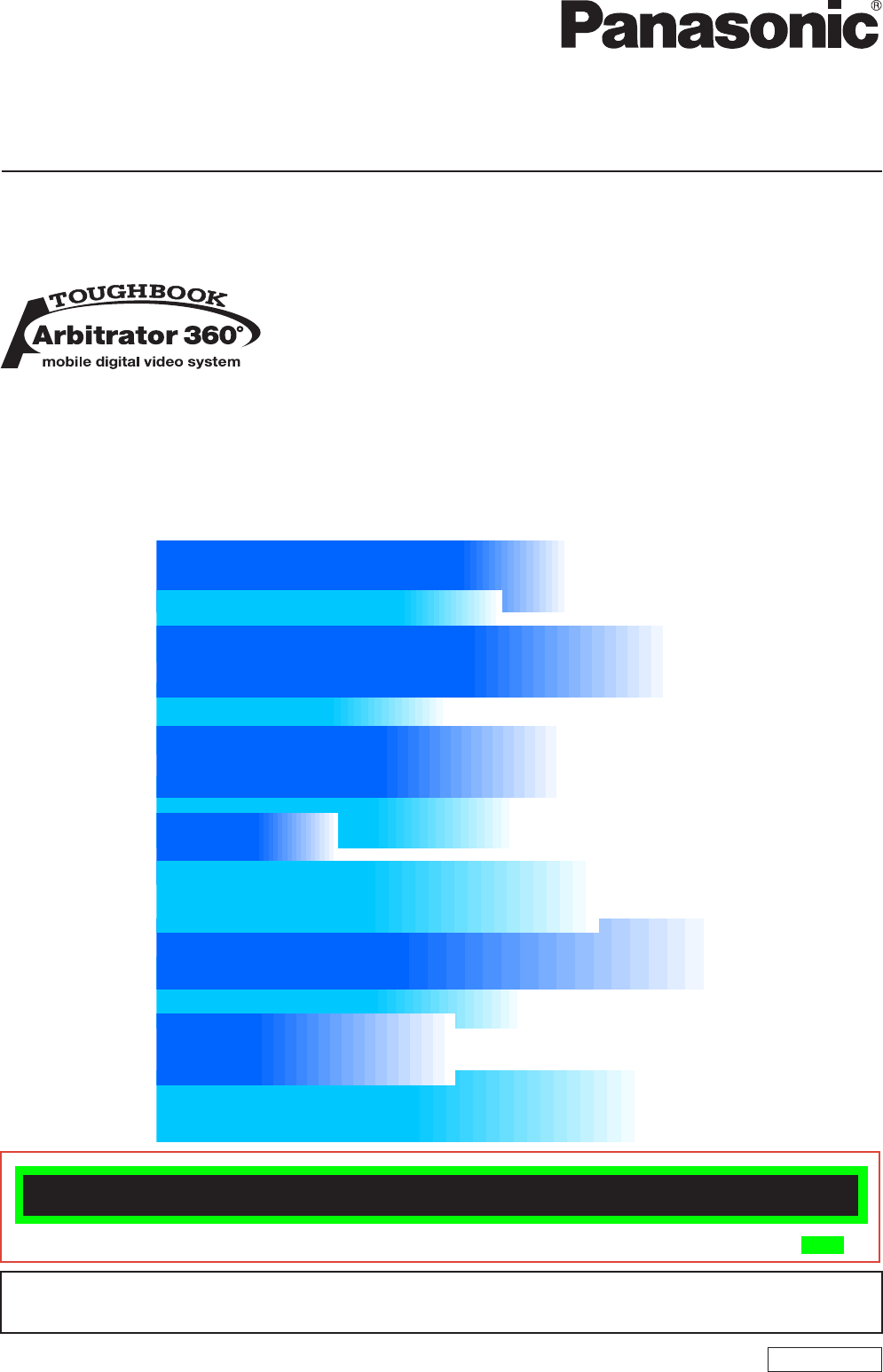
- AG-JJLBE20P 1
- Contents 2
- Overview 3
- Operating Environment 4
- Installing/Uninstalling 5
- Uninstalling 6
- Main Screen 7
- Search Operation section 8
- Search Result Display section 9
- File Information section 9
- Video Operation section 10
- Advanced Search Screen 11
- Import Screen 12
- Streaming Screen 13
- Report Screen 14
- Player Screen 15
- Output Screen 20
- Export screen 21
- Startup and Termination 22
- Terminating 23
- Searching on the Main Screen 24
- Saved search 25
- Quick search 25
- (continued) 27
- Filename 27
- Combination search 28
- Searching for videos 30
- Property list 31
- Entering search conditions 32
- Creating a saved search 33
- Editing a saved search 33
- Deleting a saved search 34
- Operations 35
- Displaying Property 43
- Verifying Videos 47
- Deleting Videos 48
- Moving Videos 49
- Copying Videos 51
- Importing 55
- Streaming 58
- Reporting 67
- Error Messages 71
- Software License Agreement 88
- Secaucus, NJ 07094 89
Summary of Contents
Operating Instructions1009K0 -MENGLISHVQT2D95Back-End Client (Back-End Application) Model No. AG-JJLBE20P•Microsoft and the Microsoft logo, Windows a
10Description of the Screen Displays (continued)11Video Operation section Play buttonA video can be played. Click on the button, and the player to pla
1011Description of the Screen Displays (continued)Advanced Search ScreenThe Advanced Search screen is displayed by clicking on the [Adv Search] button
1Description of the Screen Displays (continued)1Import ScreenThe Import screen is displayed by clicking on the [Import] button in the operation sect
11Description of the Screen Displays (continued)Streaming ScreenThe Streaming screen is displayed by clicking on the [Streaming] button in the opera
1Description of the Screen Displays (continued)1Report ScreenThe Report screen is displayed by clicking on the [Report] button in the operation sect
11Description of the Screen Displays (continued)Player Screen Record start/end timeThe record start and end time of the currently displayed le is
1Description of the Screen Displays (continued)1 Video Display Sectionⓐⓑ ⓒ Video display sectionVideo is displayed. (See "Switching screens,&qu
11Description of the Screen Displays (continued) Info tabMeta information is displayed. ⓐ ⓑ ⓒ GPS information display sectionThe following informati
1Description of the Screen Displays (continued)1 Snapshot tabThe snapshots and their notes are displayed.ⓒⓓⓔⓐ ⓑ Snapshot ListA list of snapshots in
11Description of the Screen Displays (continued) Classify tabThe classify information is displayed.ⓐⓒⓓⓑⓕⓔ Classify ListA list of classify informatio
ContentsStreaming from the Back-End Client and Convert Copy are not available at present. Upgrading is scheduled for the future.For obtaining the so
0Description of the Screen Displays (continued)1Output ScreenVideos registered in the Back-End Server can be copied to external media in the followi
01Description of the Screen Displays (continued)Export screenThe Export screen is displayed by clicking on the [COPY] button in the video operation
Startup and TerminationStarting up1. Turn on the PC. 2. Double-click the Back-End Client application on the desktop.The Login screen is displaye
22 23Startup and Termination (continued)TerminatingClick on the close button at the upper right on the Main screen. The application is terminated, and
SearchSearch operation sectionSelects and sets the search conditions. For Quick Search, a search category can be specied by clicking on the butto
Search (continued)Saved searchA search is executed using the saved search name that is created on the Advanced Search screen. Double-click on the
Search (continued)Search AllEnter an arbitrary string in the Search For eld. Searching is executed for all data.NoteIf an arbitrary string for se
Search (continued)OfcerVideos are searched for using an ofcer name. Enter the ofcer name in the Search For eld. Ofcer names entered in the Se
Search (continued)Combination searchA search using a combination of search conditions in the Search Operation section is enabled. 1. Search for v
Search (continued)Searching on the Advanced Search ScreenWhen you click on [Adv Search] on the Main screen, the Advanced Search screen appears. On
AG-JJLBE20P Back-End Client application is a Windows application to operate videos registered in the Back-End Server.FunctionsThe Back-End Client app
0Search (continued)1Searching for videos1. Select an item used for searching in Property. (See "Property list," page 31.)2. Enter the se
3031Search (continued)Property listItems selectable in the Property section on the Advanced Search screen are as shown below. These can be used for a
Search (continued)Entering search conditionsEnter the conditions for each search item in the Search Condition Input section. Conditions to be ente
Search (continued)Creating a saved searchSelect search items in Property, and set search conditions for each item, which makes a group of search c
Search (continued)Deleting a saved search1. Select a saved search name to be deleted from the Saved Search Name dropdown list. 2. Click on [Delete
OperationsPlaying back the videos found, verifying them, or exporting them to external media is enabled. Playback OperationIn the Search Result Disp
Operations (continued)PlaybackClick on [ ].Playback starts. To pause playbackClick on [ ].Playback pauses. Playback restarts if you click on the b
Operations (continued)Skip back/Frame rewind playbackClick on [ ] or [ ] button during playback.If the button is clicked during playbackIf the but
Operations (continued)Fast rewind playback and slow reverse playbackClick on [ ] or [ ]. If the button is clicked during playbackFast rewind playb
Operations (continued)Turning playback sound On or Off1. Click on the Audio tab to open. 2. Click on an audio channel button you wish to set. Ea
Overview (continued)Streaming from the Back-End Client is not available at present. Upgrading is scheduled for the future.Operating EnvironmentA PC t
01Operations (continued)Creating a snapshot picture Click on [ ].A snapshot picture at the current time will be stored in the preset location. You c
01Operations (continued)Ofcer information (Ofcers)If the Ofcer Info tab is clicked on the playback screen, ofcer information that is registered
Operations (continued)Bookmark informationIf the Bookmark tab is clicked on the playback screen, bookmark information will be displayed. It is pos
Operations (continued)Displaying PropertyProperty of videos selected in the Search Result Display section is displayed. Property includes meta-inf
Operations (continued)Case leIf the Case File tab is clicked, the Case File screen appears, and the list of the case le numbers attached to the
Operations (continued)Attaching a case le to a video1. Click on [Add]. The Case File Setting screen is displayed. 2. Select a case le number.
Operations (continued)Evidence rulesWhen the Rules tab is clicked, the Rules screen appears, and the evidence rules for the selected video will be
Operations (continued)Verifying VideosCheck if videos are falsied or not. 1. Select a video to be veried on the Search Result Display screen. 2
Operations (continued)Deleting Videos1. Select a video to be deleted on the Search Result Display screen. 2. Click on [Delete].A conrmation dia
Operations (continued)Convert Copy is not available at present. Upgrading is scheduled for the future.Moving VideosVideos can be moved to archive
Installing/UninstallingInstallingTo install the Back-End Client application, the Crystal Reports Runtime module and Back-End Server application must
01Operations (continued)Moving archived videos1. Search videos from archived videos. 2. Select a video to be moved on the Search Result Display sc
01Operations (continued)Copying VideosThe searched videos can be copied to external media. DVD Burn, Convert Copy, and Export copy are enabled. DVD
Operations (continued)Output settings ● Output Setting section1. Select a DVD drive from the dropdown list in the DVD Drive eld. 2. Select an o
Operations (continued)Convert CopyVideos are converted to Windows Media Video format (called WMV), and output to external media. Either main video
Operations (continued)ExportVideos registered in the Back-End Server can be exported to external media in the proprietary format.1. Select a vide
Operations (continued)ImportingFiles stored in external media can be registered to the database. When you click on [Import] on the Main screen, th
Operations (continued)Usable functionUsable function of the imported videos depends whether they have been recorded on the Memory Card Video Recor
Operations (continued)Importing automaticallyVideos recorded to a P2 card or SDHC Memory Card on the Memory Card Video Recorder can be registered
Operations (continued)StreamingStreaming videos via the Front-End or Memory Card Video Recorder is enabled. Click on [Streaming] on the Main scree
Operations (continued)Description of the Streaming player screen⑥⑦⑧⑨ ⑩ ⑪⑫① ② ③ ④ ⑤ IR button/indicationsSwitches IR mode of the camera. Each time
Installing/Uninstalling (continued)UninstallingTo uninstall the Back-End Client application, follow the procedures below.Procedures for Windows XP1.
01Operations (continued) Camera tabThis is a panel for operating the color camera. The Camera tab cannot be selected if no color camera is connected
01Operations (continued)Streaming operationsSelecting a cameraSelect a camera displayed on the screen from among six cameras connected to the Memory
Operations (continued)Making a dark image easier to viewClick on [IR]. A dark video image becomes easier to view with infrared imaging. Each time
Operations (continued)Auto-zoomingClick on [Auto Zoom]. The camera zooms into the target magnication, stops for a while, then zooms out to the pr
Operations (continued)Compensating Image BrightnessYou can adjust the brightness of dark video parts in the main video. Click on [Video Image Enha
Operations (continued)FocusingAdjust using the [Focus] buttons. ● Automatic adjustmentClick on [Auto]. With the automatic focus function, focusing
Operations (continued)Adjusting picture qualityClick on the Quality tab to display the Quality screen. Setting the ModeClick on Mode [+]/[-]. The
Operations (continued)ReportingOperation log of a video is searched for with the operating date, operating user and group, operating items, and it
Operations (continued)Setting the search conditionsSetting of operation dateSet the operation period of operation log for searching in the Time fr
Operations (continued)Items SubitemsGroup settings Create groups.Delete groups.Change group information.Add users to a group.Delete users from a g
Description of the Screen DisplaysMain Screen Main buttonDisplay the Main screen. Adv Search buttonDisplay the Advanced Search screen. (See "Adv
0Operations (continued)Items SubitemsRemote Update Create VPU groups.Delete VPU groups.Change VPU group information.Register VPUs to a VPU group.Dele
1Error MessagesMessages for the Back-End Client ApplicationNo. Message Measure9000 The conguration le is not found. There is a possibility not to f
Error Messages (continued)No. Message Measure12004Failed to control the Saved Search.Reinstall. (Normally this message is not displayed.)12100 Low
Error Messages (continued)No. Message Measure13019 Failed to delete contents. Check that the network is connected. Check that the server is in ope
Error Messages (continued)No. Message Measure14204 The search condition is not input. Enter the characters and numerics in keyword and conditions,
Error Messages (continued)No. Message Measure20101 Failed to display the streaming screen.Check that the network is connected. Check that the serv
Error Messages (continued)No. Message Measure40101 The video cannot be played because information on the server cannot be acquired. Please playbac
Error Messages (continued)No. Message Measure89005 Interrupted the process due to an error while creating the DVD.Change the DVD media and drive t
Error Messages (continued)No. Message Measure89123 The drive that can be output was not found. Connect a DVD drive.89128 The video cannot be outpu
Error Messages (continued)No. Message Measure91006 Interrupted the process due to the data with no operation rights.Obtain the right for processin
Description of the Screen Displays (continued) Saved Search sectionA list of the saved search names is displayed. At the top of the list, the save s
0Error Messages (continued)1No. Message Measure93003 Failed in "Rules" display process. Terminate the application, and login again.93004 F
01Error Messages (continued)No. Message Measure95102 Failed in searching the case le. Check that the network is connected. Check that the server is
Error Messages (continued)No. Message Measure96105 Interrupted the process due to the communication error.Check that the network is connected. Che
Error Messages (continued)No. Message Measure50101 Failed to acquire the user information. The report that species the user name cannot be create
Error Messages (continued)Messages common to the Back-End Administrator ApplicationNo. Message Measure1000 Failed to update due to illegal data.
Error Messages (continued)No. Message103 Failed to add the video.104 No registered drive found105 Failed to register the attached le106 The video
Error Messages (continued)No. Message163 An error occurred when changing the information201 No case le exists.202 No right to operate the case l
8687Error Messages (continued)No. Message720 No update module exists721 No update module path exists in DB.722 Failed to locate the update module723 T
This product is licensed under the AVC Patent Portfolio License for the personal and noncommercial use of a consumer, and no license is granted or s
Panasonic Computer Solutions Company50 Meadowlands Parkway, Panazip 2F-5,Secaucus, NJ 07094© 2009P
Description of the Screen Displays (continued)Search Result Display sectionSearch results for videos are listed.(See "Search," page 24.)①
 (1 pages)
(1 pages)



 (104 pages)
(104 pages)







Comments to this Manuals