Panasonic TH65PF9EK User Manual
Browse online or download User Manual for Plasma TVs Panasonic TH65PF9EK. Panasonic TH65PF9EK User manual
- Page / 48
- Table of contents
- TROUBLESHOOTING
- BOOKMARKS



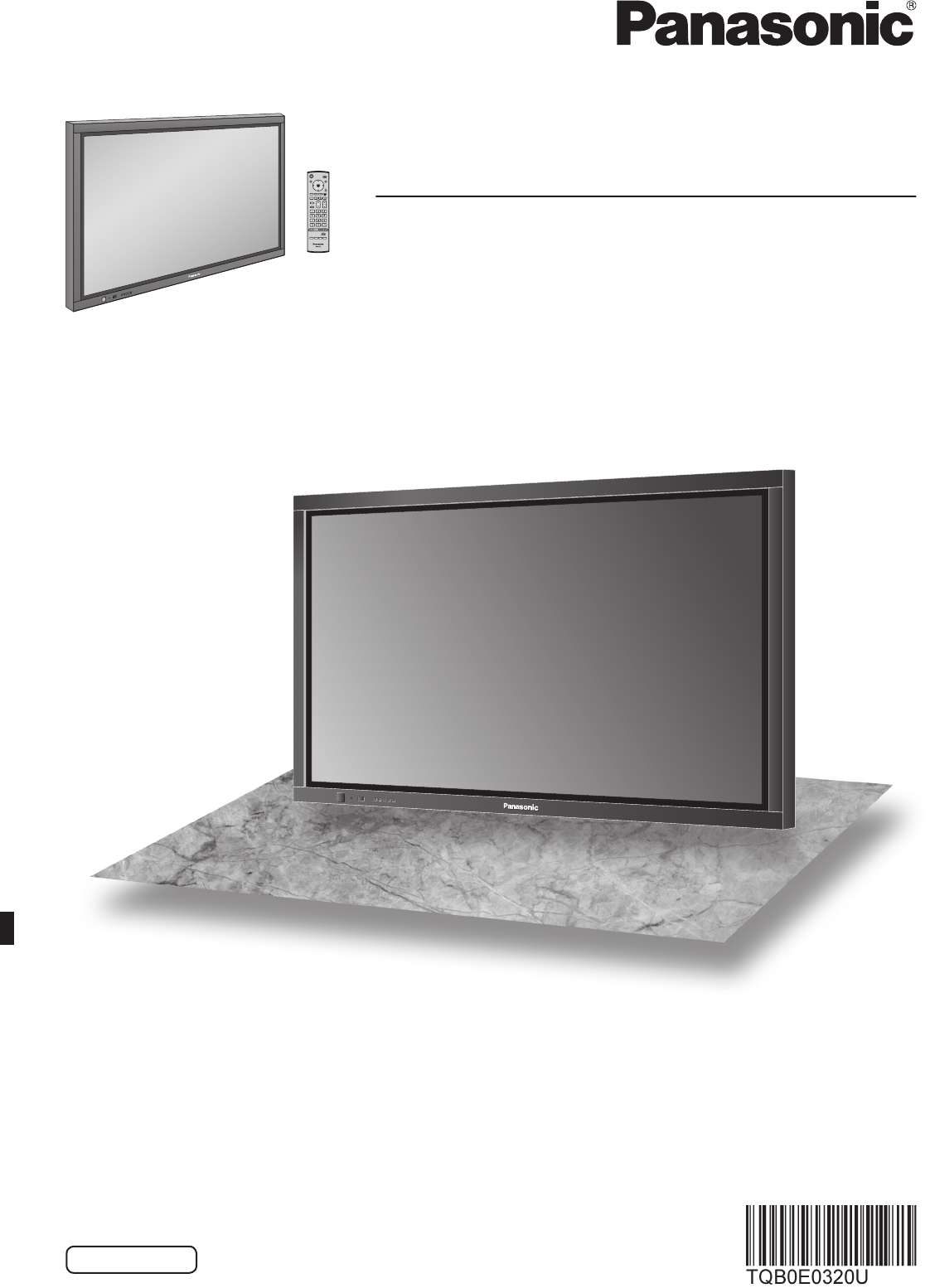
- Operating Instructions 1
- TH-65PF9EK 1
- Dear Panasonic Customer 2
- Table of Contents 2
- Important Safety Notice 3
- Safety Precautions 4
- Cleaning and maintenance 6
- Accessories 7
- SERIAL Terminals connection 10
- Connections 11
- OSD Language 12
- SetSelect 12
- Selecting the input signal 13
- Surround 14
- Off timer 90 15
- Pos. /Size 16
- On-Screen Menu Displays 17
- Panasonic Auto 18
- Helpful Hint ( / 19
- Normalisation) 19
- Adjusting Pos. /Size 20
- MULTI PIP 21
- Picture Adjustments 24
- INPUT MENU ENTER 26
- 2/2Setup 27
- PRESENT TIME Setup 27
- Set up TIMER 28
- Reversal / Scroll selection 29
- Mode selection 29
- Start setting 29
- 2/2 Setup 30
- Screensaver 30
- Side Panel Adjustment 31
- (Example) 33
- Setup for MULTI DISPLAY 34
- – For NTSC AV images 36
- Setup for Input Signals 37
- Options Adjustments 39
- SHIPPING 42
- Troubleshooting 43
- Specifi cations 45
- Printed in Czech Republic 48
Summary of Contents
Please read these instructions before operating your set and retain them for future reference.Model No.Operating Instructions High Defi nition Plasma D
10SERIAL Terminals connectionNotes:• Use the RS-232C cable to connect the computer to the Plasma Display.• The computer shown is for example purpose
11ConnectionsDVI-D connectionSLOT2AUDIODVI-D INMini-plug (M3)DVI-Dvideo cable (Within 5 m)PC with DVI-D video outPin No. Signal Name Pin No. Si
12Power On / OffPC16:9Connecting the plug to the Wall OutletNote:Main plug types vary between countries. The power plug shown at right may, therefore,
13Initial selections...(Japanese)...(Russian)Русский...(Chinese)ItalianoFrançaisDeutschEnglish(UK)EspañolENGLISH(US)1/2SignalPCOffStandby
R - STANDBYG POWER ONINPUT MENU ENTER + VOL MENU Screen ON / OFFEach time the MENU button is pressed, the menu screen will switch. (see page 16
15Basic ControlsStandby (ON / OFF) buttonThe Plasma Display must fi rst be plugged into the wall outlet and turned on at the power switch (see page 12)
16INPUT MENU ENTER-+VOL12On-Screen Menu Displays1/2PictureNormalNormaliseNormal250005BrightnessSharpnessPicture ModeColourContrastTint2/2PictureAdvanc
17On-Screen Menu DisplaysSyncP-NRSignalAutoH-Freq.V-Freq.kHzHz33.860.0[ RGB ]Cinema realityOffOffCinema realityP-NRSignalOffOff[ Component ]3D Y/C Fil
18INPUT MENU ENTER-+VOLASPECT ControlsThe Plasma Display will allow you to enjoy viewing the picture at its maximum size, including wide screen cinema
19Adjusting Pos. /Size1Press to display the Pos. /Size menu.Press to select Auto Setup / H-Pos / H-Size / V-Pos / V-Size / Dot Clock / Clock Phase / 1
2Dear Panasonic CustomerWelcome to the Panasonic family of customers. We hope that you will have many years of enjoyment from your new Plasma Display.
20Adjusting Pos. /SizeWhile the Pos. /Size display is active, if either the N button on the remote control is pressed at any time or the ACTION ( ) bu
21MULTI PIPABABABBABABAPC1VIDEO2PC1VIDEO2VIDEO2VIDEO1PC1VIDEO2AAACBBBDMULTI PIP MULTI PIP MULTI PIPSWAP SWAP SWAPSELECTPress repeatedly.Each time pres
22Advanced PIP1235Press to display the Setup menu.Press to select “OSD Language”.Press and hold until the Options menu is displayed.Press to select Ad
231/2PictureNormalNormaliseNormal250005BrightnessSharpnessPicture ModeColourContrastTint2/2PictureAdvanced settingsWhite balanceColour ManagementNorma
24Picture AdjustmentsNotes:• “Colour” and “Tint” settings cannot be adjusted for “RGB/PC” and “Digital” input signal.• You can change the level of ea
25Sound Adjustment1Press to display the Sound menu.Press to select the menu to adjust.Select the desired level by listening to the sound.MuteUseful wh
26Digital Zoom1324This displays an enlargement of the designated part of the displayed image. Display the “Operation Guide”.Press to access Digital Zo
27PRESENT TIME Setup / Set up TIMERThe timer can switch the Plasma Display On or Off.Before attempting Timer Set, confi rm the PRESENT TIME and adjust
28PRESENT TIME Setup / Set up TIMERSet up TIMERPress to select POWER ON Time / POWER OFF Time.Press to setup POWER ON Time / POWER OFF Time. button:
29Screensaver (For preventing after-images)Do not display a still picture, especially in 4:3 mode, for any length of time.If the display must remain o
3Important Safety NoticeTrademark Credits• VGA is a trademark of International Business Machines Corporation.• Macintosh is a registered trademark o
30Screensaver (For preventing after-images) Setup of Screensaver TimeAfter selecting Time Designation or Interval, the relevant Time Setup will become
31Screensaver (For preventing after-images)Side Panel Adjustment1Press to select Side panel.Press to select Off, Low, Mid, High.Press to exit from Scr
32Reduces power consumptionPress to select “Power save”“Standby save”“Power management”“Auto power off”.Press to select “On” or “Off”.On OffPress to
33Press to display the Set up menu.Press to select the MULTI DISPLAY Setup.Press to display the “MULTI DISPLAY Setup” menu.Press to select the MULTI D
34Setup for MULTI DISPLAYHow to set the display location number for each Plasma Display Display Number locations for each arrangement.(Examples)Press
35Setup for MULTI DISPLAYID Remote Control FunctionYou can set the remote control ID when you want to use this remote control on one of several differ
36Setup for Input SignalsComponent / RGB-in selectSelect to match the signals from the source connected to the Component / RGB input terminals.Y, PB,
37Setup for Input SignalsColour system / Panasonic AutoSelect Signal from the “Setup” menu during AV(S Video) input signal. (“Signal [AV]” menu is dis
38Select Signal from the “Setup” menu during RGB input signal.Press to adjust.Press to exit from adjust mode.Setting RGB sync signal:Confi rm that the
39Options Adjustments1235Press to display the Setup menu.Press to select “OSD Language”.Press and hold until the Options menu is displayed.Press to se
4Safety PrecautionsWARNING SetupThis Plasma Display is for use only with the following optional accessories. Use with any other type of optional acce
40Options AdjustmentsItem Effect AdjustmentsInitial VOL levelOff OnPress button to adjust the volume when TV is turned on.Off OnOff: Sets normal v
NormalizationWhen both main unit buttons and remote control are disabled due to the “Button lock”, “Remocon User level” or “Remote ID” adjustments, se
42Shipping conditionThis function allows you to reset the unit to the factory setting.12341/2SignalPCOffStandby saveOffPower managementOffAuto power o
43TroubleshootingBefore you call for service, determine the symptoms and make a few simple checks as shown below.SymptomsChecksPicture SoundInterferen
44DVI-D/COMPONENT/RGB/PC input signalsApplicable input signals for Component / RGB, Mini D-sub 15P (Component / RGB), DVI-D (* Mark)Signal nameHorizon
45TH-65PF9EKPower Source 220 - 240 V AC, 50/60 HzPower ConsumptionPower on 725 WStand-by condition Save off 1.2 W, Save on 1.0 WPower off condition
46Memo
47Memo
Printed in Czech Republic Matsushita Electric Industrial Co., Ltd.Web Site : http://panasonic.net© 2006 Matsushita Electric Industrial Co., Ltd. All R
5Safety Precautions When using the Plasma DisplayThe Plasma Display is designed to operate on 220 - 240 V AC, 50/60 Hz.Do not cover the ventilation ho
6Safety Precautions CAUTION When using the Plasma Display Do not bring your hands, face or objects close to the ventilation holes of the Plasma Disp
7AccessoriesPower supply cord Fixing bands × 2Batteries for the Remote Control Transmitter(2 × R6 (UM3) Size)Remote Control TransmitterEUR7636090ROper
8Connections12132SERIALPC INAUDIOSLOT1 SLOT3PR/CR/R PB/CB/BY/GAUDIORLCOMPONENT/RGB INSLOT2AUDIODVI-D IN1212SPEAKERS Terminals (R)SPEAKERS Terminals
9Connections167839451015 14 13 12 112Notes:• Due to space limitations, occasionally you may have trouble connecting Mini D-sub 15P cable with ferrite
More documents for Plasma TVs Panasonic TH65PF9EK

 (104 pages)
(104 pages) (40 pages)
(40 pages) (28 pages)
(28 pages) (40 pages)
(40 pages)







Comments to this Manuals