Panasonic CF-W8 User Manual Page 88
- Page / 140
- Table of contents
- TROUBLESHOOTING
- BOOKMARKS
Rated. / 5. Based on customer reviews


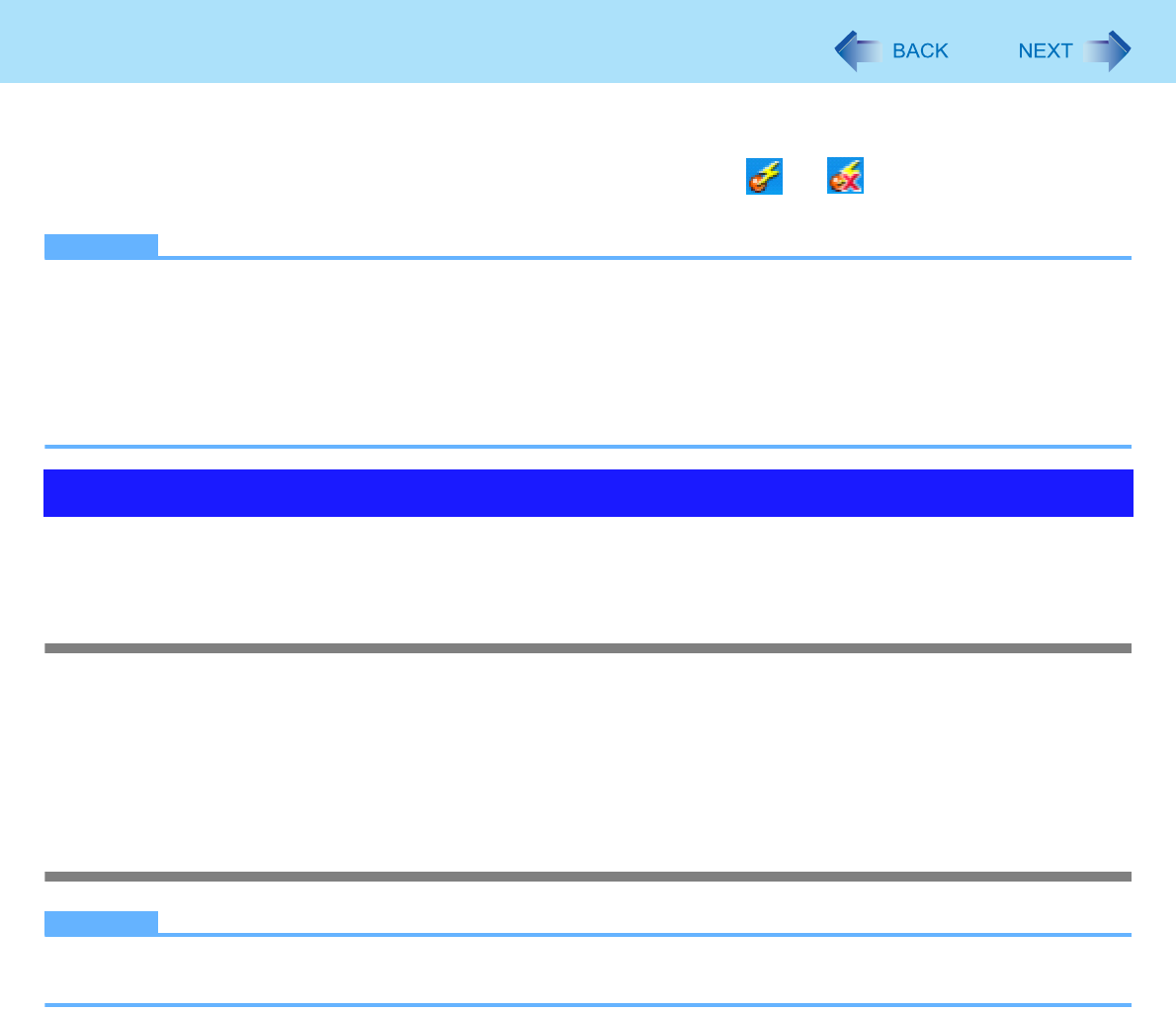
88
Disabling/Enabling Wireless Communication
To check the wireless communication status
1 Place the cursor over the Wireless Switch Utility icon ( or ) on the notification
area.
NOTE
z Do not turn on/off the switch repeatedly at too short intervals.
z Do not restart, log off, or enter standby or hibernation immediately after turning on/off the switch.
z Do not turn on/off the switch while Windows is starting up.
z To use wireless communication, set the wireless devices ([Wireless LAN] / [Bluetooth] / [Wireless WAN]) to [Enabled]
(default) in the [Advanced] menu of the Setup Utility.
z It may take some time to turn off wireless communication after switching the wireless switch off.
z If the IEEE802.11a setting is changed in [Device Manager], the display will be changed accordingly.
You can automatically disable the wireless LAN connection when a LAN cable is connected to your computer. You need to
install the Wireless Connection Disable Utility to use this function.
Installing the utility
1 Log on to Windows as an administrator.
2 Click [start] - [Run] and input [c:\util\wdisable\setup.exe], and click [OK].
3 Follow the on-screen instructions to install the Wireless Connection Disable Utility.
Checking the status of the Wireless Connection
NOTE
z The Wireless Switch Utility should also be installed so that the Wireless Connection Disable Utility works.
z The utility does not automatically disable the Bluetooth connection.
Wireless Connection Disable Utility
- Reference Manual 1
- CF-F8 Series 1
- CF-W8 Series 1
- CF-T8 Series 1
- Read Me First 2
- Using the Touch Pad 10
- Handling the Touch Pad 11
- Using the Touchscreen 12
- Handling the Touchscreen 16
- Handling the Stylus 16
- Display Rotation 18
- Key Combinations 20
- Hotkey Settings 23
- Battery Power 24
- Replacing the Battery Pack 32
- Computing on the Road 34
- Using Power Saving Utility 35
- Precautions 37
- [Advanced] 38
- sounds 39
- Security Measures 41
- CD/DVD Drive 43
- 60° − 70° 44
- Recordable 50
- VIDEO CD 50
- Inserting/Removing a Disc 52
- Running WinDVD 57
- Notes During Use 58
- Writing to CD/DVD 61
- Usage Precautions 62
- Using DVD-RAM 62
- PC Cards 65
- SD/SDHC Memory Card 67
- Mini Port Replicator 70
- External Display 71
- Switching the Display 72
- Extended Desktop 72
- USB Devices 74
- When Using an External Mouse 76
- USB Floppy Disk Drive 78
- Ring Resume Function 81
- 1 Turn off your computer 83
- 2 Connect the cable 83
- 3 Turn on the computer 83
- 3 Click [OK] 85
- Installing the utility 88
- Status indication 89
- Wireless LAN 90
- Wake Up from Wireless LAN 93
- Bluetooth 95
- Information Menu 98
- Main Menu 99
- Setup Utility 100
- Advanced Menu 100
- Boot Menu 101
- Security Menu 103
- Exit Menu 104
- Icon Enlarger 105
- Loupe Utility 106
- Setting the Loupe Utility 107
- Troubleshooting (Advanced) 108
- Problems with Battery 115
- Problems with Cursor 116
- Problems with Display 117
- Problems with Input 120
- Problems with Disc and Drive 121
- Problems with Sound 124
- Problems with Peripherals 125
- Problems with General Network 128
- WIRELESS 129
- Check the Computer 132
- PC Information Popup 134
- Use Windows Firewall 137
- Update Windows 137
- Technical Information 139
 (36 pages)
(36 pages) (52 pages)
(52 pages)







Comments to this Manuals