Panasonic DMR-E50EG9-S Operations Instructions
Browse online or download Operations Instructions for DVD players Panasonic DMR-E50EG9-S. Panasonic DMR-E50EG9-S User Manual
- Page / 64
- Table of contents
- TROUBLESHOOTING
- BOOKMARKS



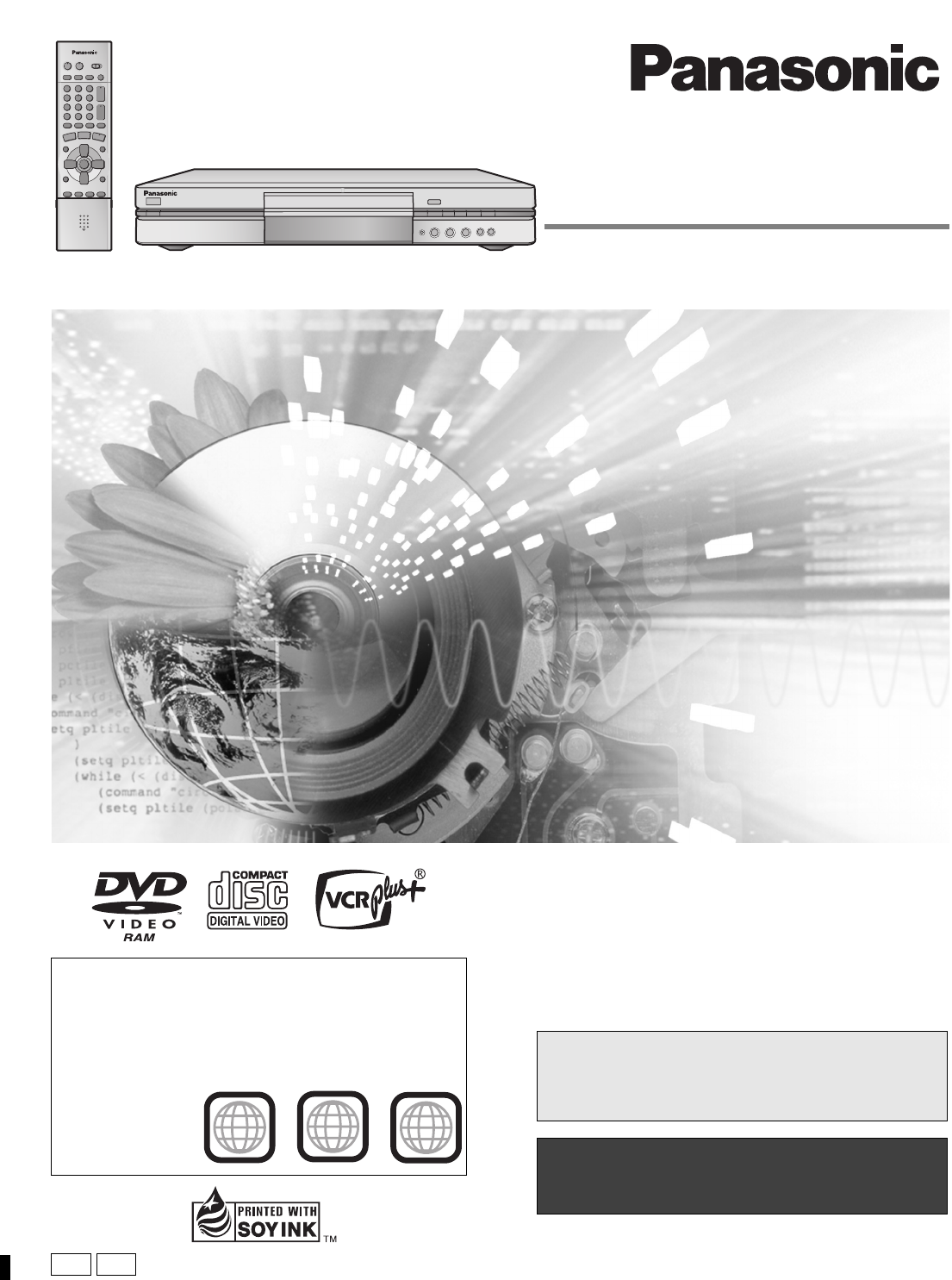
- DVD VIDEO RECORDER 1
- WARNING: 2
- CAUTION: 2
- IMPORTANT SAFETY INSTRUCTIONS 3
- Table of contents 4
- Accessories 4
- B/PR) and 5
- B/PR, Y/B-Y/R-Y 5
- 2 The remote control 6
- 3 Plug-in Auto Tuning 6
- Setting up 8
- When you are finished 8
- 4:3 TV Settings for DVD-Video 10
- 4:3 TV Settings for DVD-RAM 10
- Disc information 11
- Control reference guide 12
- Main unit 13
- The unit’s display 13
- Recording television programs 14
- Preparation 15
- FR (Flexible Recording Mode) 15
- 3 Press [1] (PLAY) 16
- [ENTER] 17
- About the program list 17
- Other methods of play 18
- 1 During play 19
- 2 Within 5 seconds 19
- 1 Press [TOP MENU] 21
- 1 While stopped 21
- 1 During recording 22
- 1 Press [TIME SLIP] 22
- 3 Press [ENTER] 23
- 1 Press 24
- 4 Press [RETURN] 24
- 5 Press [Í, DVD POWER] 24
- VCR Plus+ to 25
- PROG/CHECK 26
- TIME SLIP 26
- Enter Title 27
- To stop play list play 29
- To stop scene play 29
- To clear the scene list 29
- Entering text 30
- Erase Scenes 31
- Erase this scene? 31
- Editing programs 32
- Segment 33
- Disc setting 34
- Disc Protection 35
- Erase all programs 35
- Advanced operation 36
- To clear the on-screen menus 36
- Repeat play 37
- V. S. S 37
- Dialog Enhancer 37
- Video menu 38
- On-screen displays 39
- Home Theater 40
- RF INRF OUT 41
- Other antenna connections 44
- Changing the unit’s settings 46
- B/PR) terminal 47
- MONTH DAY YEAR 49
- HOUR MINUTE 49
- DST TIME ZONE 49
- Glossary 50
- Disc handling 50
- Error messages 51
- Troubleshooting guide 52
- Reference 53
- Maintenance 54
- Specifications 55
- Panasonic DVD Player/Recorder 56
- Limited Warranty 56
- 1 Pulse [Í, DVD POWER] para 58
- 3 Pulse [ENTER] 58
- Progresiva 59
- Transferencia 59
- 1 Durante la grabación 61
- 1 Pulse [TIME SLIP] 61
- 3 Pulse [1] (PLAY) 62
- Sobre la lista de programas 63
- RQT6920-P 64
Summary of Contents
Region number supported by this unitRegion numbers are allocated to DVD players and softwareaccording to where they are sold.≥The region number of thi
10RQT6920Setting upChange the settings if your television is:≥Widescreen (16:9 aspect ratio)≥Progressive– Read your television’s operating instruction
11RQT6920Setting upDisc information≥We recommend using Panasonic discs as they have been con-firmed to be compatible with this unit. Other discs may n
12RQT6920Setting upControl reference guide1 POWER button (Í, DVD (POWER)) . . . . . . . . . . . . . . . . . . 7, 14Press to switch the unit from on to
13RQT6920Setting upU Remote control signal sensor . . . . . . . . . . . . . . . . . . . . . . . . . 6V Disc tray . . . . . . . . . . . . . . . . . .
14RQT6920RecordingRecording television programs[RAM] [DVD-R]1 Press [Í, DVD POWER] to turn theunit on.2 Press [< OPEN/CLOSE] to open thetray and in
15RQT6920Recording[RAM] [DVD-R] You can insert a cartridge or non-cartridge disc.[Note]≥Load double-sided discs so the label for the side you want tor
16RQT6920Playing backPlaying discs[RAM] [DVD-R] [DVD-V] [VCD] [CD] [MP3]1 Press [Í, DVD POWER] to turn theunit on.2 Press [< OPEN/CLOSE] to open th
17RQT6920Playing back[VCD]Switch [DVD, TV] to “DVD” andPress the numbered buttons (0, 1j9) to select an item.e.g., “5”: [0] ➜ [5]“15”: [1] ➜ [5][DVD-V
18RQT6920Playing backOther methods of play[RAM] [DVD-R] [DVD-V] [VCD] [CD] [MP3]During play or while pausedPress [:] or [9].≥Press [D] or [E] on the m
19RQT6920Playing back[RAM] [DVD-R]1 During playPress [TIME SLIP].2 Within 5 secondsPress [3, 4] to enter the time andthen press [ENTER].Press to alte
2RQT6920Getting started.CAUTION!THIS PRODUCT UTILIZES A LASER.USE OF CONTROLS OR ADJUSTMENTS OR PERFORM-ANCE OF PROCEDURES OTHER THAN THOSE SPECI-FIED
20RQT6920Playing backMarking places to play again—MARKERYou can mark positions by pressing [MARKER]. Also use on-screenmenus to mark, recall, and clea
21RQT6920Playing backUsing menus to play MP3 discs[MP3]This unit can play MP3 files recorded on CD-R/RW with a computer.Files are treated as tracks an
22RQT6920Playing backPlaying while you are recording[RAM]Press [1] (PLAY).Play starts from the beginning of the program being recorded. (Timeslip indi
23RQT6920Playing backChanging audio[RAM] [DVD-V] [VCD]You can change the audio being received or played.Press [AUDIO].How the type changes depends on
24RQT6920Timer recordingTimer recording[RAM] [DVD-R]This is a simple way of specifying a time to stop recording when youare in a hurry or before you g
25RQT6920Timer recordingYou can enter up to 16 programs up to a month in advance. Each daily or weekly program is counted as one program.1 Press [PROG
Timer recording26RQT6920Timer recording[RAM] [DVD-R]1 Press [PROG/CHECK].Icon explanationsW The times overlap those in another program.Note the follow
27RQT6920EditingEntering text[RAM] [DVD-R]This page shows how to enter text for:≥Program titles for timer recording (➜pages 24 and 25)Program titles (
28RQT6920EditingCreating play lists[RAM]Specify start and end points to create scenes, then specify the orderin which they are to be played. These sce
29RQT6920Editing1 While stoppedPress [PLAY LIST].2 Press [3, 4] to select the play listand press [ENTER].≥You can also select play lists by entering
3RQT6920Getting startedIMPORTANT SAFETY INSTRUCTIONSRead these operating instructions carefully before using the unit. Follow the safety instructions
30RQT6920EditingEditing play lists[RAM]Once a play list has been erased, it is irretrievable. Check carefully before proceeding.The copied play list a
31RQT6920EditingRepeat to erase other scenes.Press [3, 4] to select “Exit” and press [ENTER].The new scene is inserted before the highlighted scene.Pr
32RQT6920EditingEditing programsErase Program0 : 58 SPErase CancelEraseENTERSELECT: 9Corresponding PLAY LIST will also be erased.Remaining Recording T
33RQT6920Editing[Note]≥ The disc’s available recording time may not increase after erasing short programs.≥ Computer data cannot be erased.≥ The av
34RQT6920EditingDisc setting[RAM] [DVD-R]Enter Title[RAM]If set, this will protect the disc from accidental erasure.Disc ProtectionFormatFinalize[DVD-
35RQT6920EditingThe lock symbol appearsclosed when the disc iswrite-protected.Press [2] to set disc protection and press [ENTER]. [Note]Computer data
36RQT6920Advanced operationUsing on-screen menus1 Press [DISPLAY].e.g., DVD-RAM2 Press [3, 4] to select the menu andpress [1].3 Press [3, 4] to selec
37RQT6920Advanced operatione.g., DVD-RAMNot available when playing Video CDs, CDs and MP3 discs.e.g., DVD-VideoPlay menuDiscVideoAudioPlayRepeat playM
Advanced operation38RQT6920Using on-screen menusNot available when playing CDs and MP3 discs.[RAM] [DVD-R] [DVD-V] [VCD]∫ When you have set “TV Type”
39RQT6920Advanced operationOn-screen displaysDisplays appear on the television when you operate the unit to letyou know what operation was performed a
4RQT6920Getting startedTable of contentsIMPORTANT SAFETY INSTRUCTIONS . . . . . . . . . . . . . . . . . . . . 3Features . . . . . . . . . . . . . . .
40RQT6920Advanced operationHome TheaterRefer to the relevant pages for details.Other usesRecord to digital recording equipment or cassette deck (➜page
41RQT6920Advanced operation≥The equipment connections described are examples.≥Peripheral equipment and optional cables sold separately unless otherwis
Advanced operation42RQT6920Home TheaterThis model can play Dolby Digital, but only in two channels. This model does not have a DTS decoder. You must c
43RQT6920Advanced operation§By using the S video cable instead of the yellow video cable youmay make recordings of higher picture quality.[Note]If the
44RQT6920Advanced operationOther antenna connectionsUse one of the following connections to suit the antenna lead.∫ A single twin lead∫ A twin lead an
45RQT6920Advanced operationChanging the remote control codePanasonic DVD players and recorders use the same remote controlsystem so they may respond u
46RQT6920Advanced operationChanging the unit’s settingsThis chart shows the initial settings for this unit. See page 48 for details on menu operation.
47RQT6920Advanced operationVideoStill ModeSelect the type of picture shown when you pause play.≥Automatic≥Field: Less blurred field stills are shown.
Advanced operation48RQT6920Changing the unit’s settingsSee page 46 for menu and option details.1 While stoppedPress [SETUP] to show the menus.2 Press
49RQT6920Advanced operationPreparationIf you connect the unit through a cable TV box or DSS receiver(➜page 41), tune to your local PBS station before
5RQT6920Setting upSTEP 1 Antenna and television connectionsPreparation≥Refer to the television’s operating instructions.≥Turn the television off and d
50RQT6920ReferenceGlossaryBitstreamThis is the digital form of multi-channel audio data (e.g., 5.1 chan-nel) before it is decoded into its various cha
51RQT6920ReferenceError messagesOn the television PageOn the unit’s displayNo disc. ≥You haven’t inserted a disc. Correctly insert a disc that this un
52RQT6920ReferenceTroubleshooting guideBefore requesting service, make the below checks. If you are in doubt about some of the check points, or if the
53RQT6920ReferenceSound PagePlayDisplaysRemote controlNo sound.Low volume.Distorted sound.≥Check the connections. Check the input mode on the amplifie
Reference54RQT6920Troubleshooting guideRecording and timer recording PageThe precision parts in this unit are readily affected by the envi-ronment, es
55RQT6920ReferenceSpecificationsRecording system: DVD video recording standards(DVD-RAM),DVD video standards (DVD-R)Optical pick-up: System with 1 len
Reference56RQT6920Limited Warranty (ONLY FOR U.S.A.)Panasonic Consumer Electronics Company,Division of Matsushita Electric Corporation of AmericaOne P
57RQT6920ReferenceLimited Warranty (ONLY FOR CANADA)Panasonic Canada Inc.5770 Ambler Drive, Mississauga, Ontario L4W 2T3PANASONIC/TECHNICS PRODUCT—LIM
58EspañolRQT6920Instalación básicaPreparación≥Confirme que la antena esté conectada correctamente.≥Encienda el televisor y seleccione en él la entrada
59RQT6920EspañolAjuste esta guía de canales de manera que pueda utilizar loscódigos i VCR Plus para la grabación con temporizador.1 Pulse [SETUP] para
6RQT6920Setting upSTEP 2 The remote control≥Insert so the poles (i and j) match those in the remote control.≥Do not use rechargeable type batteries.Do
60EspañolRQT6920Grabación de programas de televisión[RAM] [DVD-R]1 Pulse [Í, DVD POWER] paraencender el aparato.2 Pulse [< OPEN/CLOSE] para abrir l
61RQT6920Español[RAM] [DVD-R] Puede introducir un disco con o sin estuche.[Note]≥Cargue discos de doble cara de manera que la etiqueta de la caraque d
62EspañolRQT6920Reproducción de discos[RAM] [DVD-R] [DVD-V] [VCD] [CD] [MP3]1 Pulse [Í, DVD POWER] paraencender el aparato.2 Pulse [< OPEN/CLOSE] p
63RQT6920Español[VCD]Interruptor [DVD, TV] a “DVD” yPulse los botones numerados (0, 1j9) para seleccionarun elemento.por ejemplo., “5”: [0] ➜ [5]“15”:
IndexAngle . . . . . . . . . . . . . . . . . . . . . . . . 36Antenna system . . . . . . . . . . . . . . . .7Audio attribute . . . . . . . . . . . .
7RQT6920Setting upPreparation≥Confirm that the antenna is connected correctly.≥Turn on the television and select the appropriate video input tosuit th
8RQT6920Setting upSTEP 4 VCR Plusi guide channel settingsSet these guide channels so you can use VCR Plusi codes fortimer recording. Before starting t
9RQT6920Setting up1 Press [SETUP] to show the menus.2 Press [3, 4] to select “Channel” andpress [1].3 Press [3, 4] to select “Preset Chan-nel Caption”
 (52 pages)
(52 pages) (92 pages)
(92 pages) (104 pages)
(104 pages)







Comments to this Manuals