Panasonic Toughpad FZ-A2 User Manual Page 1
Browse online or download User Manual for PDAs Panasonic Toughpad FZ-A2. Panasonic Toughpad FZ-A2 User Manual
- Page / 39
- Table of contents
- TROUBLESHOOTING
- BOOKMARKS




- OPERATING INSTRUCTIONS 1
- Basic Guide 1
- Introduction 2
- Description of Parts 4
- First-time Operation 7
- Turning On 10
- Turning Off 10
- Sleeping 10
- Waking Up 10
- Input Operation 11
- Getting Started 13
- Handling and Maintenance 14
- Useful Information 15
- Maintenance 17
- Power-Saving Function 17
- Dispose of Computer 17
- Troubleshooting (Basic) 20
- Troubleshooting 21
- Specications 23
- LIMITED WARRANTY 25
- Appendix 27
- For Canada 29
- Pour le Canada 31
- For Australia 33
- Standard Limited Warranty 35
Summary of Contents
Useful InformationTroubleshootingAppendixGetting StartedContentsOPERATING INSTRUCTIONSBasic GuideTablet ComputerModel No. FZ-A2 seriesPlease read thes
10Getting StartedTurning On/Off and Sleeping/Waking UpTurning OnA Press (power switch) until (power indicator) lights.B Release the lock using the
11Getting StartedInput OperationScreen Input OperationTouch Select items or options.Touch and hold Open special options.Swipe Scroll the screen.Flick
12Getting StartedInput OperationHome ScreenBAC D EF GH I JCA: SearchSearch the internet and this computer using Google search. You can input the searc
13Getting StartedH: BackReturn to the previous screen.I: HomeReturn to the home screen.J: Recent appsDisplay the recent applications. Touch an appli
14Useful InformationHandling and MaintenanceOperation environmentlPlace the computer on a flat stable surface not subject to shock, vibration, and da
15Useful InformationnWhen the battery indicator does not light on The battery indicator may not light on even if the AC adaptor and the battery pack
16Useful InformationHandling and MaintenancelMagnetic sensorThe magnetic sensor on the computer operates by detecting geomagnetism. Therefore, the ma
17Useful InformationMaintenanceIf drops of water or other stains get on the surface of the LCD panel, wipe them off immediately. Failure to do so may
18Useful InformationHandling and MaintenanceAttention Qualied professionals to remove the battery Dispose of this product correctly in accordance wit
19Useful InformationD Remove the screws (10) and lift the cover.E Pull out the built-in bridge battery in the sheet cover, and then remove the connect
2Getting StartedIntroductionThank you for purchasing this Panasonic product. For optimum performance and safety, please read these instructions carefu
20TroubleshootingTroubleshooting (Basic)Follow the instructions below when a problem has occurred. There is also an advanced trouble-shooting guide in
21TroubleshootingnDisplayNo display.lThe computer entered sleep mode by the power-saving function. To resume, press the power switch.The screen is d
22TroubleshootingTroubleshooting (Basic)Factory Data ResetIf you need to reset the storage to the default condition, perform “Factory data reset”.CAUT
23AppendixSpecicationsThis page provides the specifications for the basic model. The specification is different according to the model number.nMain
24AppendixSpecicationsnMain SpecicationsPre-installed Software Adobe Acrobat DC - PDF Reader, Dashboard, DeviceMan-agement, User Button Manager, Ha
25AppendixLIMITED WARRANTYFor U.S.A.Panasonic System Communications Company of North America (PSCNA)Computer Products - Worldwide WarrantiesSection 1:
26AppendixLIMITED WARRANTYWireless Module WarrantyPanasonic approved wireless modems installed in Panasonic brand computers and integrated by Panasoni
27AppendixSection 2 - Limited Warranty - SoftwarePanasonic warrants to you only that the disk(s) or other media on which the Programs are furnished wi
28AppendixLIMITED WARRANTYThis limited warranty only covers failures due to defects in materials or workmanship which occur during normal use. If a un
29AppendixFor CanadaPANASONIC COMPUTER AND PERIPHERALS LIMITED WARRANTYCoverage – Panasonic Canada Inc. (“PCI”) warrants to you, the rst end user cus
3Getting StartednOn-screen ManualFor further information about the computer, you can refer to the on-screen manual by performing the following steps.
30AppendixLIMITED WARRANTYSOFTWARE MEDIA LIMITED WARRANTYCoverage – PCI warrants to you, the rst end user customer, that the disk(s) or other media o
31AppendixPour le CanadaGARANTIE LIMITÉE – ORDINATEURS ET PÉRIPHÉRIQUES PANASONICCouverture – Panasonic Canada Inc. (« PCI ») garantit à l’acheteur or
32AppendixGARANTIE LIMITÉE – SUPPORTS DES LOGICIELSCouverture – Panasonic Canada Inc. (« PCI ») garantit à l’acheteur original que la ou les disquette
33AppendixFor AustraliaPersonal / Notebook Computers - 36 Month Warranty from Date of Purchase1. Subject to the conditions of this warranty Panasoni
34Appendix13. The warranties hereby conferred do not extend to, and exclude, any costs associated with the installation, de-installation or re-insta
35AppendixStandard Limited WarrantyFor EuropePanasonic System Communications Company EuropePanasonic System Communications Company Europe (referred to
36AppendixStandard Limited WarrantyLimits and Exclusions:This warranty does not cover and shall be void for:• Broken or cracked LCD screen.• Defecti
37AppendixPanasonic System Communications Company EuropeData Storage MediaData Storage Media is the media on which the Operating System, drivers and p
38AppendixStandard Limited WarrantyContactsAddress Panasonic System Communications Company EuropePanasonic Manufacturing U.K. Ltd.Service Centre Bui
Panasonic CorporationOsaka, JapanPanasonic System Communications Company of North AmericaTwo Riverfront Plaza,Newark NJ 07102Panasonic Canada Inc.5770
4Getting StartedDescription of PartsFront sideA1 A2 A3GAHFICBDEJKA: Wireless WAN Antenna<Only for model with wireless WAN>è Operating Instructi
5Getting StartedA: DC-IN JackOnly the main unit can be charged.B: Pen HolderC: PenD: Tether HoleE: Security LockF: SpeakerThe speaker contains a magn
6Getting StartedDescription of PartsRear Camera<Only for model with Rear Camera>A: Camera IndicatorB: Camera LightC: Camera Lensè Operating Ins
7Getting StartedFirst-time OperationnPreparationA Check and identify the supplied accessories. If you do not find the described accessories, contact
8Getting StartedFirst-time Operation2 Connect your computer to a power outlet.A Open the cover.B Connect your computer to a power outlet.The battery
9Getting StartedF When “Protect your phone” screen is displayed, touch the item to select setting, then touch [NEXT].• If add the check mark to “Prot
More documents for PDAs Panasonic Toughpad FZ-A2
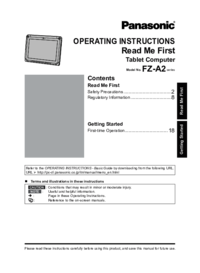
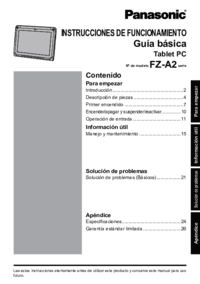
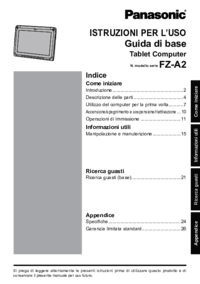









 (172 pages)
(172 pages) (32 pages)
(32 pages)







Comments to this Manuals