Panasonic TH65PHD7UY Operations Instructions
Browse online or download Operations Instructions for Plasma TVs Panasonic TH65PHD7UY. Panasonic TH65PHD7UY Operating Instructions User Manual
- Page / 44
- Table of contents
- TROUBLESHOOTING
- BOOKMARKS



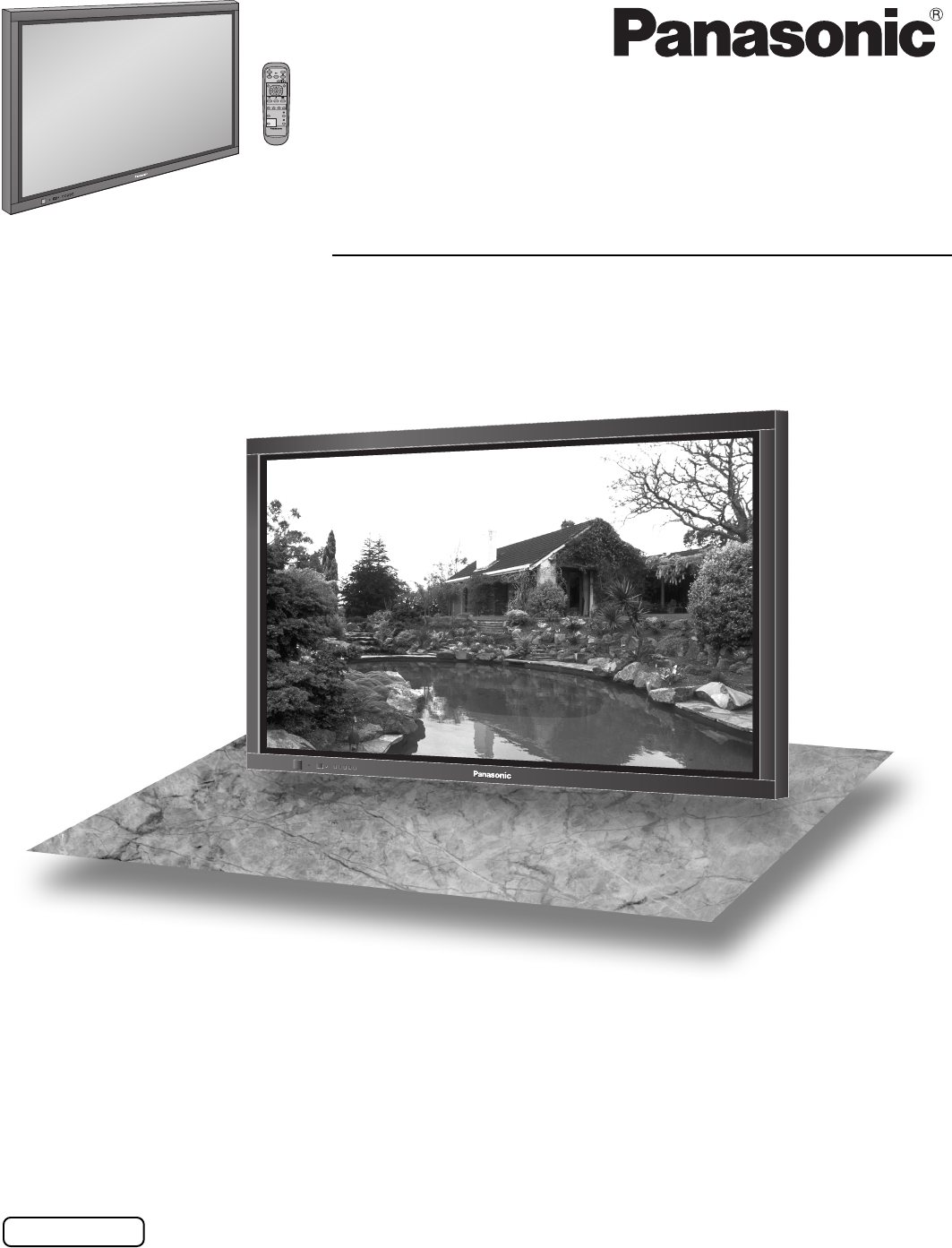
- TH-65PHD7UY 1
- Important Safety Instructions 3
- Table of Contents 4
- Dear Panasonic Customer 4
- FCC STATEMENT 5
- Safety Precautions 6
- CAUTION 7
- Accessories 8
- Connections 9
- PC Input Terminals connection 10
- SERIAL Terminals connection 11
- AV & COMPONENT connection 12
- RGB signal (R, G, B, HD, VD) 12
- Power ON / OFF 13
- Basic Controls 14
- On-Screen Menu Displays 16
- PC ININPUT1 INPUT2 INPUT3 18
- ASPECT Controls 19
- Helpful Hint ( 20
- Normalization) 20
- MULTI PIP 21
- PICTURE Adjustments 22
- ADVANCED SETTINGS 23
- SOUND Adjustment 24
- Digital Zoom 25
- PRESENT TIME SETUP 26
- SET UP TIMER 27
- 2/2SET UP 28
- SCREENSAVER 29
- SIDE BAR ADJUST 30
- Reduces power consumption 31
- SET UP for MULTI DISPLAY 32
- COLOR SYSTEM / Panasonic AUTO 35
- 3:2 PULLDOWN / VIDEO NR 35
- H-FREQ. (kHz) / V-FREQ. (Hz) 36
- SHIPPING 37
- Troubleshooting 38
- Maintenance 39
- Specifications 41
- Printed in Japan 44
- MBS0904S0 44
Summary of Contents
PLASMA DISPLAYBefore connecting, operating or adjusting this product, please read these instructions completely. Please keep this manualfor future ref
10PC Input Terminals connectionNotes:• Computer signals which can be input are those with a horizontal scanning frequency of 15 to 110 kHz and vertica
11ConnectionsSERIAL Terminals connectionNotes:• Use the RS-232C cable to connect the computer to the Plasma Display.• The computer shown is for exampl
12ConnectionsSLOT2 SLOT3VIDEO INVIDEO OUTPR/CR/R PB/CB/BY/GAUDIORLCOMPONENT/RGB INAUDIOINR LAVS VIDEO INSLOT1PC INVIDEOOUTVIDEO INS VIDEOOUTAUDIOOU
13INPUT MENU ENTER+VOLPower ON / OFFWhen the POWER is turned on for the firsttime, the LANGUAGE selection screen isdisplayed.From the second time on,
14R STANDBYG POWER ONINPUT MENU ENTER+VOLBasic ControlsEnter / Aspect button(see page 16, 19)INPUT button(INPUT1, INPUT2, INPUT3 and PC IN
15PLASMA DISPLAYINPUTSURROUNDVOLNRPICTURESOUNDSET UPASPECTPICTUREPOS. /SIZEOFF TIMERPCMULTIPIPSWAP SELECT MOVEZOOMBasic ControlsSURROUND buttonThe sur
16PLASMA DISPLAYINPUTSURROUNDVOLNRPICTURESOUNDSET UPASPECTPICTUREPOS. /SIZEOFF TIMERPCMULTIPIPSWAP SELECTZOOMMOVEOn-Screen Menu Displays1 Press to sel
17On-Screen Menu DisplaysNote: “SIGNAL” setup menu displays a different setting condition for each input signal. (see page 18)To SIGNAL screen for RGB
18Selecting the On-Screen Menu LanguageSelecting the input signalPress to display the SET UP menu.Press to select your preferred language. Selectable
19Panasonic AUTO4163943ExplanationPictureChanges inaccordance with thePanasonic AUTOmode setting (seepage 35).ASPECT ControlsNORMAL ZOOM
2WARNING: To reduce the risk of electric shock, do not remove cover or back.No user-serviceable parts inside. Refer servicing to qualified service per
20Adjusting PICTURE POSITION / SIZENORMALNORMALIZEPICTURE POS. /SIZEV-POSH-POSV-SIZEH-SIZECLOCK PHASE1Press to display the PICTURE POS. /SIZE menu.Pre
21MULTIPIPMULTIPIPMULTIPIPABABABBABABAPC1VIDEO1SELECTSWAP SWAP SWAPPC1VIDEO1VIDEO2VIDEO1PC1VIDEO3AAACBBBDMULTI PIPPress repeatedly.Each time pressing
221/2250003PICTURENORMALNORMALIZESTANDARDBRIGHTNESSSHARPNESSPICTURE MENUCOLORPICTURETINT2/2ADVANCED SETTINGSCOLOR TEMPCOLOR MANAGEMENTNORMALOFFONPICTU
23ADVANCED SETTINGSPICTURE AdjustmentsItemPICTUREBRIGHTNESSCOLORTINTSHARPNESSEffect AdjustmentsLess MoreDar
24000SOUNDNORMALNORMALIZESTANDARDOFFTREBLEAUDIO MENUBALANCEBASSSURROUNDMUTESOUND AdjustmentBASSAdjusts low soundsTREBLEAdjusts high soundsBALANCEAdjus
25Digital ZoomThis displays an enlargement of the designated part of the displayed image.Select the area of the image to be enlarged.Press on the enla
26PRESENT TIME SETUPPRESENT TIME SETUP / SET UP TIMERThe timer can switch the Plasma Display ON or OFF.Before attempting Timer Set, confirm the PRESEN
27SET UP TIMERPress to set up POWER ON TIME /POWER OFF TIME.Press to selectPOWER ON TIME / POWER OFF TIME.Press to select POWER ON FUNCTION/ POWER OFF
28SCREENSAVER (For preventing after-images)Press to display the SET UP menu.Press to select the SCREENSAVER.Press to select the SCREENSAVER screen.Pre
29Setup of SCREENSAVER TimePress to select START TIME / FINISH TIME(When TIME OF DAY is selected).Press to select SHOW DURATION / SAVERDURATION (When
3Important Safety Instructions 1) Read these instructions. 2) Keep these instructions. 3) Heed all warnings. 4) Follow all instructions. 5) Do no
30SCREENSAVER (For preventing after-images )SIDE BAR ADJUSTPress to select the SIDE BAR ADJUST.Press to select OFF, DARK, MID, BRIGHT.OFF DAR
31Press to select “ON” or “OFF”.ON OFFPress to select“POWER SAVE”“STANDBY SAVE”“POWER MANAGEMENT”“AUTO POWER OFF”.Reduces power consumption• POWER S
32SET UP for MULTI DISPLAYBy lining up Plasma Displays in groups of 4, 9 or 16 as illustrated below, an enlarged picture may be displayed across allsc
33SET UP for MULTI DISPLAYPress to select ARRANGEMENT (2nd step).Press to select “2 × 2”, “3 × 3”, “4 × 4”.How to set the Display location number for
343D Y/C FILTER – For NTSC AV imagesSET UP for Input SignalsCOMPONENT / RGB IN SELECTSelect to match the signals from the source connected to the COM
35SET UP for Input SignalsCOLOR SYSTEM / Panasonic AUTOSelect SIGNAL from the “SET UP” menu during VIDEO (S VIDEO) inputsignal mode.(“SIGNAL [VIDEO]”
36Select SIGNAL from the “SET UP” menu during RGB input signal.Press to adjust.SYNCSetting RGB sync signalConfirm that the input is set to RGB INPUT (
37Shipping conditionThis function allows you to reset the unit to the factory setting.1234Press to display the SET UP menu.Press to select “OSD LANGEA
38TroubleshootingSymptomsPicture SoundBefore you call for service, determine the symptoms and make a few simple checks as shown below.This Plasma Disp
39The front of the display panel has been specially treated. Wipe the panel surface gently using only a cleaningcloth or a soft, lint-free cloth.• If
4Table of ContentsDear Panasonic CustomerWelcome to the Panasonic family of customers. We hope that you will have many years of enjoymentfrom your new
40VIDEO/COMPONENT/RGB/PC input signalsVIDEO input [Applicable when Multi Screen and Digital Zoom]Signal nameHorizontal Verticalfrequency(kHz) frequenc
41Note:Design and specifications are subject to change without notice. Mass and dimensions shown are approximate.SpecificationsPower SourcePower Consu
Printed in JapanMBS0904S0Panasonic Broadcast & Television Systems CompanyUnit of Matsushita Electric Corporation of AmericaExecutive Office :One P
5FCC STATEMENTNote:Do not allow a still picture to be displayed for an extended period, as this can cause permanent after-imageto remain on the Plasma
6Safety PrecautionsWARNING SetupDo not place the Plasma Display on sloped or unstable surfaces.• The Plasma Display may fall off or tip over.Do not pl
7 CAUTIONThis Plasma Display is for use only with the following optional accessories. Use with any other type of optionalaccessories may cause instabi
8Requires two AA batteries.1. Turn the transmitter face down.Press and slide off the batterycover.2. Install the batteries as shown in thebattery comp
9SERIALPC INAUDIOSLOT1 SLOT2 SLOT3VIDEO INVIDEO OUTPR/CR/R PB/CB/BY/GAUDIORLCOMPONENT/RGB INAUDIOINR LAVS VIDEO IN121321212ConnectionsSPEAKERTermin
More documents for Plasma TVs Panasonic TH65PHD7UY

 (44 pages)
(44 pages) (1 pages)
(1 pages)


 (36 pages)
(36 pages) (51 pages)
(51 pages)







Comments to this Manuals