Panasonic PV-D4752 User Manual
Browse online or download User Manual for Players Panasonic PV-D4752. Panasonic PV-D4752 User Manual
- Page / 60
- Table of contents
- BOOKMARKS



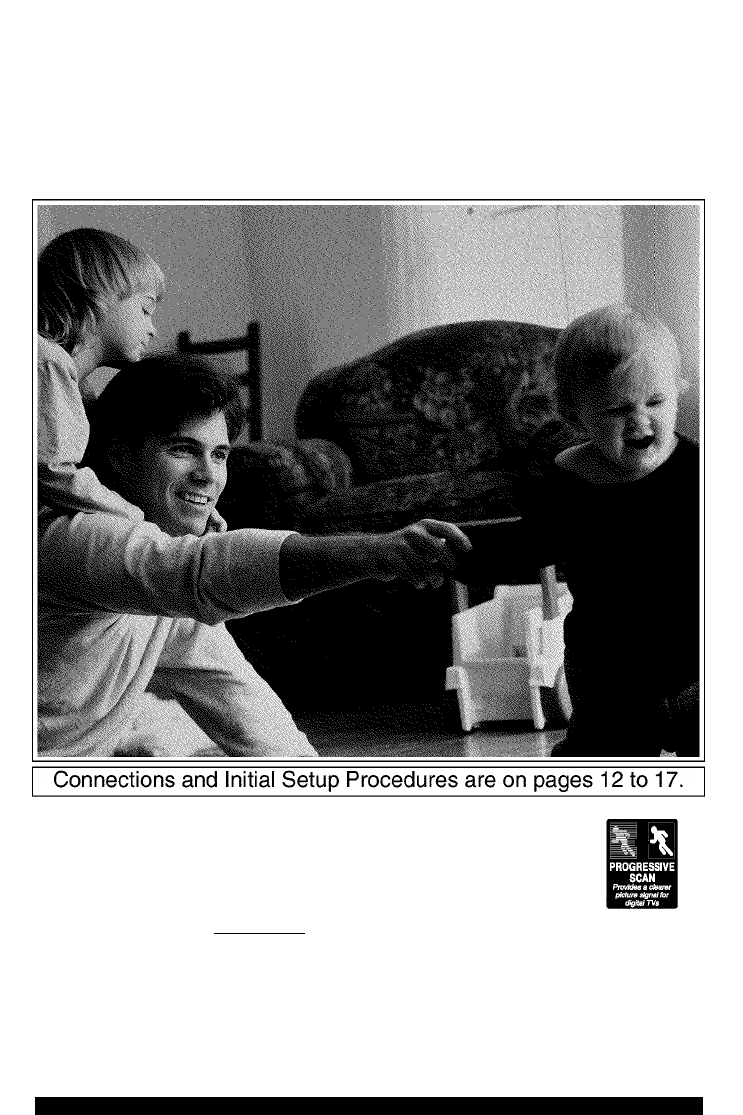
- Panasonic' 1
- (Inside of product) 3
- FCC NOTE: 3
- Derore using 4
- 5
- (Ready to Play) 5
- (Search System) 5
- (Dubbing) 5
- Video Head Clog Sensor 6
- Break off the tab to 6
- Record Tab 6
- Screw driver 6
- Specifications 7
- Definition of Terms (DVD) 7
- Remote Control 8
- Front View of DECK 9
- Pb, Pr) (DVD Only) 10
- On Screen Displays (VCR) 11
- Multi Function Display 11
- Basic Connections 12
- '■ G 13
- ■ DECK 4 Amplifier 4 Speaker 14
- (optional) 15
- Optical Digital 15
- Audio Cable 15
- Turn TV on 16
- ScLcCr I ^ 17
- Press ACTION* 18
- : SToh '' 18
- VüR s üutput Channel 19
- PlayDacK/ Kecora on a lape 20
- Record using DECK buttons 21
- Basic DVD operation 22
- Surround Sound System 23
- Resume Function 23
- Auto-Power Off Function 23
- Timer Kecoraing 24
- Connection 26
- Audio Mode for Recording 27
- Audio Mode for Playback 27
- Multi-Brand control Feature 28
- TV Brand Code Numbers 29
- Cable Box Brand Code Numbers 29
- DSS Brand Code Numbers 29
- 4fnmmmw^ 29
- Search System , 30
- Auto Operation Functions 31
- ■ Auto Play 31
- ■ Auto Rewind 31
- ■ Play Auto Eject 31
- Commercial Skip 31
- I ape uperaiion ^conimuea; 32
- - 2 Hours 33
- ■ 6 Hours 33
- Remote Warning Feature 34
- Subtitle Language (DVD only) 36
- SUB TITLE* 36
- 70OMI” or 37
- TITLE MENU 38
- SET or PLAY’ is 38
- NUMBER keys 38
- I 6 11 16 58 39
- __________I 41
- AT, and press SET 42
- AT to select a folder (□) 43
- AT to select a folder (a) 43
- AT to select the desired 43
- LTV LT i_QCK reaiure 44
- Settings for DVD operation 45
- 2-channel stereo system 46
- Language uoue lisi 48
- OSD Caution Page 49
- Ttv with. “Sing 50
- DVD/Video CD/CD Correction 51
- Miscellaneous 51
- Correction 51
- PARTS LABOR SERVICE 53
- CONTACT NUMBER 53
- Para Ant/r^ahln-DECK-TV 54
- T para seleccionar el V 54
- 4:00«*—3:00-*—2:00◄— 55
- ■>1:00^ 55
- 1:30-*-^ 55
- Operaciones básicas del DVD 56
- Para ver una imagen fija . 56
- _________ 57
- 9 en la pantalla 58
- 3para ajustar 58
- AT ◄ ► o 59
- AT ◄ ► o ias 59
- I DECK & VCR I 60
Summary of Contents
I OUBLEFEATURE^Panasonic'DVD/VCR DECKOperating Instructions Model No. PV-D4742/PV-D4752□mrHvlBlcn□□[D^ ^DIÜI FAL VIDEO(3011I DIGITAL VIOEOl DI
i-ocaiion OT uonirois ^conimuea;Rear View of DECKAC Power Plug• While plugged into an AC outlet, this DECK consumes 4 W of electrical power in off mod
Displays (On screen & Multi Function)On Screen Displays (VCR)Function & Channel DisplaysWhen a function button is pressed, e.g. PLAY, or you c
uonneciionsBasic Connections• If your TV has AUDIO and VIDEO IN terminals, connect them to DECK for higher quality picture and sound.• You can enjoy
Other ConnectionsWith a Cable Box (DECK^Cable Box^TV)DVD/VCRDECK lANTorCAtv; jy^NT or CAT^IIM I Connect With Two Cable BoxesDVD/VCRDECKtANfl I or I
uonneciions ^conimuea;Audio Connectionsa" Ready Checklist□ Turn down the volume, then turn DECK, as well as other equipment to be connected, off
DECK if Dolby Digital Decoder ^Amplifier if SpeakerorDECK ♦dts (digital theater systems) Decoder ^Amplifier 4 SpeakerWhen DVDs recorded in Dolby Dig
initial betup tor basic connections (Ready to Play)Before doing Initial Setup12Turn TV on.See connections @ RF Coaxial Cable Connection and ® AV Cable
ACTIONAUTO CLOCK SET IS incompletePLEASE SET CLOCK BY PRESSING ACTION KEYManual Clock SetIf Auto Clock Set was incomplete.ScLcCr I ^AWO . p^ggg ac
1MENUSET CLOCK SET UP CHANNEL IDIOMA/LANGUE ; ENGLISH VCR’S OUTPUT CH:3SELECT: AT SET:SET EXIT ; ACTIONPress ACTION*to display MENU.PROGRAM function
VüR s üutput Channel'Important: If a remote control button does not work when pressed, press the VCR button on the remote and try the button agai
Important Safeguards and PrecautionsFOR YOUR SAFETY, READ AND RETAIN ALL SAFETY AND OPERATING INSTRUCTIONS. HEED ALL WARNINGS IN THE MANUAL AND ON THE
PlayDacK/ Kecora on a lapeReady Checklist□ Alt connections are made (pp. 12-15).□ TV and DECK are plugged in.□ TV is on and tuned to CHS, 4, or VID
pi ebb liie vv-/ri uuiiun un me lemuic anu iiy mu uunuu aycuRecord on a Tape |1Insert a tape with a record tab (p. 6).• DECK power comes on.The VCR m
Basic DVD operation0" Ready Checklist□ All connections are made. (pp. 12-15)□ DECK is plugged in.□ If DECK is connected to an audio amplifier,
press the DVD button on the remote and try the button again.I Forward/Reverse Scene Search Press FF/SLOW+or REW/SLOW-during play.Press PLAY to release
Timer KecoraingReady Checklist□ All connections are made (pp. 12 ~ 15).□ TV and DECK are plugged in.□ Clock set correctly.□ Tape has rec.tab. {p.
press the VCR button on the remote and try the button again.Review, Replace or Clear Program Contents:(Recording is not in progress)1Press PROGto disp
MTS Broadcast/ vms m-ri stereo sysiemConnectionMake the Audio/Video Connection as shown on pp. 12 ~ 15.• You can use TV connected to a Stereo amplifie
‘important: «Audio Mode for Recording1 Press AUDIO (SAP/Hi-Fi)to display audio mode.(Display disappears after 5 seconds.)Press AUDIO (SAP/Hi-Fi) repea
Multi-Brand control FeatureMulti-Brand Control SetupThe Remote Control can be set to control some TV and Cable Box/DSS functions.Find your TV and Cabl
Sylvania...05Sharp...06, 07Sony...
Safety Precautions/Mesures de sécuritéWARNING: To prevent fire or shock hazard, do not expose this equipment to rain or moisture.CAUTION: To prevent e
таре uperaiionSearch System , .For each recording, an invisible index mark is placed «"»¡e tape, Ainformation are also included for timer recor
press the VCR button on the remote and try the button again.Auto Operation Functions Auto PlayInsert a tape ^ Power comes on, ^ Play starts if no re
I ape uperaiion ^conimuea;Repeat PlaySet to playback a recording over and over.1 Press ACTION* to display MENU.SET CLOCK SET UP CHANNEL iDIOMA/LANQUE
special VCR FeaturesWeak Signal Display Featureon the remote and try the button again.VCR Lock FeatureWhen set to ON, all operations except for timer
special VCR Features (continued)Remote Warning FeatureIf Multi-brand feature Is used (p. 28), and this feature is set to on, a warning appears wheneve
copying Your Tapes (Dubbing)ConnectionDVD/VCRDECK TV Front of DECKVIDEO IN 2L-AUDIO1N2-Ro o o(AudioA/ideo In Terminals on the front of DECK are availa
uisc uperaiionSubtitle Language (DVD only)You can select a different subtitle language (if offered) than the one set at the Settings for DVD
,bu«onlsMiP9 2?n,.,Mls«81angle indicator<M<XlelPV-D475aDECKii.ow->.>iS>=b^^r“«srdS. The a"9le angle isbeforehand so that tn ^
uisc uperaiion ^conimuea;Title Menu (DVD only)Some DVDs have more than one title, e.g. movies.If the disc offers a title menu, you can select
press ine uvu ounon on ine remoie ana iry ine ouiion again.Program Play (Video CD/CD)You can program specific tracks and order of piay.1 Press ACTIONt
Derore usingCongratulationson your purchase of one of the most sophisticated and reliable products on the market today. Used properly, it will bring y
uisc uperaiion ^conimuea;Random Play (Video CD/CD)Tracks are played in a random order.1^ I1Press ACTION*to display MENU.DVD MAIDISC LANGUAGES AUDIO OU
DVD Operation using On-Screen Displays1When DISPLAY is pressed, On-Screen Displays show disc information (title/chapter/track number, elapsed playing
UVD Operation using on-screen Displays (continued)Detailed Descriptions of each On-Screen Display Disc information screen (for DVD)1. TITLE No.• Cha
MP3 PlaybackYou can use this unit to piay MP3 format audio recorded for personai use with a computer etc. onto a CD-R or CD-RW. Piay may not be possib
LTV LT i_QCK reaiureYou can prevent playback of DVDs of a specific rating level which may be unsuitable for children.• Some DVDs are encoded with a ra
Settings for DVD operation1Press ACTIONto display MENU.DVD MAIN MENUAUDIO OUTPUT STILL MODE :AUrO TV MODE : LetterboxPARENTAL LOCK :LEi/EL 8SELECTSET
Audio OutputISelect the digital output to be output from the optical digital audio output connector of DECK.1 Press ACTION*to display MENU. _
press the DVD button on the remote and try the button again.Still ModeSet to reduce jitter in a displayed still picture or a motion picture.1 Press AC
Language uoue lisiEnter the appropriate code number for the initial settings “AUDIO”, “SUBTITLE” and/or “MENUS” (see p. 45).CodeNLanguage6565Afar6566A
warning ana insiruciion uispiaysThese displays will alert you to a missed operation or provide further instructions.OSD Caution PagePLEASE SET CLOCK B
laDie OT uonienisDVD/VCRImportant Safeguards and Precautions...2,3Before Using...
v|ucouiiy oerviceCteck the following points if you are having trouble with your DECK.PowerNo power,.Recording & PlaybackTV program cannot be recor
Check the following points If you are having trouble with your DECK.DVD/Video CD/CD CorrectionPlay fails to start even when PLAY is pressed...• This
oervicenier i.isiFor Product Information, Operating Assistance, Literature Request, Dealer Locations, and all Customer Service inquiries please contac
i-imiiea warrantyPanasonic Consumer Electronics Company, Panasonic Sales Company,Division of Matsushita Electric Corporation Division of Matsushita
Spanish Quick Use Guid^ Guía para rapida consunaConexiones/Configuracion Inicial (READYTO PLAY)Favor realice la conexión de antena o cable antes ae co
Operaciones básicas para la reproducción1 Inserte un cassette,• La alimentación del DECK se activa.En la Pantalla de Visualización Multi Función se
Spanish Quick Use Guid^ Guía para rapida consuiraOperaciones básicas del DVD1Presione POWER en el control remoto o el aparato.Presione DVD para selecc
Funcionnamiento del DVD utilizando visualizaciones en pantallaCuando se presiona DISPLAY, la visualización en pantalla muestra la información del disc
Spanish Quick Use Guid^ Guía para rapida consunaFijaciones inicialesSelección de IDIOMAS DEL DISCO [DVD solamente] | Presione DVD para seleccionar el
Visión desde otro ánguio [DVD soiamente]Algunos discos DVD tienen escenas que han sido filmadas simultáneamente desde un número de ángulos diferentes.
DECK & Cassette informationHead CleaningPlaying older or damaged tapes may eventually cause video heads to become clogged.Video Head Clog SensorDu
A ACTION button...8, 18Acc©ssori©s 4-ADD/DELETE button (Add or Delete a Channel) .8, 19Audio Broadc
SpecificationsPower Source;Power Consumption; Video Signal;Video Recording System; Audio Track;Tuner;Broadcast Channels; CABLE Channels;Input/Output T
i-ocaiion OT uoniroisRemote ControlEJECT/OPEN/CLOSEpp. 20, 22POWER VCR modep. 28DSS/CABLE modep. 28PLAYpp. 20, 22REWmO/SEARCH/SLOW-pp. 20, 23VCR/TVp.
Front View of DECKBold; VCR FunctionItalic: DVD FunctionBold Italic: VCR and DVD FunctionsNormal: OthersSTOP/EJECT-----------------p. 20FAST FORWAR
 (5 pages)
(5 pages)







Comments to this Manuals