Panasonic DMC-G5 User Manual Page 99
- Page / 232
- Table of contents
- TROUBLESHOOTING
- BOOKMARKS
Rated. / 5. Based on customer reviews


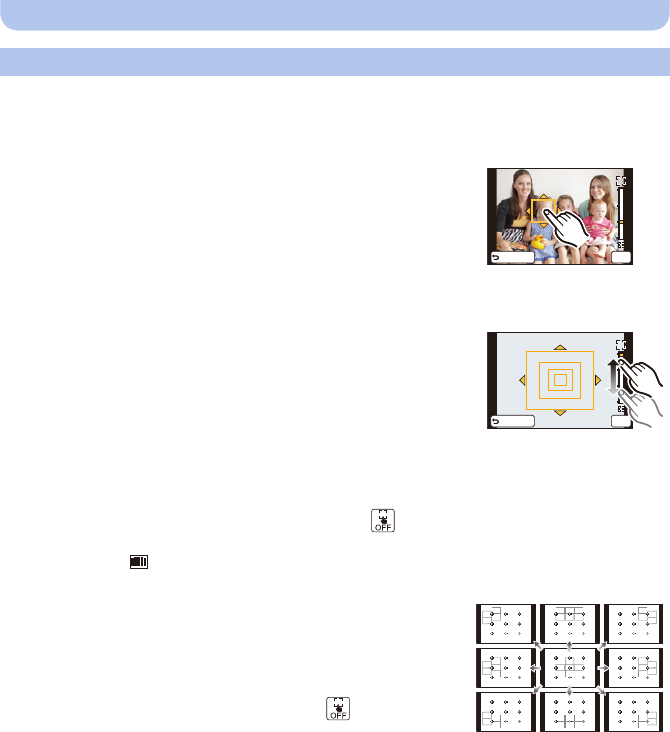
- 99 -
Recording
• Perform the operation after canceling the touch shutter function.
When selecting [š], [Ø]
Position and size of the AF area can be changed.
1 Touch the subject.
•
AF area setting screen is displayed.
• AF area setting screen can also be displayed by pressing 2 and
then 4.
• AF area can also be moved by the cursor button in the AF area
setting screen.
• Touch [Reset] to return the AF area to the center of the screen.
2 Drag the slide bar to change the size of AF area frame.
•
It can be changed to 4 different sizes.
• Enlarge/reduce can also be performed by rotating the rear dial.
3 Touch [Set].
•
It is also possible to set by pressing [MENU/SET].
• AF area with the same function as [Ø] is displayed in the touched position, when the [š] is
selected. Setting of the AF area is cleared when [ ] is touched.
When selecting [ ]
The 23 AF areas can be divided into 9 areas and the area to be focused can be set.
Touch the screen to display the AF area setting screen, and
select the AF area frame as shown in the figure on the right.
•
After releasing your finger from the touch screen for a while, AF area
frame will disappear, and only [i] display (center point of selected
AF area frame) will remain on the screen.
• Setting of the AF area frame is canceled when [ ] is touched.
• AF area frame can be selected by the cursor button when the AF
area setting screen is displayed by pressing 2 and then 4. AF area
frame is set by pressing [MENU/SET].
Setting up position of the AF area/changing size of the AF area
6HW
5HVHW
6HW
5HVHW
- Owner’s Manual 1
- Contents 2
- Care of the camera 7
- Standard Accessories 8
- 18 19 20 9
- 11 12 1413 15 9
- Before Use 10
- 2 Touch the item 15
- About the Lens 16
- Changing the Lens 17
- Attach the lens cap 18
- Preparation 19
- Attaching the Shoulder Strap 20
- Charging the Battery 21
- About the Card 27
- Setting Date/Time (Clock Set) 29
- 5 and 6 30
- Changing the Clock Setting 30
- Selecting the Recording Mode 31
- Tips for taking good pictures 33
- Using the Viewfinder 34
- About the Eye Sensor AF 35
- Taking a Still picture 36
- Touch [ ] 39
- (Intelligent Auto Mode) 42
- ¦] button 45
- Drag the slide bar to set 48
- (Program AE Mode) 50
- 6060604.04.04.0 51
- Recording Motion Picture 52
- Recording motion picture 53
- Press [(] 56
- Playing Back Pictures 56
- SUN MON TUE WED THU FRI SAT 58
- [ ]/[ ] 59
- ¢1, 2, 3, 4 60
- Playing Back Motion Pictures 61
- Deleting Pictures 63
- Setting the Menu 64
- (When operating buttons) 66
- Setting the Quick Menu 68
- 3 Touch [Exit] 69
- About the Setup Menu 70
- [MODE1]: 72
- [MODE2]: 72
- [MODE3]: 72
- Optical Image stabilizer 78
- Taking Pictures with the Zoom 80
- Scene Guide Mode 85
- Compensating the Exposure 88
- Press 4 () 89
- Touch burst icon ([ ], etc.) 89
- Touch the burst speed 89
- Touch [Set] 90
- Touch the step 91
- 3 Touch the setting 92
- Press 2 () 95
- Touch the item 95
- 1 Touch the subject 100
- Applicable modes: 101
- Recording 102
- 6060603.53.53.5 104
- Adjusting the White Balance 106
- 3/4 of the cursor button 108
- 3 Touch [Set] 109
- 2 Touch [Set] 110
- Setting the Light Sensitivity 111
- AUTOAUTO 111
- 1280012800 111
- Using the function button 113
- 1 Touch [ ] 114
- 2 Touch [Fn4] or [Fn5] 114
- Shutter Speed 117
- Set the mode dial to [ ] 118
- Shutter-Priority AE Mode 118
- Manual Exposure Mode 119
- (Scene Guide Mode) 121
- [Clear Portrait] 122
- [Silky Skin] 122
- [Backlit Softness] 122
- [Clear in Backlight] 123
- [Relaxing Tone] 123
- [Sweet Child's Face] 123
- Touch the face 123
- [Distinct Scenery] 124
- [Bright Blue Sky] 124
- [Romantic Sunset Glow] 124
- [Vivid Sunset Glow] 124
- [Glistening Water] 125
- [Clear Nightscape] 125
- [Cool Night Sky] 125
- [Warm Glowing Nightscape] 126
- [Artistic Nightscape] 126
- [Glittering Illuminations] 126
- [Clear Night Portrait] 127
- [Soft Image of a Flower] 127
- [Appetizing Food] 128
- [Cute Dessert] 128
- [Freeze Animal Motion] 129
- [Clear Sports Shot] 129
- [Monochrome] 129
- 3 Drag the slide bar to set 130
- [Expressive] 132
- [High Key] 132
- [Low Key] 132
- [Dynamic Monochrome] 133
- [Impressive Art] 133
- [High Dynamic] 133
- [Cross Process] 134
- [Toy Effect] 134
- 6HW5HVHW 135
- [Soft Focus] 137
- [Star Filter] 137
- [One Point Color] 137
- Taking Pictures in Custom Set 139
- 1 Set the mode dial to [ ] 141
- 2 and 3 141
- 3 Touch the custom settings 141
- Touch [MEMORY] 143
- Touch [New] 143
- Set the item 144
- 4 in “Face Settings” 144
- 2 Touch [MEMORY] 145
- 4 Set the item 145
- Entering Text 146
- Using the [Rec] Menu 147
- &XVWRPVHWWLQJ 148
- [Aspect Ratio] 149
- [Picture Size] 149
- [Quality] 150
- [Focus Mode] 150
- [Metering Mode] 151
- ‰]/[ ]/[ ]/[ ] 152
- [Flash Synchro] 153
- [Flash Adjust.] 153
- [Long Shtr NR] 155
- [Shading Comp.] 155
- [Color Space] 157
- [Stabilizer] 157
- [Face Recog.] 157
- [Profile Setup] 158
- [Recommended Filter] 158
- [Rec Mode] 159
- [Rec Quality] 160
- [Picture Mode] 161
- [Continuous AF] 161
- [Ex. Tele Conv.] 161
- [Wind Cut] 161
- Using the [Custom] Menu 163
- ([Remaining Shots]): 171
- ([Remaining Time]): 171
- H]: High speed 172
- Playing Back Burst Pictures 173
- Editing Burst Pictures 174
- Using the [Playback] Menu 175
- Playback/Editing 176
- [Playback Mode] 177
- 2 Touch [Single] or [Multi] 178
- 4 Enter the text. (P146) 178
- [Text Stamp] 179
- 6 Touch [ ] 180
- 7 Touch [OK] 180
- 4 Touch [ ] 181
- 4 Touch [Set] 183
- [Rotate] 184
- 6HW&DQFHO 185
- 6HW'DWH 186
- &RXQW 186
- Enjoying 3D pictures 189
- Connecting to other equipment 190
- Connect the camera and a TV 193
- Using VIERA Link (HDMI) 195
- (supplied) 198
- Recorder 201
- Printing the Pictures 202
- 0XOWL3ULQW 203
- Optional accessories 206
- : Optical Image Stabilizer 209
- AWBAWBAWB 210
- 1/981/981/98 211
- Cautions for Use 212
- Message Display 218
- Troubleshooting 221
- Motion pictures 224
- LCD monitor/Viewfinder 226
- Playback 227
- TV, PC and printer 228
 (21 pages)
(21 pages)







Comments to this Manuals