Panasonic KX-TG2650N User Manual
Browse online or download User Manual for Phones Panasonic KX-TG2650N. Panasonic KX-TG2650N User Manual
- Page / 68
- Table of contents
- BOOKMARKS



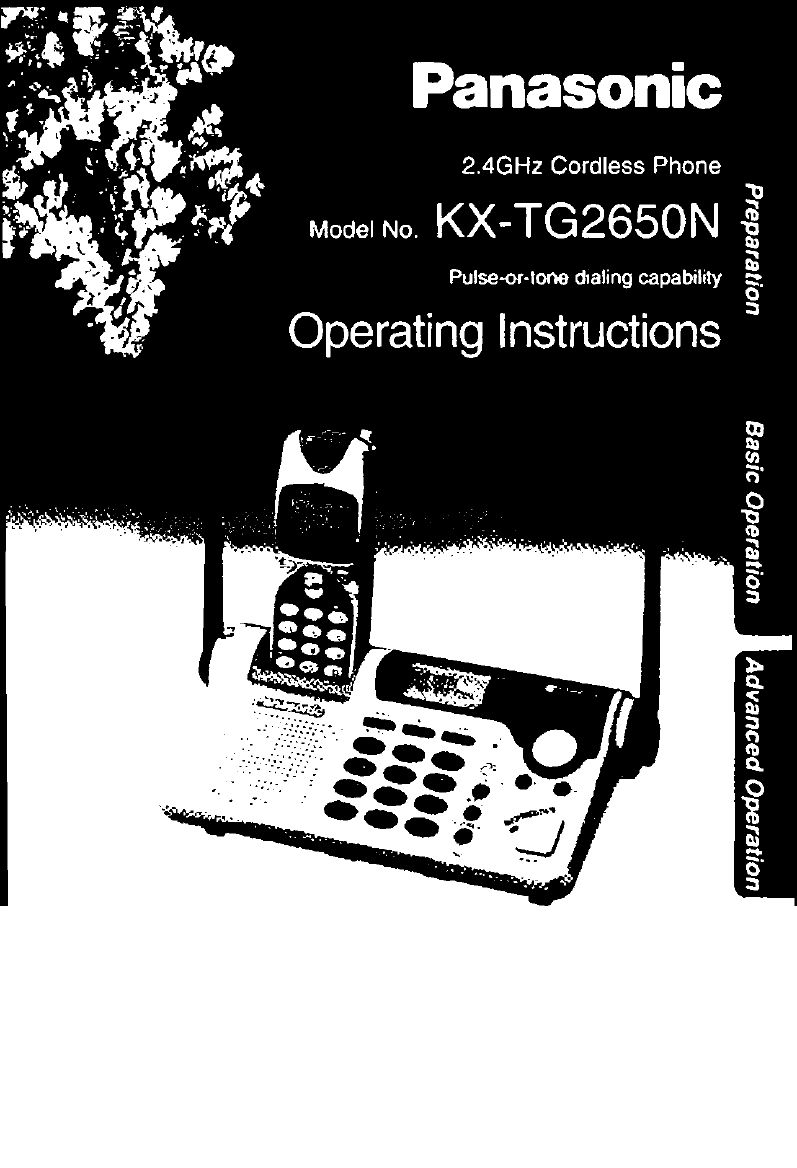
- Before Initial Use 2
- For Best Performance 3
- Base Unit Location/Noise 3
- Contents 4
- Location of Controls 6
- (®. ®,(5.0) 8
- Displays 9
- Settings 10
- Connections 10
- Battery Charge 11
- Selecting the Dialing Mode 13
- Selecting the Line Mode 14
- Programmable Functions 15
- Setting the Auto Talk Feature 16
- Selecting the Ringer Volume 17
- With the Handset 18
- Making Calls 18
- ^ ] button light goes out 19
- 00-00-00 20
- (Digital Duplex Speakerphone) 21
- Simultaneous Keypad Dialing 23
- Answering Calls 24
- With the Base Unit 25
- TINA ROBINSON 26
- TA ► =Directory 27
- Using the Caller List 28
- Viewing the Caller List 28
- 12344567890 29
- !TA ►-Directory 30
- TA ►=Yes 30
- FRED PARKER 31
- TA ►=Directory 32
- One-Touch Dialer 34
- Using the Directory 35
- (Next key) 36
- ___________ 37
- _ mTCTOQM 38
- Directory list 40
- ► =Caller's list 40
- Dialing from the Directory 41
- 4k T=Next 42
- A Press ICLEARI 43
- Intercom 44
- SI or ® 45
- Voice Mail Service 46
- Setting the Voice Maii Tone 47
- Special Features 49
- How to Use the PAUSE Button 49
- Temporary Tone Dialing 50
- FLASH Button 51
- Wall Mounting 52
- Using the Belt Clip 53
- Using an Optional Headset 54
- Adding Another Phone 55
- Fashion Plate™ Snap-On Color 56
- Covers (Optional) 56
- Snap the color cover shut 57
- Battery Replacement 58
- If the Following Appear 59
- _____________ 59
- Before Requesting Help 60
- S), HD or 61
- “Handset in use” disappears 62
- “Recharge battery” is 62
- “Recharge 62
- SAVE THESE INSTRUCTIONS 64
- FCC and Other Information 66
- For product service 68
- When you ship the product 68
Summary of Contents
fcailer ID CompatiblePLEASE READ BEFORE USE AND SAVE.Charge the battery for about 8 hours before Initial use.Panasonic World Wide Web address: hnp://w
SettingsConnections•USE ONLY WITH Panasonic AC ADAPTOR PQLV10 (Order No. PQWATG2650N). •The AC adaptor must remain connected at all times. (It is norm
Battery ChargeInsert the handset in the cradle. The ringer/charge indicator will light and a beep will sound. Charge for about 8 hours before initial
SettingsRechargeRecharge the battery when:—“Recharge battery” is displayed on the handset,—“t I]” flashes on the display, or—the handset beeps interm
Selecting the Dialing ModeYou can program the dialing mode using the handset near the base unit.If you have touch tone service, set to “Tone”. If rota
SettingsSelecting the Line ModeIf the line is connected to a low voltage system such as a PBX, set to “B”. Otherwise the Call Waiting Caller ID Featur
Programmable FunctionsYou can program the following function items using the handset near the base unit. The display shows the programming instruction
Programmable FunctionsSetting the Auto Talk FeatureThe Auto Talk feature allows you to answer a call by lifting the handset off the base unit without
Selecting the Ringer VolumeYou can set the handset and base unit ringer volumes to HIGH, LOW or OFF. If set to OFF, the handset/base unit will not rin
Making CallsWith the Handset[FUNCTION/CHl(oEEl ICLEAR/INTERCOM]IREDIAUPAUSEI1Press [*N]-Dial a phone number.Talk•The dialed number is displayed.•After
To have a hands-free phone conversation (Using Digital Duplex Speakerphone)1234Press [ ^ I.•The button lights.Dial a phone number.•The dialed n
Before Initial UsePlease read IMPORTANT SAFETY INSTRUCTIONS on page 64 before use.Read and understand all instructions.Thank you for purchasing your n
Making CallsIf noise interferes with the conversationExtend the antenna fully, press [ FUNCTION/CHI to select a clearer channel or move closer to the
With the Base Unit (Digital Duplex Speakerphone)12Press I DIGITAL SP-PHONEl.•The DIGITAL SP-PHONE indicator lights.Dial a telephone number.When the ot
Making CallsHands-free Digital Duplex SpeakerphoneFor best performance, please note the following:•Talk alternately with the caller in a quiet room.•I
Simultaneous Keypad DialingYou can use the base unit like a standard telephone. After pressing S) to make a call with the handset near the base unit,
Answering CallsWhen a call is received, the unit rings, “incoming call” is displayed and the ringer/charge indicator flashes.If you subscribe to a Cal
With the Base Unit•j Press I DIGITAL SP-PHONE).2 Talk into the MIC.3To hang up, press IDIGITAL SP-PHON^.25
Caller ID ServiceThis unit is compatible with a Caller ID service offered by your telephone company. If you subscribe to a Caller ID service, the call
To check the number of new callsWhen new calls have been received, the CALLER ID indicator flashes on the base unit. The handset and base unit display
Using the Caller ListViewing the Caller ListYou can view the caller list with the handset or the base unit. Caller List information includes the calle
What “V” meansWhen the display shows “V”, you have already viewed this calling information, answered the call or called back the caller. If the same c
For Best PerformanceBattery ChargeA rechargeable Nickel-Metal Hydride (Ni-MH) battery powers the handset. Charge the battery for about 8 hours before
Using the Caller ListEditing the Caller’s Phone NumberYou can edit a phone nunnber into one of 4 patterns using the handset or the base unit.Make sure
With the base unit1Press ® or Q to enter the Caller List.Press ® or ® repeatedly to find the desired caller.Press lEDiTl to select a pattern
Using the Caller ListStoring Caller List Information in the DirectoryYou can store names and phone numbers that are in the Caller List into the direct
After checking the Caller List, you can erase some or all of the entries with the handset or the base unit.Make sure the unit is in the standby mode i
One-Touch DialerYou can store a phone number in the I DIRECT! button of the handset. The stored number is dialed with a one-touch operation.storing a
Dialing the Stored Number in the DIRECT Button1: 2:Press I DIRECT I.The stored number is displayed.1234567890123456789012Press S) or H]- The number is
Using the DirectoryStoring Names and Numbers in the DirectoryStore a name and number, then if required, turn the call group feature on for the item.St
8To turn the call group feature on, select“On” by pressing 0 or B.If not required, select “off”.•When “On” is selected, the display will light in oran
Using the DirectorySelecting Characters to Enter NamesThe handset dialing buttons to [9)) can be used to enter letters and symbols. The letters
For example, to enter “Tom Jones”;1Press iFUNCTION/CHl.While the arrow points to “Save directory”, press ® (Yes key).345678910 1112Press (1].Press (D
ContentsPreparationLocation of Controls... 6Displays...
Using the DirectoryFinding Items in the DirectoryYou can search the directory using the handset or the base unit. Make sure the unit is in the standby
Index tableKeys Index Keys IndexmOther symbols, 1®M. N, O, 6(DA, B, C, 20P, Q. R, S, 7(3|D, E, F, 3®T, U,V, 8G, H, l,4 W, X, Y, Z, 9J, K, L, 5®0•You c
Using the DirectoryEditing an Item in the DirectoryYou can edit a name and phone number of a stored item and change the group setting {p. 35).Programm
Press ® {Next key).•If you want to change the storing name, number or group setting, press ® (Edit key) repeatedly to reach the desired display and ch
IntercomA 2-way intercom is possible between the handset and the base unit.Paging the base unit from the handset1 Handset:Press ICLEAR/INTERCOMl. Talk
During an intercom call:•Intercom calls can only be ended with the handset.•If the handset user has difficulty hearing the base unit user, decrease th
Voice Mail ServiceVoice mail service is an electronic on-line answering system offered by your telephone company. After subscribing, the voice mail sy
To erase a stored numberPress and hold [CLEAR/INTERCOMl in step 6 on page 46.•You can exit the programming mode any time by pressing (OFF).Setting the
Voice Mail ServiceListening to Voice Mail MessagesAfter receiving a voice mail message, “voicemail” and “El ’’will be displayed and the VOICE MAIL but
Special FeaturesREDÌAUPAUSE1 IFLASH/CALL WAlTl4FUNCTI0N/CHI'(OFF)'I TONFIAutomatic Security Code SettingEach time you place the handset bn t
Intercom...44Transferring a Call Using the Intercom...
Special FeaturesFor Call Waiting Service UsersPress [FLASH/CALL WAlTl if you hear a call-waiting tone while talking.•The first call is put on hold and
FLASH ButtonPressing IFLASH/CALL WAIT] allows you to use special features of your host PBX such as transferring an extension call or accessing special
Wall MountingThis unit can be mounted on a wall phone plate.1Connect the AC adaptor.To Power OutletTuck the telephone line cord inside the wall mounti
To charge the handset battery:Place the handset on the cradle and adjust the angle of the cradle in the Ringer/Charge indicator direction of the arrow
Using an Optional HeadsetPlugging an optional headset into the handset or the base unit allows a hands-free phone conversation. Please use only the Pa
Making/Answering callsPress I DIGITAL SP-PHONE/HEADSET] to make or answer a call.12»If you misdial when making a call, press ¡DIGITAL SP-PHONE/HEADSET
Fashion Plate™ Snap-On Color Covers (Optional)You can change the look of your phone’s handset with optional Fashion Plate™ snap-on color covers, KX-TG
Unlock the other tab by pressing horizontally (©) and vertically (@), and partially pull down the color cover (C|)) in the same way.Completely remove
Battery ReplacementIf “Recharge battery” is displayed and/or “ ( ]” flashes after beingfully charged, replace the battery with a new Panasonic HHR-
If the Following Appear..._____________If the unit detects a problem, one of the following messages will be displayed on the handset or the base unit.
Location of ControlsBase unitButton and Indicator {p. 21,25, 54)
Before Requesting HelpProblemRemedy“No link to base. Place on cradle and try again. ” is displayed and an alarm tone sounds.•You are too far from the
You cannot program items, such as the dialing mode.Problem»Programming is not possible while the unit is in the talk or speakerphone mode or when view
Before Requesting HelpProblemRemedyThe handset or base unit display goes to the standby mode while viewing the Caller List.•Do not pause for over 60 s
The ringer/charge indicator light does not go out while charging.ProblemRemedy•This is normal.You cannot have a conversation using the headset.•Make s
Important Safety InstructionsWhen using this unit, basic safety precautions should always be followed to reduce the risk of fire, electric shock, or p
CAUTION:To reduce the risk of fire or injury to persons, read and follow theseinstructions.1. Use only the battery(ies) specified.2. Do not dispose of
FCC and Other InformationIf requested by the telephone company, inform them as follows:FCC Registration No...
CAUTION:Any changes or modifications not expressly approved by the party responsible for compliance could void the user’s authority to operate this de
For product service•Panasonic Servicenters are listed in the servicenter directory.•Call 1-800-211-PANA(7262) for the location of an authorized servic
IFLASH/CALL WAIT] Button {p. 50, 51)
Location of ControlsHandsetRinger/Charge Indicator (p. 11,35)Back sideSpeaker (p. 19)-I VOICE MAILl Button (p. 48)Headset(5) (Talk) Button(p.18,[ ^ ]
DisplaysHandset0The display shows the dialed number, call status, programming options and directory items etc. If you subscribe to a Caller ID service
 (40 pages)
(40 pages) (43 pages)
(43 pages)







Comments to this Manuals