Panasonic PV-GS80 User Manual Page 41
- Page / 81
- Table of contents
- BOOKMARKS
Rated. / 5. Based on customer reviews


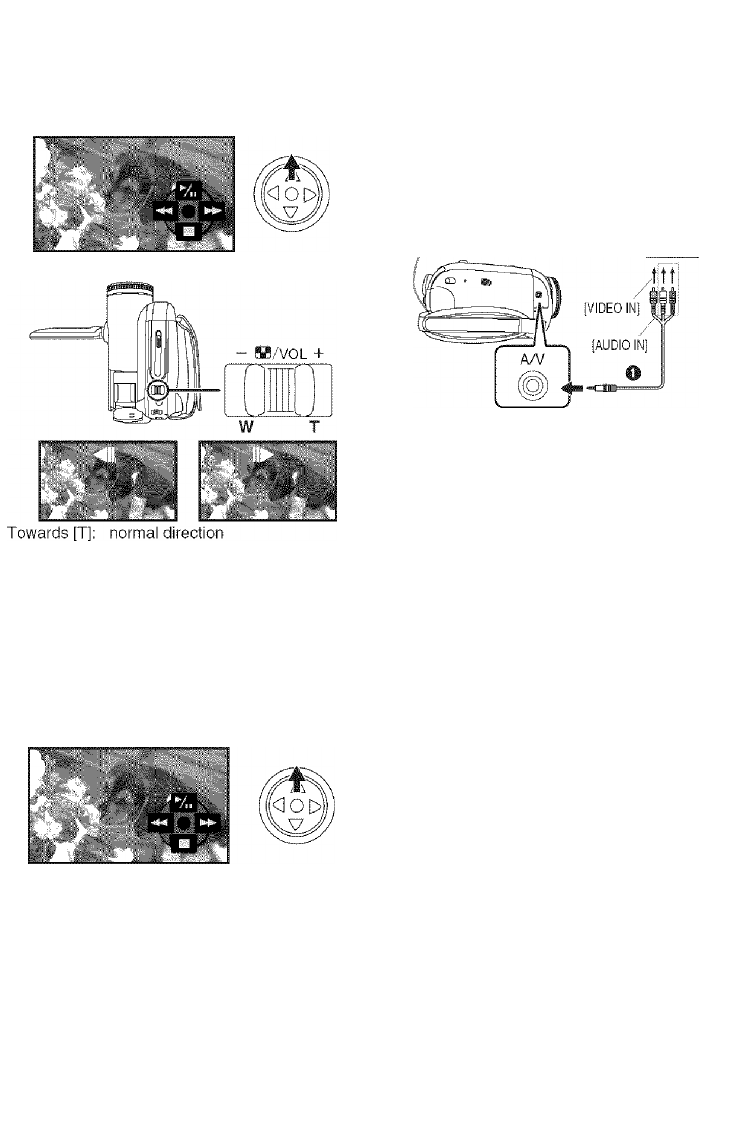
Frame-by-frame playback Playback on TV
Playback mode
• Set to Tape Playback Mode.
1 During playback, move the joystick up to
select the [►/II] icon to pause playback.
2 Push the [—M/VOL+] lever.
Towards [Wj; reversed direction
• If you keep pushing the lever, then the images
will continuously be played back frame by
frame.
•The pause icon appears for an instant.
Continuous frame-by-frame playback will start
after the pause icon disappears.
I To return to normal playback
Move the joystick up to select the [►/!!] icon to
start playback.
Images recorded by this Camcorder can be
played back on a TV.
• Insert a recorded tape or card into this
Camcorder.
• Be sure that the power of the unit is turned off
before connecting it to a TV.
1 Connect the Camcorder and a TV.
• Connect the Camcorder and a TV by using
the AV cable
0
.
2 Turn on this Camcorder and set the mode
dial to the Tape Playback Mode (or Card
Playback Mode).
3 Select the input channel on the TV.
• If the images are not played back correctly on
the TV (e.g. they are displayed vertically),
perform the menu operations in accordance
with the aspect ratio of the TV monitor.
Set [SETUP] » [TV ASPECT] » [16:9] or
[4:3],
4 Move the joystick up to select the [►/! I]
icon to start playback.
• The image and audio are output on the TV.
5 Move the joystick down to select the [■]
icon to stop playback.
• Use the AC adaptor to free you from worrying
about the battery running down.
■ If the image or audio from this
Camcorder is not output on the TV
• Check that the plugs are inserted as far as they
go-
• Check the [12bit AUDIO] settings. (-JS-)
• Check the connected terminal.
• Check the TV’s input setting (input switch).
(For more information, please read the
operating instructions for the TV.)
41
LSQT1121
- Panasonic 1
- WARNING: 2
- CAUTION! 2
- A WARNING 3
- IMPORTANT SAFETY INSTRUCTIONS 4
- A warning 5
- AC adaptor 6
- With a PC 8
- I Charging the battery 9
- I Attaching the battery 9
- ■ Inserting/removing a card 9
- ■ How to turn on the power 9
- Before using 10
- ►/II: Playback/Pause 10
- I Icon.) 10
- ■ Camcorder 11
- 1 Flip the grip belt 13
- 0 Adjust the length 13
- I How to turn on the power 15
- I How to turn off the power 15
- I Extending the viewfinder 17
- I To cancel Quick Start 18
- Card access lamp 20
- ■ SD Card 20
- I Basic joystick operations 21
- ■ Joystick and screen dispiay 21
- LSQT1121 22
- I To exit the Help mode 23
- I About the menu setting 24
- Press the [LIGHT] button. 0 25
- Press the [LIGHT] button. © 25
- I Basic Camcorder positioning 26
- I Check points 26
- I About auto mode 26
- ■ Recording mode 26
- Record mode 27
- (PV-GS80 only) 29
- I Digital zoom function 31
- ■ To cancel fading 33
- {pv-gs85 only) 34
- AUTU»A-*-FnnilS 38
- I Shutter speed range 39
- I Iris/gain value range 39
- Playback mode 40
- I To adjust volume 40
- I Repeat playback 40
- I Settings on the audio 40
- (pv-gsss only) 42
- I To delete all files 43
- Edit mode 45
- V 10.3 to v 10.4 48
- I Using the Built-in SD Drive 48
- I Operating environment 49
- I Installing USB Driver 50
- (For Use as a Web Camera) 50
- I Setting up MSN Messenger/ 51
- Windows Live Messenger 51
- (PV-GS85 only) 53
- ■ About the SD Card 54
- MioocdpfpI 55
- Menu list 56
- Q [CARD RECORDING MENU] 57
- Q [CARD PLAYBACK MENU] 57
- Menus related to recording 58
- Menus related to playback 58
- Other menus 58
- Indications 59
- Waming/alarm indications 60
- Before requesting repair 62
- (Probiems and soiutions) 62
- LSQTI121 64
- Cautions for Use 65
- I About condensation 65
- I About dirty heads 65
- I About the Camcorder 66
- I About the battery 66
- I About the AC adaptor 67
- MiOOCDPFP] 68
- I LCD monitor/viewfinder 68
- ■ Periodical check-ups 68
- Explanation of terms 69
- I Automatic white balance 69
- ■ Auto focus 69
- Specifications 70
- 0 20 mm 70
- [16:9] mode and [4:3] mode: 71
- Camcordpr Accessory Systpm 72
- (For usa Customers) 73
- Request for Service Notice; 74
- Panasonic Video Products 75
- Limited Warranty 75
- MAIL TO: 1590Touhy Ave 76
- Panasonic Canada Inc 77
- I Numerics 78
- Spanish Quick Use Guide/ 79
- 80
- Printed in Indonesia 81
- LSQT1121 C 81


 (40 pages)
(40 pages)







Comments to this Manuals