Panasonic DMRES30V Operations Instructions Page 1
Browse online or download Operations Instructions for DVD players Panasonic DMRES30V. Panasonic DMRES30V Operating Instructions User Manual
- Page / 84
- Table of contents
- BOOKMARKS




- DVD Recorder 1
- DMR-ES30V 1
- IMPORTANT SAFETY INSTRUCTIONS 3
- Getting started 10
- STEP 1 Connection 13
- 4/4/2005 12:15 AM 16
- DST............. On 16
- Time Zone.... CST 16
- 1 Manual Channel Captions 18
- ∫ Channel captions 18
- 1 Preset Channel Captions 18
- ∫ Removing Interference 20
- Playback 21
- ∫To clear the PIP screen 22
- 1 ENG Î Digital 3/2.1ch 23
- 1 Playing a still picture 24
- Recording 25
- Rec. 1:22 26
- ∫ Using VCR Plus_ system 28
- ENTER ENTER 30
- 1 Format Disc 31
- 1 Playback will start with: 31
- 1 Finalize 31
- Top Menu Preview 32
- (Finalized Disc) 32
- Using the Direct Navigator 33
- Start play and select 34
- DIRECT NAVIGATOR Divide Title 35
- ∫ Creating playlists 36
- ∫ Playing playlists 37
- 1 Erase Playlist 37
- 1 Properties 37
- ∫To play a chapter 39
- ∫To stop chapter play 39
- Using DISPLAY menus 40
- 3, 4, 1 40
- FUNCTIONS 42
- 3, 4, 2, 1 42
- Convenient functions 43
- ∫To cancel in the middle 46
- ∫To pause play 49
- ∫To stop play 49
- ∫ Manual tracking 50
- ¥ ON OFF 54
- ¥ T120 T160 T180 54
- ¥ ON OFF 54
- ∫While watching TV: 55
- Transferring (Dubbing) 56
- Transferring 57
- (Dubbing) 57
- (DVD l VHS) 59
- ∫ Manual Transfer (Dubbing) 62
- Reference 64
- COMPONENT 77
- VIDEO IN 77
- AUDIO IN 77
- Cómo empezar 78
- Reproducción 78
- Grabación 80
- Corporation of North America 84
- Panasonic Puerto Rico, Inc 84
- Panasonic Canada Inc 84
Summary of Contents
Getting startedPlaybackRecordingEditingConvenient functionsPlaybackRecordingConvenient functionsTransferring (Dubbing)ReferenceEspañolDVDVHSP PCOperat
Getting started10VQT0N92(1) Turn the unit on. . . . . . . . . . . . . . . . . . . . . . . . . . . . . . . . .l 16(2) Input select (IN1, IN2, TP or DC)
Getting started11VQT0N92∫About batteries≥Insert so the poles (i and j) match those in the remote control.≥Do not use rechargeable type batteries.Do no
Getting started12VQT0N92Common to DVD/VHS[A] Main display≥Current time≥VHS recording and play counter≥Scheduled recording start time≥Miscellaneous mes
Getting started13VQT0N92≥Please read “Precautions For Installation”. (l 3)≥Before connection, turn off all equipment and read the appropriate operatin
Getting started14VQT0N92≥You need to subscribe to a cable TV or satellite TV service to enjoy viewing their programming.≥Consult your service provider
Getting started15VQT0N92DVD only≥Connect an amplifier with a built-in Dolby Digital or DTS decoder. (l 7)≥Change the settings in “Digital Audio Output
Getting started16VQT0N92After plugging the unit into your household AC outlet and pressing [Í, DVD/VHS POWER] to turn the unit on for the first time,
Getting started17VQT0N92Preparation≥Press [DVD].[1]While stoppedPress [FUNCTIONS].[2] Select “Other Functions” with [3, 4] and press [ENTER].[3] Selec
Getting started18VQT0N92You can use the preset captions, or manually enter new ones yourself.The captions you enter are used as channel names and disp
Getting started19VQT0N92Change the remote control code on the main unit and on the remote control (the two must match) if you place other Panasonic pr
2VQT0N92Getting startedThe lightning flash with arrowhead symbol, within an equilateral triangle, is intended to alert the user to the presence of uni
Getting started20VQT0N92Connection (without Audio/Video cable) onlyIn some cases, interference (lines or patterning) or a very poor picture may appear
21VQT0N92DVDPlayback[RAM] [-R] [-RW‹V›] [+R] [DVD-A] [DVD-V] [-RW‹VR›] [VCD] [CD][1] Press [Í, DVD/VHS POWER] to turn the unit on.[2] Insert a disc. (
Playback22VQT0N92[RAM] [-R] [-RW‹V›] [+R] [DVD-A] [DVD-V] [-RW‹VR›] [VCD] [CD]You can play from the title, chapter or track you select.During PlayPres
Playback23VQT0N92Press [AUDIO] to select the audio type.≥You can select audio types depend on the recording medium.[RAM] [-RW‹VR›] [VCD] (l 47)Stereo#
Playback24VQT0N92[1] While the file list is displayed (l 23)Press [1] while a track is highlighted to display the tree screen.≥A folder which has no M
25VQT0N92Recording[RAM] [-R] [-RW‹V›] [+R]≥You can record up to 99 titles on a disc (49 titles [+R]).≥It is not possible to record digital broadcasts
Recording26VQT0N92While recordingPress [¥, REC] to select the recording time.≥On the main unit, press [¥, REC] on the DVD.The unit’s displayEach time
Recording27VQT0N92[RAM]Preparation≥Press [DVD].Hint≥Sound is not output while fast-forwarding.You can start play from the beginning of the title while
Recording28VQT0N92[RAM] [-R] [-RW‹V›] [+R]∫Scheduled recording automatically starts at the set time.≥Scheduled recording can be started whether the un
Recording29VQT0N92≥When connecting a cable TV box or satellite receiver, select the channel on the cable TV box or satellite receiver before scheduled
Getting started3VQT0N92Read these operating instructions carefully before using the unit. Follow the safety instructions on the unit and the applicabl
30VQT0N92Editing[RAM] [-R] [-RW‹V›] [+R]Preparation≥Release protection (disc l right, cartridge l right). [RAM]≥Insert a disc (l 8).≥Press [DVD].[1] W
Editing31VQT0N92[RAM] [-RW‹V›] [-RW‹VR›]≥Follow steps 1 to 3 of “DISC MANAGEMENT”.[4] Select “Format disc” with [3, 4] and press [ENTER].[5] Select “Y
Editing32VQT0N92[RAM] [-R] [-RW‹V›] [+R]You can give names to recorded titles, etc.The maximum number of characters:[RAM] Characters≥Title 64≥Title (s
Editing33VQT0N92[RAM] [-R] [-RW‹V›] [+R] [-RW‹VR›]Press [DIRECT NAVIGATOR] and the list of titles recorded (Title View) is shown. You can play and edi
Editing34VQT0N92You can perform various kinds of title editing.Preparation≥Release protection (disc l 30, cartridge l 30). [RAM]≥Press [DVD].[1] Press
Editing35VQT0N92[RAM]≥Follow steps 1 to 3 of “Edit Title”.You can divide a selected title into two. You must be careful when dividing a title because
Editing36VQT0N92[RAM]You can create a playlist by gathering your favorite chapters (l 35) from your recordings. You can also play and edit the created
Editing37VQT0N92[RAM] [-RW‹VR›] (Play only)Preparation≥Create playlists. (l 36)≥Press [DVD].[1] While stoppedPress [FUNCTIONS].[2] Select “Other Funct
Editing38VQT0N92[RAM]You can perform various kinds of playlist editing. Preparation≥Create playlists (l 36).≥Release protection (disc l 30, cartridge
Editing39VQT0N92[RAM] [-RW‹VR›] (Play only)≥Follow steps 1 to 4 of “Edit”.You can play/edit the chapters in a playlist.[5] Press [SUB MENU], and selec
Getting started4VQT0N92Getting startedWarning and Important Information ...2IMPORTANT SAFETY INSTRUCTIO
40VQT0N92Convenient functions[RAM] [-R] [-RW‹V›] [+R] [DVD-A] [DVD-V] [-RW‹VR›] [VCD] [CD]Preparation≥Press [DVD].[1] Press [DISPLAY].[2] Select a men
Convenient functions41VQT0N92[RAM] [-R] [-RW‹V›] [+R] [DVD-A] [DVD-V] [-RW‹VR›] [VCD] [CD]Repeat playThis function works only when the elapsed play ti
Convenient functions42VQT0N92Preparation≥Press [DVD].Use the following procedure to change the settings if necessary.[1] While stoppedPress [FUNCTIONS
Convenient functions43VQT0N92This description shows the initial settings for the unit. For details on menu operation. (l 42)≥Underlined items are the
Convenient functions44VQT0N92≥ Underlined items are the factory default settings. ∫Video Still ModeSelect the type of picture shown when you pause pla
Convenient functions45VQT0N92≥ Underlined items are the factory default settings. ∫DisplayStatus Messages Choose whether to show status messages autom
Convenient functions46VQT0N92“Clock settings” made here are applied to VHS as well.Preparation≥Press [DVD].[1] While stoppedPress [FUNCTIONS]. [2] Sel
Convenient functions47VQT0N92By using the FUNCTIONS window you can access the main functions quickly and easily. Preparation≥Press [DVD].[1] While sto
48VQT0N92VHSPlaybackThe surface on which you can see a roll of tape should face up, Insert a video cassette.≥The unit is automatically turned on.∫To e
Playback49VQT0N92[1] Press [Í, DVD/VHS POWER] to turn the unit on.[2] Insert a recorded video cassette. (l 48)[3] Press [1, PLAY].≥Play starts automat
Getting started5VQT0N92VHSPlaybackInserting a video cassette ...48Video cassette informati
Playback50VQT0N92It is also possible to play back tapes recorded in the S-VHS system.≥Some picture noise may occur depending on the type of tape used.
51VQT0N92RecordingPreparation≥Select the unit viewing channel (e.g. AV input) on the TV.≥Check that the clock is set to the correct time. If it has no
Recording52VQT0N92∫Scheduled recording automatically starts at the set time.≥Scheduled recording can be started whether the unit is turned on or off.
Recording53VQT0N92≥When connecting a cable TV box or satellite receiver, select the channel on the cable TV box or satellite receiver before scheduled
54VQT0N92Convenient functionsThe unit automatically records special index signals on the tape every time a recording is started. The index search func
Convenient functions55VQT0N92To see these displays, set the “OSD” item in the “VHS MENU” to “ON”. (l 54)Press [STATUS].The time and operation details
56VQT0N92DVD/VHSTransferring (Dubbing)You can select from a variety of methods to transfer (dub) on the unit.You cannot transfer (dub) titles which ha
Transferring (Dubbing)57VQT0N92[RAM] [-R] [-RW‹V›] [+R]You can transfer (dub) programs recorded on a tape onto a disc° with one stroke of the button.I
Transferring (Dubbing)58VQT0N92(3)Select recording mode (XP, SP, LP, EP or FR) with [3, 4] and press [ENTER].≥About FR mode (l below)(4)Press [2].(5)P
Transferring (Dubbing)59VQT0N92You can transfer (dub) titles recorded on a disc° onto a tape with one touch of the button.In One Touch Transfer (dubbi
Getting started6VQT0N92° You cannot consecutively record or play both sides.≥We recommend using Panasonic discs. We recommend using DVD-RAM discs with
Transferring (Dubbing)60VQT0N92[RAM] [-RW‹VR›]You can transfer (dub) multiple titles or playlists recorded on a disc onto a tape in combination.° Avai
Transferring (Dubbing)61VQT0N92You can transfer (dub) the contents of a disc being played onto a tape for the set time while playing the disc.After pe
Transferring (Dubbing)62VQT0N92You can transfer (dub) titles recorded on a disc onto a tape by specifying the recording parts while watching them.Prep
Transferring (Dubbing)63VQT0N92When connecting to the IN2 input terminals on the front of the unit≥You can also connect to the IN1 input terminals on
64VQT0N92ReferenceBitstreamThis is a signal compressed and converted into digital form. It is converted back to a multi-channel audio signal, e.g., 5.
Reference65VQT0N92Set up PageDisc PageRecording PageFrequently asked questionsWhat equipment is necessary to play multi channel surround sound?≥DVD-Vi
Reference66VQT0N92On the unit’s display PageOn the TV PageOn the unit’s display PageOn the TV PageError messages ∫ CommonH, F(“” stands for a
Reference67VQT0N92Before requesting service, make the following checks. If you are in doubt about some of the check points, or if the remedies indicat
Reference68VQT0N92Operation PagePicture PageCannot operate the TV. ≥Change manufacturer code. Some TVs cannot be operated even if you change the code.
Reference69VQT0N92Recording, Scheduled recording, Transfer (dubbing), External input PageScheduled recording does not work properly.VCR Plus_ system
Getting started7VQT0N92° Play may be impossible on some DVD-RW (DVD Video Recording format), +RW, CD-R or CD-RW discs due to the condition of the reco
Reference70VQT0N92DVD Picture PageDVD Sound PageDVD Play Page∫ DVDStatus messages do not appear. ≥Select “Automatic” in “Status Messages” in the SETU
Reference71VQT0N92DVD recording, scheduled recording PageDVD Edit PageVHS Picture PageVHS Sound PageVHS Play PageVHS Recording, scheduled recording Pa
Reference72VQT0N921. Damage requiring service — The unit should be serviced by qualified service personnel if:(a)The AC power supply cord or AC adapto
Reference73VQT0N92Panasonic Consumer Electronics Company, Division of Panasonic Corporation of North AmericaOne Panasonic Way Secaucus, New Jersey 070
Reference74VQT0N92Panasonic Canada Inc.5770 Ambler Drive, Mississauga, Ontario L4W 2T3PANASONIC/TECHNICS PRODUCT—LIMITED WARRANTYPanasonic Canada Inc.
Reference75VQT0N92NoteMass and dimensions shown are approximate.Specifications are subject to change without notice.SpecificationsPower Supply: AC 120
Reference76VQT0N92COMMONAntenna System ...17Channeladding, deleting ...
Español77VQT0N92EspañolCómo empezar≥Antes de conectar, apague todo equipo y lea las instrucciones correspondientes de funcionamiento.Referencia≥Las co
Cómo empezar78VQT0N92Operaciones preliminares≥Encienda el televisor y seleccione la entrada de vídeo correspondiente para conformar las conexiones a e
ReproducciónEspañol79VQT0N92DVD∫Cuando en el televisor aparece la pantalla de un menú[VCD]Pulse las teclas numéricas para seleccionar un detalle.[DVD-
Getting started8VQT0N92∫How to hold a discDo not touch the recorded surface.∫Concerning non-cartridge discsBe careful about scratches and dirt.∫If the
80VQT0N92Grabación[RAM] [-R] [-RW‹V›] [+R]≥Puede grabar hasta 99 títulos en un disco (49 títulos [+R]).≥No es posible grabar emisiones digitales que p
GrabaciónEspañol81VQT0N92Puede introducir hasta 16 programas con un adelanto de un mes.Operaciones preliminares≥Quite la protección [RAM].≥Inserte un
82VQT0N92VHSReproducción∫Introducción de un cassette de vídeoLa superficie en la que puede ver el rollo de la cinta tiene que mirar hacia arriba,Inser
Español83VQT0N92GrabaciónOperaciones preliminares≥Seleccione el canal que ve la imgen de la unidad (por ejemplo la entrada AV) en el televisor.≥Contro
Manufactured under license from Dolby Laboratories. “Dolby” and the double-D symbol are trademarks of Dolby Laboratories. “DTS” and “DTS 2.0iDigital O
Getting started9VQT0N92∫When recording an SAP program to DVD-R, etc.Select the audio to record before recording or transferring (dubbing).Some televis
More documents for DVD players Panasonic DMRES30V
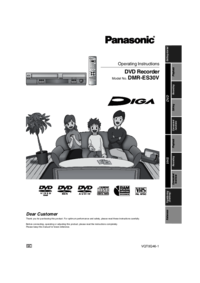





 (76 pages)
(76 pages) (32 pages)
(32 pages)
 (60 pages)
(60 pages) (80 pages)
(80 pages) (160 pages)
(160 pages) (16 pages)
(16 pages) (80 pages)
(80 pages) (24 pages)
(24 pages) (72 pages)
(72 pages)







Comments to this Manuals