Panasonic TXL32S20B User Manual
Browse online or download User Manual for LCD TVs Panasonic TXL32S20B. Panasonic TXL32S20B User manual
- Page / 80
- Table of contents
- BOOKMARKS



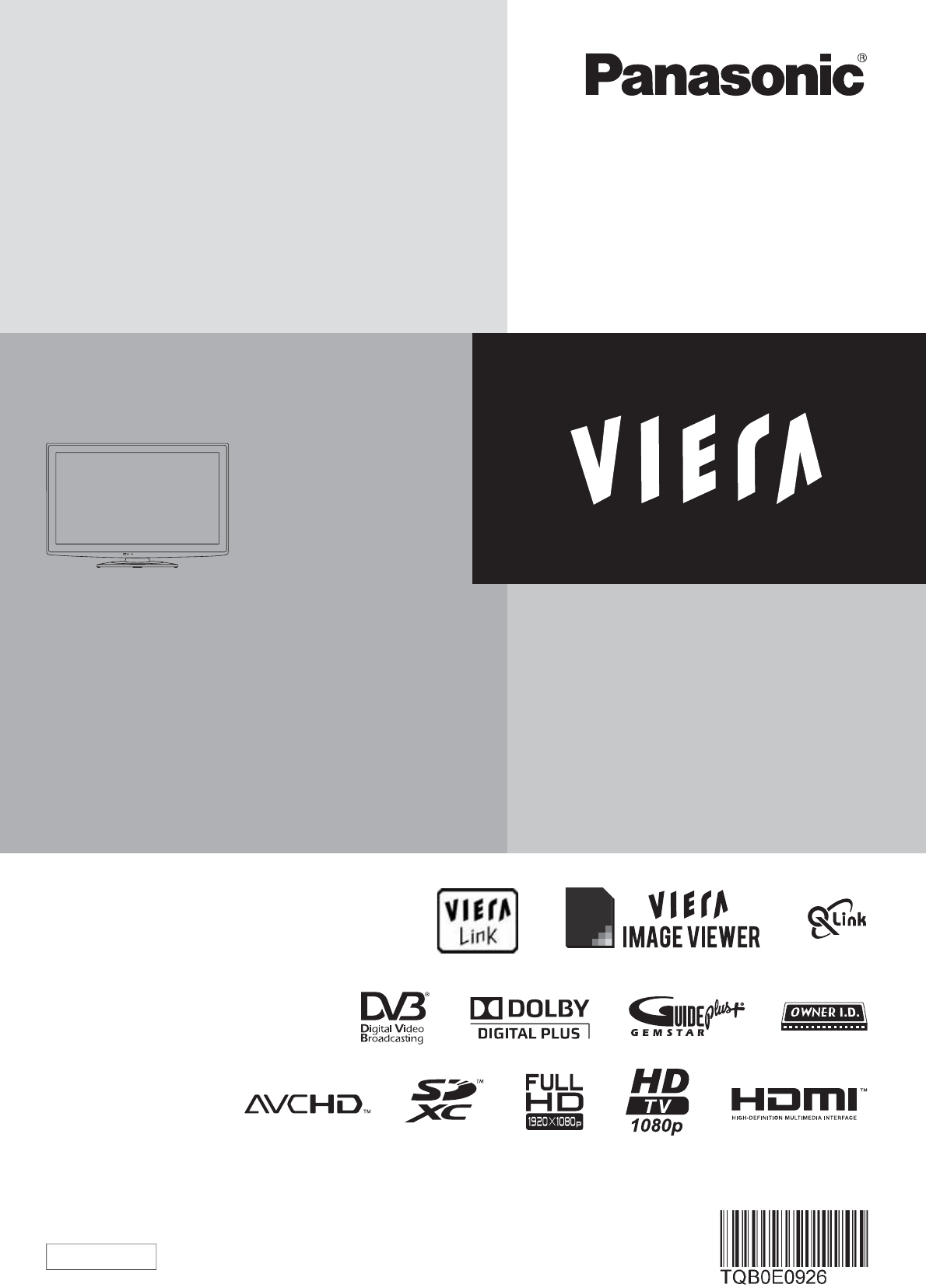
- Operating Instructions 1
- LCD Television 1
- Features 2
- Contents 3
- Safety Precautions 4
- Accessories / Options 6
- Attaching the pedestal 7
- Identifying Controls 8
- Basic Connection 10
- Quick Start Guide 11
- Example 3 11
- Auto Setup 12
- Watching TV 14
- Watching TV 15
- LAST VIEW 17
- Using TV Guide 18
- Select the 19
- Select the function 19
- (Reminder or Ext Rec.) 19
- Viewing Teletext 21
- Viewing Teletext 23
- Watching External inputs 24
- button to clear 25
- To return to TV 26
- Colour Balance 27
- Sharpness 27
- Child Lock Access 27
- How to Use Menu Functions 28
- How to Use Menu Functions 29
- p. 27 33
- DVB channels 36
- Advanced 37
- Analogue channels 37
- Channel Sorting by Region 38
- DVB Manual Tuning 38
- All DVB Channels 39
- DVB Update Channel List 40
- All Analogue Channels 41
- Timer Programming from Menu 42
- p. 20 43
- Child Lock 44
- Network connection 46
- Network Setup 46
- Setup for Internet Services 47
- Shipping Condition 48
- Owner ID 49
- Shipping Condition 49
- Main Menu 50
- Updating the TV Software 51
- Using Common Interface 51
- Using Media Player 52
- Photo Setup 53
- Video Setup 53
- (during playback) 55
- (changed as desired) 57
- Link Functions 58
- VIERA Link “ Control™” 61
- Stop Pause Live TV? 63
- (Using VIERA Link Menu) 65
- External Equipment 66
- Technical Information 68
- Technical Information 69
- B, PR), HDMI 71
- FAQs, etc 73
- On screen messages 74
- Maintenance 76
- Glossary 76
- Maintenance 77
- Specifications 79
- Sales and Support Information 80
Summary of Contents
Model No.TX-L32S20BTX-L37S20BOperating InstructionsLCD TelevisionEnglishThank you for purchasing this Panasonic product.Please read these instructions
10 Basic ConnectionNoteConnect to the TV”s AV2 for a DVD Recorder / VCR supporting Q-Link (p. 60). Connect to the TV”s AV1 for a Satellite Receiver.
Basic Connection Quick Start Guide11RF OUTRF INRF INRF OUTRF IN2(ARC)COMPONENTAUDIOINAUDIOOUTYPBPRLRLRDIGITALAUDIOOUT21(ARC)PCDVD Recorder or VCRTerr
12DIRECT TV RECASPECTNINPUTTV AVOPTIONTEXT STTLINDEX HOLDPROGRAMMERETURNTVEXITjklghimnotuvpqrswxyzabc def Auto SetupSearch and store TV channels autom
Auto Setup Quick Start Guide13How to input Owner ID Enter the PIN number (4 digits)Owner IDPlease enter new PINPIN * * * *jklghimnotuvpqrswxyza
14Watching TVDIRECT TV RECNAVTEXTINDEXPROGRAMMERETURNTVEXITINPUTTVOPTIONSTTLHOLDMENUASPECTjklghimnotuvpqrswxyzabc defLAST VIEWVolume1Turn power on(Pre
Watching TV Basic15Other useful functions HoldFreeze / unfreeze picture HOLDDisplay Information banner1 BBC ONE Wales 19:35RadioCoronation StreetN
Watching TVDisplay subtitlesDVB mode Display / hide subtitles (if available)To change the language for DVB (if available) “Preferred Subtitles” (p.
Watching TV BasicOther useful functions Display the selectable settings for the current programmeCheck or change the current programme status instan
18Using TV GuideDIRECT TV RECASPECTTEXT STTLINDEX HOLDMENUNAVEXITOPTIONRETURNTVINPUTTV GuideElectronic Programme Guide (EPG) provides an on screen li
Using TV Guide Basic19Other useful functions Timer Programming (DVB mode)Timer Programming can remind you to watch a programme or record one on an e
2FeaturesDVB-T / DVB-T2 tuner built-in Receives DVB (Digital Video Broadcasting) digital terrestrial broadcastsDVB-T2 is an advanced digital ter
20Using TV GuideView details of the programme (DVB mode)Select the programme View detailsWed 28 Oct 200910:46Wed 28 Oct 2009DIY SOSBBC ONE20:00 - 20:3
Viewing Teletext Using TV Guide Basic21Viewing TeletextEXITDIRECT TV RECASPECTOPTIONPROGRAMMESTTLINDEX HOLDMENUNAVTVTEXTTVINPUTjklghimnotuvpqrswxyza
22Viewing TeletextDIRECT TV RECASPECTOPTIONPROGRAMMENAVRETURNjklghimnotuvpqrswxyzabc defTEXTTVINPUTSTTLINDEX HOLDMENUEXITAnalogue teletextAnalogue tel
Viewing Teletext Basic23INDEXReturn to the main index pageINDEXSubtitlesView a favourite page storedSTTLFactory setting is “P888” (subtitle service)
EXITDIRECT TV RECASPECTOPTIONRETURNTEXT STTLINDEX HOLDMENUNTVPROGRAMMEINPUTTV AVPROGRAMMERECjklghimnotuvpqrswxyzabc def1Turn the TV onWhen connecting
Watching External inputs Basic25Screen displayTerminalAV1 AV2 AV3COMPONENTPC HDMI1 HDMI2 HDMI3Manual input (default setting in “Input Labels”)AV1AV1-
How to Use VIERA TOOLSDIRECT TV RECNAVTEXTINDEXPROGRAMMERETURNMENUINPUTTVASPECTOPTIONSTTLHOLDTVEXITYou can access some special features easily by usin
How to Use Menu Functions How to Use VIERA TOOLS BasicDIRECT TV RECASPECTOPTIONTEXTPROGRAMMESTTLINDEX HOLDINPUTTV AVRECTVEXITRETURNNMENUVarious menu
28How to Use Menu FunctionsMenu list MenuItem Adjustments / Configurations (alternatives)PictureViewing ModeBasic picture mode (Dynamic / Normal / Ci
How to Use Menu Functions Basic29MenuItem Adjustments / Configurations (alternatives)SoundModeSelects the basic sound mode (Music / Speech / User)The
Turn your living room into a home theatre!Enjoy rich multi-mediaCamcorderAmplifier withSpeaker systemVCRDVD playerDVD RecorderPersonal computerSatelli
30How to Use Menu FunctionsMenuItem Adjustments / Configurations (alternatives)SetupTimer ProgrammingSets a timer to remind watching or record forthco
How to Use Menu Functions Basic31MenuItem Adjustments / Configurations (alternatives)SetupDisplay SettingsTeletextAnalogue teletext display mode (FAS
32MenuItem Adjustments / Configurations (alternatives)SetupOther SettingsGUIDE Plus+ SettingsPostcodeSets your postcode to display advertisements in t
How to Use Menu Functions Basic33Available in PCAdvanced PC SettingsR-GainG-GainB-GainG-CutoffGamma 2.2R-CutoffReset to Defaults ResetB-Cutoff(p. 56
34Available in PCPC SetupInput ResolutionClockH-posClock PhaseSync1024 × 768H & VV-posReset to Defaults Reset(p. 56 - p. 57)How to Use Menu Functi
How to Use Menu Functions Basic35Link SettingsVIERA Link OnQ-LinkAV2 outStandby Power SaveIntelligent Auto StandbyQ-Link DownloadAV2TVOnOn (No remind
For Auto Setup, using the buttons on the side panel of the TV (p. 9) Press repeatedly until “Auto Setup” appears Access “Auto Setup”
Retuning from Setup Menu Advanced• To return to TV For Auto Setup, using the buttons on the side panel of the TV (p. 9) Press repeatedly unt
DIRECT TV RECASPECTOPTIONTEXTPROGRAMMESTTLINDEX HOLDNAVTVEXITRETURNINPUTTVjklghimnotuvpqrswxyzabc defMENU1Select DVBTV2Display the menuMENU3Select “Se
Tuning and Editing Channels AdvancedList favourite DVB channels Favourites EditCreate your favourite channel lists from various broadcasters (up to 4
4Safety PrecautionsWarningMains plug and lead To help avoid risk of electrical shock, fire, damage or injury, please follow the warnings below:This T
EXITRETURNINPUTTVMENUjklghimnotuvpqrswxyzabc def1Select AnalogueTV2Display the menuMENU3Select “Setup”Main MenuPictureSoundSetup access select4Select
Tuning and Editing Channels Skip unwanted Analogue channels, Edit Analogue channels Channel ListYou can hide unwanted Analogue channels. The hidden c
42Timer ProgrammingNoteCheck that the LED is orange. If not, timer programmes are not active or not stored. Timer Programming reminder messages will
Timer Programming Advanced43Set timer programming event details Timer Programming Start making the settings Select the function (Reminder or Ext Re
44Child LockDIRECT TV RECASPECTOPTIONRETURNTEXTPROGRAMMESTTLINDEX HOLDNINPUTTV AVEXITMENUjklghimnotuvpqrswxyzabc def1Display the menuMENU2Select “Setu
Input Labels Child Lock Advanced45Input LabelsDIRECT TV RECASPECTOPTIONTEXTPROGRAMMESTTLINDEX HOLDNINPUTTV AVTVEXITRETURNMENU1Display the menuMENU2S
Setup for Internet ServicesEXITRETURNabc defjklghimnotuvpqrswxyzMENU1Display the menuMENU2Select “Setup”Main MenuPictureSoundSetup access select3Selec
Setup for Internet Services Connect to the network Network Setup Select “IP/DNS Settings” and set the itemsNetwork SetupIP/DNS SettingsProxy Settings
48Shipping ConditionDIRECT TV RECASPECTOPTIONRETURNTEXTPROGRAMMESTTLINDEX HOLDNINPUTTV AVTVMENUEXIT1Display the menuMENU2Select “Setup”Main MenuPictur
Owner ID Shipping Condition Owner IDRETURNEXITMENUjklghimnotuvpqrswxyzabc defInput owner ID Owner ID Enter the PIN number (4 digits)Owner IDPlease e
5WarningTake care To help avoid risk of electrical shock, fire, damage or injury, please follow the warnings below:Do not remove covers and never mod
50Using Common InterfaceTVEXITMENUINPUTTV1Select DVBTV2Display the menuMENU3Select “Setup”Main MenuPictureSoundSetup access select4Select ”System Menu
Advanced51Updating the TV Software Using Common Interface Updating the TV SoftwareEXITMENU1Display the menuMENU2Select “Setup”Main MenuPictureSoundS
EXITRETURNMENUSD CARDTo return to TV EXIT or SD CARDTo return to the previous screen RETURNPhoto modePhoto mode : Still pictures recorded by digi
Using Media Player Photo SetupChoose the settings for Photo mode.Display the menuMENUSelect “Photo Setup” Select the items and setMain MenuPictureSou
Using Media PlayerViewing from SD Card (VIERA IMAGE VIEWER)TVEXITOPTIONRETURNMENUASPECTSD CARDTo return to TV EXIT or SD CARDTo return to the prev
Using Media Player Sound SettingsYou can enjoy the multi-channel sound via an amplifier connected to DIGITAL AUDIO OUT terminal.To confirm or change
56RECPROGRAMMEDVD/VCRTVEXITDIRECT TV RECNASPECTOPTIONTEXT STTLINDEX HOLDMENUGUIDEVIERA TOOLSBACK/RETURNINPUTTVAVTVDisplaying PC Screen on TV1Select th
Displaying PC Screen on TV Advanced57PC menu setting (changed as desired)To make settings “How to Use Menu Functions” to (p. 27) Menu Item
58Link Functions ( Q-Link VIERA Link)Q-Link connects the TV and DVD Recorder / VCR, and enables easy recording, playback, etc. (p. 60)VIERA Link (HDAV
Link Functions (Q-Link / VIERA Link)Advanced59VIERA Link (HDMI and Audio out connections) Connected equipmentFeaturesPlayer theatre with VIERA Link
6Accessories / OptionsStandard accessories Check that you have the accessories and items shown Remote Control N2QAYB000487 TVEXITDIRECT TV RECOPTIO
60Link Functions ( Q-Link VIERA Link)Q-LinkPreparations Connect the DVD Recorder / VCR with the following logos: “Q-Link”, “NEXTVIEWLINK”, “DATA LOG
Link Functions (Q-Link / VIERA Link)Advanced61VIERA Link “ Control™”Enjoy additional HDMI Inter-Operability with Panasonic products which have “HD
62Link Functions ( Q-Link VIERA Link)Direct TV Recording - What you see is What you record Direct TV RecRecording the current programme on a DIGA Reco
Link Functions (Q-Link / VIERA Link)Advanced63Pause Live TV programme Pause Live TVYou can pause the live TV programme and resume the programme later
64Link Functions ( Q-Link VIERA Link)Features available (Using VIERA Link Menu)Control the menu of the connected equipment by VIERA remote control
Link Functions (Q-Link / VIERA Link)Advanced65Features available (Using VIERA Link Menu)NoteThese functions may not work properly depending on the
66External EquipmentThese diagrams show our recommendations for connection of your TV to various pieces of equipment.For other connections, consult th
External Equipment AdvancedCOMPONENTAUDIOINAUDIOOUTYPBPRLRLRDIGITALAUDIOOUT21(ARC)PC67 “HDMI connection” (p.70)COMPONENTPBLRYPRAUDIO OUTLRDIGITAL AUD
68Technical InformationAuto AspectThe optimum size and aspect can be chosen automatically, and you can enjoy finer images. (p. 16)Aspect Control Signa
Technical Information FAQs, etc.69SD CardIf the SD Card does not meet SD standards, it may cause the TV to malfunction.24 mm32 mm2.1 mmCautions in ha
Accessories / Options Quick Start Guide7Attaching the pedestalTo help avoid risk of damage or injury by the TV tipping or falling, please follow the
70Technical InformationSCART and HDMI terminal informationAV1 SCART terminal (RGB, VIDEO, Q-Link)Suitable inputs for AV1 include RGB (Red / Green /
Technical Information FAQs, etc.71PC connectionA PC may be connected to this TV so that the PC screen is displayed and sound is heard from the TV.PC
72FAQsBefore requesting service or assistance, please follow these simple guides to resolve the problem.If the problem still persists, please contact
Frequently Asked Questions FAQs, etc.73Problem ActionsScreenChaotic image, noisySet “P-NR” in the Picture Menu (to remove noise). (p. 28) Check near
74Message Meaning / ActionAll tuning data will be erased“Shipping Condition” will erase all tuning data (p. 48). Are you sure ? Confirm correct opera
On screen messages FAQs, etc.75Message Meaning / ActionPlease check settings and connections on HDMI devices.Communication error in VIERA Link functi
76First, remove the mains plug from the socket outlet.Display panel, Cabinet, PedestalRegular care:Gently wipe the surface of the display panel, cabin
Index Glossary MaintenanceFAQs, etc.77IndexA Accessories ·····································································6 Analogue Tuning Me
78This product is licensed under the AVC patent portfolio license for the personal and non-commercial use of a consumer to (i) encode video in complia
Specifications Licence FAQs, etc.79SpecificationsTX-L32S20B TX-L37S20BPower Source AC 220-240 V, 50 HzRated Power Consumption 101 W 143 WStandby Pow
8Remote Control Identifying ControlsTVEXITDIRECT TV RECOPTIONRETURNTEXTPROGRAMMESTTLINDEX HOLDMENUNASPECTINPUTTV AVRECSD CARDLAST VIEWjklghimnotuvpqrs
Panasonic (U. K.) Ltd.Willoughby Road, Bracknell, Berks RG12 8FPWeb Site : http://panasonic.net© Panasonic Corporation 2010Printed in Czech Republic I
Identifying Controls Quick Start Guide9AV3RLVHDMI 3Changes the input modeHeadphones jack (p. 66)CI Slot (p. 50)HDMI3 terminal (p. 66)TVC.A.T.S. (Cont
 (68 pages)
(68 pages) (84 pages)
(84 pages)

 (105 pages)
(105 pages) (20 pages)
(20 pages) (68 pages)
(68 pages)







Comments to this Manuals