Panasonic CF-H1 Operations Instructions
Browse online or download Operations Instructions for Tablets Panasonic CF-H1. Panasonic Toughbook CF-H1 64GB White User Manual
- Page / 32
- Table of contents
- TROUBLESHOOTING
- BOOKMARKS




- OPERATING INSTRUCTIONS 1
- CF-H1 series 1
- Introduction 2
- Read Me First 3
- Safety Precautions 5
- Description of Parts 10
- Preparation 11
- First-time Operation 12
- Getting Started 13
- 2 Turn on the computer 13
- 3 Setup Windows 13
- On-screen Manual 16
- Handling and Maintenance 17
- Reinstalling Software 18
- Useful Information 19
- 15 Turn on the computer 19
- 18 Perform Windows Update 19
- Troubleshooting (Basic) 20
- Troubleshooting 21
- LIMITED USE LICENSE AGREEMENT 24
- Appendix 25
- Specications 26
- LIMITED WARRANTY 28
- Pour le Canada 31
Summary of Contents
ContentsGetting StartedIntroduction ... 2Read Me First ...
10Getting StartedABCDEFA: RFID Reader (è Reference Manual “RFID Reader”)B: Expansion Bus ConnectorC: Barcode Reader <Model with Barcode Reader>
11Getting StartedPreparationn ConrmationA Check and identify the supplied accessories. Ifyoudonotndthedescribedaccessories,contactPanasoni
12Getting StartedNOTEl To conserve power, the following power saving methods are set at the time of purchase (when computer is plugged in). The scre
13Getting Started1 Set your computer to the Cradle.l Set the computer to the cradle, and connect the external keyboard and mouse to the cradle.lCo
14Getting StartedCreating a password reset disk beforehand is recommended.l Thewallpaperfortherstlogonuserhasalreadybeenseton“4 Setup Win
15Getting Startedn Precaution against Logging on to Windowsl Do not log on to Windows by the Guest account. n To change the partition structureYou
16Useful InformationOn-screen ManualYou can access the Reference Manual and the Important Tips on the computer screen.WhenyouaccesstheReferenceMa
17Useful InformationHandling and MaintenanceOperation environmentl Temperature: Operation : 5 °C to 35 °C {41 °F to 95 °F} Storage : -20 °C to 60
18Useful InformationReinstalling SoftwareReinstalling software will return the computer to the default condition. When you reinstall the software, the
19Useful Information15 Turn on the computer.l If the password is requested, enter the Supervisor Password.16 Perform the steps 3 to 4 for setting u
2Getting StartedIntroductionThank you for purchasing this Panasonic computer. For optimum performance and safety, please read these instructions caref
20TroubleshootingTroubleshooting (Basic)Follow the instructions below when a problem has occurred. There is also an advanced troubleshooting guide in
21Troubleshootingn Starting Up[Executing Battery Recalibration] screen appears.l The Battery Recalibration was canceled before Windows was shut down
22Troubleshootingn Shutting downWindows does not shut down.l Remove the computer from the Cradle.l Wait one or two minutes. It is not a malfunction
23Troubleshootingn Touch Screen OperationThe cursor does not work.l When using the external mouse, connect it correctly.l Restart the computer usi
24AppendixLIMITED USE LICENSE AGREEMENTTHE SOFTWARE PROGRAM(S), INCLUDING, BUT NOT LIMITED TO INTEL SOFTWARE PRODUCT, (“PROGRAMS”) FURNISHED WITH THIS
25AppendixGOVERNMENT RESTRICTED RIGHTS.The Software is provided with “RESTRICTED RIGHTS.” Use duplication or disclosure by the government is subject t
26AppendixSpecicationsThispageprovidesthespecicationsforthebasicmodel. Themodelnumberisdifferentaccordingtotheunitconguration.l
27Appendixn Wireless LANData Transfer RatesIEEE802.11a: 54/48/36/24/18/12/9/6 Mbps (automatically switched)*15IEEE802.11b: 11/5.5/2/1 Mbps (automatic
28AppendixLIMITED WARRANTYFor U.S.A.Panasonic Computer Solutions Company - Worldwide Product WarrantiesSection 1: Limited Warranty - HardwarePanasonic
29AppendixSection 2 - Limited Warranty - SoftwarePanasonic Computer Solutions Company (referred to as “Panasonic”) warrants to you only that the disk(
3Getting StartedFederal Communications Commission Radio Frequency Interference StatementNote: This equipment has been tested and found to comply with
30AppendixFor CanadaPANASONIC COMPUTER AND PERIPHERALS LIMITED WARRANTYCoverage–PanasonicCanadaInc.(“PCI”)warrantstoyou,therstendusercus
31AppendixPour le CanadaGARANTIE LIMITÉE – ORDINATEURS ET PÉRIPHÉRIQUES PANASONICCouverture – Panasonic Canada Inc. (« PCI ») garantit à l’acheteur or
© Panasonic Corporation 2008 Printed in JapanFJ1208-1029DFQW5229YAAs an ENERGY STAR® Partner, Panasonic Corporation has determined that this product m
4Getting StartedRead Me First Information to the UserThis product and your HealthThis product, like other radio devices, emits radio frequency electro
5Getting StartedWhen in a hospital or other health care facility, observe the restrictions on the use of mobiles. Switch Personal Computer or Handheld
6Getting StartedLithium Battery / Pile au lithiumInformation on Disposal in other Countries outside the European UnionThese symbols are only valid in
7Getting StartedDo Not Do Anything That May Damage the AC Cord, the AC Plug, or the AC AdaptorDo not damage or modify the cord, place it near hot tool
8Getting StartedPrecautions (Battery Pack)Do Not Use with Any Other ProductThe battery pack is rechargeable and was intended for the speciedproduct.
9Getting StartedBCDALKJFEFIHMGA: RFID Reader Buttonè Reference Manual “RFID Reader”B: Barcode Reader Button<Model with Barcode Reader>C: Pen H
More documents for Tablets Panasonic CF-H1
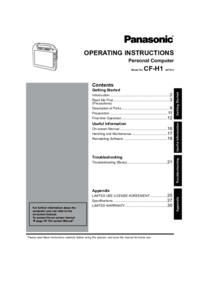

 (64 pages)
(64 pages)







Comments to this Manuals