Panasonic KXTCD510BXM Operations Instructions
Browse online or download Operations Instructions for Telephones Panasonic KXTCD510BXM. Panasonic KXTCD510BXM Operating Instructions User Manual
- Page / 80
- Table of contents
- BOOKMARKS



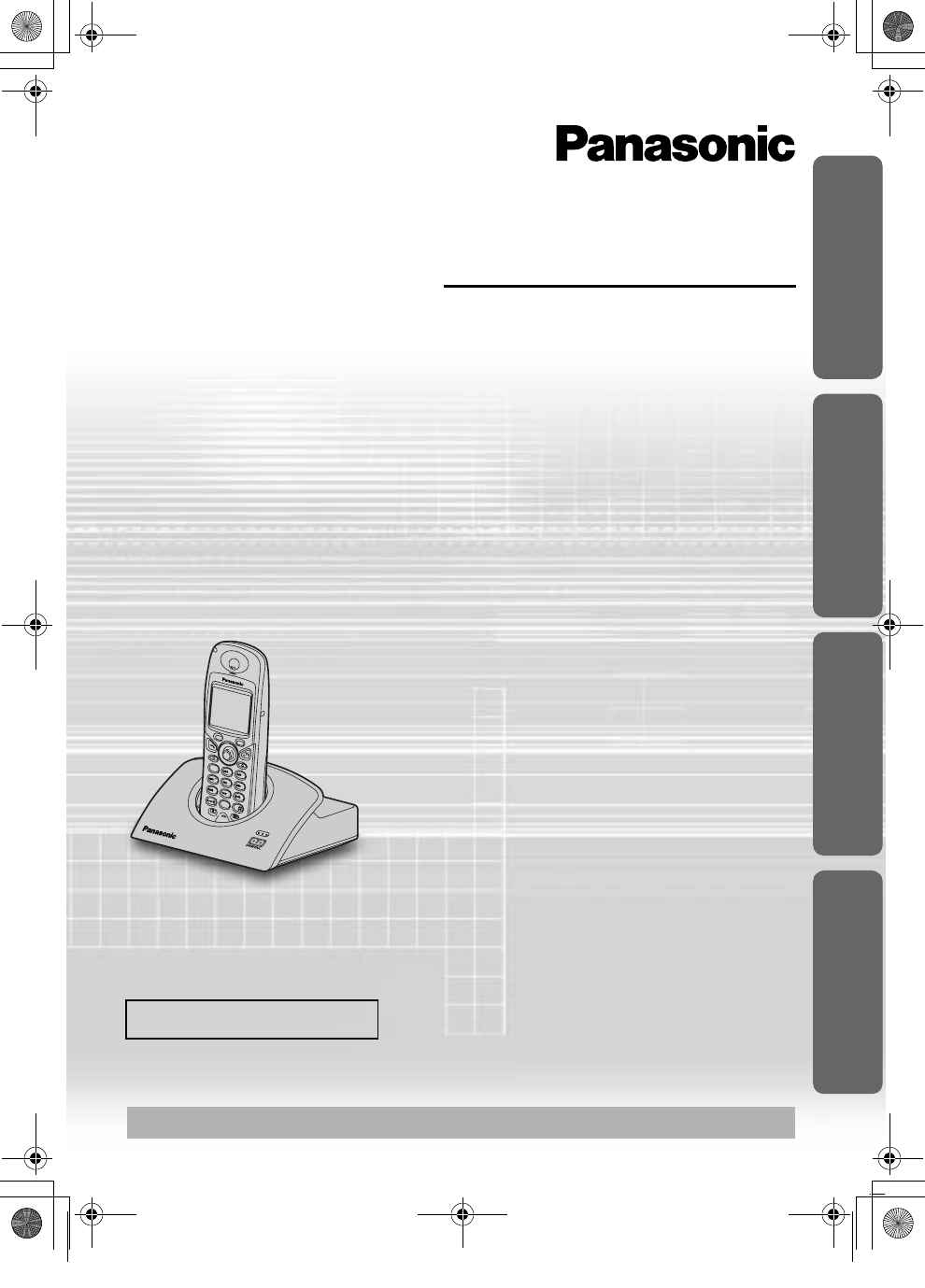
- KX-TCD510BX 1
- Before Initial Use 2
- Important Information 5
- Location of Controls 6
- Display Icons 9
- Main Menu Display 9
- Setting up 10
- Power ON/OFF 12
- Setting the Date and Time 13
- Using the Telephone 14
- Redialling 17
- Recall Feature 17
- 17.8 14:59 19
- Caller ID List Menu 20
- Redial List Menu 21
- Using the Phonebook 23
- Storing Caller Information 24
- Cordless Telephone 25
- Dialling from the Phonebook 28
- Editing Caller Information 29
- Deleting Caller Information 30
- Hot Keys 31
- Settings Menu Chart 32
- Memo Alarm 34
- Handset Settings 35
- Display Options 38
- Call Options 40
- Other Options 41
- Changing the Handset Name 42
- Setting Auto Talk ON/OFF 42
- Setting the Battery Type 42
- Setting the Emergency Calls 46
- Call Restriction 46
- Base Unit Settings 48
- Multi-Unit User Operations 49
- Base Unit Selection 52
- Intercom Between Handsets 52
- Phonebook Copy 54
- Walkie-Talkie 56
- Talking in Walkie-Talkie Mode 58
- Answering System ON/OFF 59
- Greeting Message 60
- Answering System 61
- Selecting the Number of Rings 62
- Incoming/Memo Messages 63
- Calling back to the Caller 64
- Monitor Function ON/OFF 65
- Summary of Remote Operation 68
- Direct Remote Commands 68
- Recording a Memo Message 70
- Using the Belt Clip 71
- Optional Headset 71
- Wall Mounting 71
- Before Requesting Help 72
- Character Table 75
- Technical Information 77
Summary of Contents
7103624895Digital Cordless Answering SystemOperating InstructionsModel No. KX-TCD510BXContentsPreparationBefore Initial Use...2
10Setting upConnectionPlug in the AC adaptor and the telephone line cord in order 1, 2, 3, 4.• The AC adaptor must remain connected at all times. (It
11PreparationSetting upBattery InformationAfter your Panasonic battery is fully charged:Ni-MH Batteries (typical 700 mAh)Ni-Cd Batteries (typical 250
12Setting upPower ON/OFFPower ON Power OFFSelecting the Display LanguageYou can select one of 19 languages. The factory preset is English.To exit the
13PreparationSetting upSetting the Date and TimeAfter a mains power failure, the clock needs to be adjusted. Ensure that the icon is not flashing.To
14Using the TelephoneMaking a CallPre-Dialling Post-Dialling• When using Pre-Dialling:If you need to make a correction while entering the phone number
15Cordless TelephoneUsing the TelephoneReceiver (or Headset Receiver)/Speaker VolumeThe choices for the receiver (or headset receiver) volume are 3 le
16Using the TelephoneKey LockYou can lock the handset dialling buttons. Only incoming calls are accepted while the key lock is ON. When the key lock i
17Cordless TelephoneUsing the TelephoneRediallingThe last 10 numbers dialled are automatically stored in the redial list.Dialling with the Redial List
18Using the TelephoneDialling Pause (for PBX line/long distance service users)A dialling pause is used when a pause in the dialling of a phone number
19Cordless TelephoneCaller IDCaller ID ServiceCaller ID is a service of your Telephone company and will only operate if you have subscribed to this se
2Before Initial UseFeaturesDigital Answering SystemUp to 30 minutes recording time or up to 64 messages, with time/day stamp that records when message
20List MenuCaller ID List MenuYou can save the numbers from the Caller ID list into the handset phonebook, and you can edit (for calling) or delete it
21Cordless TelephoneList MenuDeleting One/All Caller ID Item(s)Redial List MenuYou can save the numbers from the redial list into the handset phoneboo
22List MenuEditing the Dialled Number for Calling• You can also press to make a call.Deleting One/All Redial Item(s)Follow steps 1 and 2 on the prev
23Cordless TelephoneUsing the PhonebookYou can store up to 200 caller information in the handset phonebook and up to 20 caller information in the base
24Using the PhonebookStoring Caller InformationTo exit the operation, press at any time.Handset Phonebook• If “Memory Full” is displayed at step 3,
25Cordless TelephoneUsing the PhonebookBase Unit PhonebookTo use an Audible Caller ID feature (p.23), you must store caller information into the base
26Using the PhonebookEntering Names/CharactersSelecting the Input ModeYou can select one of 6 input modes by pressing RIGHT SOFT KEY while entering a
27Cordless TelephoneUsing the PhonebookFinding Items in the PhonebookAll phonebook items are stored in the following order: Alphabet letter/Symbol/Num
28Using the PhonebookSearching by Index Search ModeExample: To find “ΣΟΦΙΑ” (SOPHIA).Dialling from the Phonebook1Press LEFT SOFT KEY.To select the bas
29Cordless TelephoneUsing the PhonebookEditing Caller InformationTo exit the operation, press at any time.Handset Phonebook• To continue editing oth
3PreparationBefore Initial UseThank you for purchasing your new Panasonic digital cordless telephone.Dear purchaser,You have acquired a KX-TCD510BX, w
30Using the PhonebookBase Unit Phonebook• To continue editing other caller information, repeat from step 2.• If you confirm the recorded name, select
31Cordless TelephoneUsing the PhonebookHot KeysYou can assign the dialling buttons through as hot keys. You can choose 9 phone numbers from the ha
32Settings Menu ChartHandset Settings Menu Chart1st Menu 2nd Menu 3rd MenuSetting Handset Set Date/TimeMemo AlarmRinger Option Ringer VolumeEXT Ringer
33Cordless TelephoneSettings Menu ChartBase Unit Settings Menu Chart1st Menu 2nd Menu 3rd MenuSetting Base Ringer Option Ringer VolumeCall Option Dial
34Handset SettingsMemo AlarmTo exit the operation, press at any time.Setting the Alarm Mode “Once” or “Daily”• When setting the time, remember to se
35Cordless TelephoneHandset SettingsSetting the Alarm “Off”• The factory preset is “Off”.• To delete the displayed memo alarm, press then select “Ye
36Handset SettingsRinger OptionsThere are 15 ringer patterns available on each ringer. “Ringer 1” to “Ringer 6” are the bell ringer patterns. “Ringer
37Cordless TelephoneHandset SettingsSetting the Ringer VolumeThe choices are 6 levels and off. If you set the volume to OFF, “ ” is displayed, howeve
38Handset SettingsSetting the Handset Key Tone ON/OFFYou can turn the key tone ON/OFF.To exit the operation, press at any time.• The factory preset
39Cordless TelephoneHandset SettingsSelecting the Talk Mode Display• Even if you select “Phone Number”, the length of the call will appear on your dis
4Before Initial UseAccessories (specific to product type) AC Adaptor PQLV19CE Telephone Line Cord Rechargeable Batteries (AAA size)HHR-4EPT/BA2 (P03P)
40Handset SettingsCall OptionsTo exit the operation, press at any time.Call Bar ON/OFFWhen this feature is set to ON, outgoing calls cannot be made.
41Cordless TelephoneHandset SettingsSetting the Direct Call ON/OFF• If the direct call mode is turned off, “ ” will disappear.• If you did not set the
42Handset SettingsChanging the Handset NameSetting Auto Talk ON/OFF• The factory preset is “Off”.Setting the Battery Type• The factory preset is “Ni-M
43Cordless TelephoneHandset SettingsHandset Initial SettingsFunctions Initial SettingsMemo Alarm Mode OFFAlarm Time DeleteHandset Ringer Volume 6Hands
44Base Unit SettingsSetting the Base Unit Ringer VolumeTo exit the operation, press at any time.• The factory preset is medium.Call OptionsTo exit t
45Cordless TelephoneBase Unit SettingsSelecting the Dialling Mode (Tone/Pulse)You can change the dialling mode to tone or pulse depending upon your ne
46Base Unit SettingsSetting the Emergency CallsEven if handset is in Call Bar Mode, you can make an emergency call.Call RestrictionYou can restrict se
47Cordless TelephoneBase Unit SettingsOther OptionsTo exit the operation, press at any time.Changing the Base Unit PIN (Personal Identification Numb
48Base Unit SettingsBase Unit Initial SettingsFunctions Initial SettingsDial Mode ToneRecall Flash/Type 2 (600 ms)Pause Time Short (3 seconds)Emergenc
49Cordless TelephoneMulti-Unit User OperationsOperating Additional HandsetsAdditional KX-TCA151EX handsets are available for purchase separately. Up t
5PreparationImportant InformationOnly use the power supply included with the product.Do not connect the AC adaptor to any AC outlet other than the sta
50Multi-Unit User OperationsHandset Registration to a Base UnitThe handset supplied with the base unit is already registered. If an optional handset i
51Cordless TelephoneMulti-Unit User OperationsCancelling a HandsetEach handset can cancel itself or another handset. This feature is usually used to c
52Multi-Unit User OperationsBase Unit SelectionWhen “Auto” (Automatic Base Unit Selection) is selected, the handset automatically searches for other r
53Cordless TelephoneMulti-Unit User OperationsTransferring a Call to Another HandsetThe intercom can be used during a call to transfer an external cal
54Multi-Unit User OperationsPhonebook CopyYou can copy information in the handset phonebook between handsets registered to the same base unit. The pho
55Cordless TelephoneMulti-Unit User OperationsCopying All ItemsTo exit the operation, press at any time.• When copying is completed, a beep sounds a
56Walkie-TalkieThe Walkie-Talkie feature allows handsets to communicate with each other outside the range of the base unit. When the handsets are in W
57Cordless TelephoneWalkie-TalkieTo exit the operation, press at any time.• If you select “Group”, enter Group Code (this can be 3 digits of your ch
58Walkie-TalkieTurning the Walkie-Talkie Mode On/OffTo use the Walkie-Talkie feature, all handsets in conversation must be in Walkie-Talkie mode.To ex
59Answering SystemAnswering SystemIf you set the current date and time (p.13) and set the answering system ON, a synthesized voice announces the date
6Location of ControlsHandset1 - LEFT SOFT KEY 2 - TALK Button3 - JOYSTICK4 - SPEAKERPHONE Button5 - RECALL Button6 - RIGHT SOFT KEY7 - POWER/TA
60Answering SystemGreeting MessageRecording Your Own Greeting MessageSelecting the Caller’s Recording Time• The factory preset is “No Limit”.1Press JO
61Answering SystemAnswering SystemPlaying back Pre-Recorded/Your Own Greeting MessageIf you do not record your own greeting message, one of two pre-re
62Answering SystemSelecting the Number of RingsYou can select the number of times the unit rings before the answering system answers a call, from 2 to
63Answering SystemAnswering SystemIncoming/Memo MessagesIncoming messages and memo messages are stored in chronological order. New messages cannot be
64Answering SystemSelecting the Receiver Volume During PlaybackDeleting One Incoming/Memo Message• You can also delete the message by pressing then
65Answering SystemAnswering SystemEditing a Number for CallingMonitor Function ON/OFFWhen your greeting message is being played to the caller and the
66Answering SystemAnswering System Direct CommandYou can operate the answering system by pressing dialling buttons as direct command.*1 This function
67Answering SystemAnswering SystemRemote Operation from a Touch Tone PhoneYou can operate the answering system from any touch tone phone.Firstly you m
68Answering SystemSummary of Remote OperationYou can operate the answering system from any touch tone phone.• To skip the greeting message, press du
69Answering SystemAnswering SystemVoice MenuThe words in “ ” mean a voice guidance.• After playback, the voice menu will start again from the beginnin
7PreparationLocation of ControlsBase UnitMeanings of Icons above SOFT KEYSIcon Function Icon FunctionGo Back AlphabetMenu NumericSub-Menu Extended 1OK
70Answering SystemRecording a Memo MessageRecording Your Telephone ConversationWhen you record your 2-way telephone conversation, you should inform th
71Useful InformationUsing the Belt ClipOptional HeadsetPlugging an optional headset into the handset allows hands-free phone conversations. Please use
72Before Requesting HelpIf you experience any problems with the normal use of your apparatus, you should unplug it from the telephone outlet and conne
73Useful InformationBefore Requesting HelpProblem Possible cause Solution PageCannot dial out.•Dialling mode setting may be incorrect.•Call Bar mode O
74Before Requesting HelpAnswering SystemProblem Possible cause Solution PageThe answering system is on, but incoming messages are not recorded.•The re
75Useful InformationCharacter TablePhonebo ok Character Tabl exx1234567890510BX_e.book Page 75 Thursday, June 5, 2003 9:43 PM
76IndexAC Adaptor ... 4, 10Accessories... 4Answering a Call ...
77Useful InformationTechnical InformationSpecifications• Specifications are subject to change.• The illustrations used in this manual may differ sligh
510BX_e.book Page 78 Thursday, June 5, 2003 9:43 PM
510BX_e.book Page 79 Thursday, June 5, 2003 9:43 PM
8Meanings of Symbols and Operations of KeysSymbol MeaningMove the JOYSTICK up, down, left or right.e.g., Search the main menu.e.g., OKe.g., Display of
Hereby, Panasonic Communications Co., Ltd., declares that this Dect Cordless Telephone is in compliance with the essential requirements and other rele
9PreparationDisplayDisplay IconsMain Menu DisplayTo go to the Main Menu, press JOYSTICK directly in the centre (or move )while in the standby mode

 (40 pages)
(40 pages) (36 pages)
(36 pages) (36 pages)
(36 pages) (44 pages)
(44 pages) (68 pages)
(68 pages) (32 pages)
(32 pages)
 (89 pages)
(89 pages)
 (56 pages)
(56 pages)







Comments to this Manuals