Panasonic AG-DVC30 User Manual
Browse online or download User Manual for Camcorders Panasonic AG-DVC30. Panasonic AG-DVC30 User Manual
- Page / 88
- Table of contents
- BOOKMARKS




- Digital Video Camera-Recorder 1
- Caution for AC Mains Lead 2
- IMPORTANT 3
- Operating precaution 3
- Read this first! 4
- Contents 5
- Contents (cont.) 6
- Accessories 7
- Operating precautions 8
- Operating precautions (cont.) 9
- Storage precautions 10
- BEFORE USE 11
- OPEN/EJECT 12
- Adjusting the hand strap 15
- Attaching the handle 15
- Attaching the large eye-cup 15
- Attaching the shoulder strap 16
- Lens hood 17
- Cassette tapes 17
- Description of parts 18
- Description of parts (cont.) 19
- Charging 22
- Battery (cont.) 23
- Remote control unit 24
- Viewfinder 25
- Viewfinder (cont.) 26
- Adjusting the calendar 28
- Time data (cont.) 29
- DIGITAL ZOOM 35
- Self-portrait shooting 36
- Recording the time stamp 36
- Vibration reduction function 37
- Wind noise reduction 37
- Movie-like shooting 37
- Photo shots 38
- Zebra pattern 38
- Colour bars 38
- Frame-by-frame shooting 39
- ABCDEFGH I J 39
- Field and frame shooting 39
- Changing the image size 39
- USER2 button 40
- USER3 button 40
- USER1 button 40
- Switching to manual mode 41
- Focusing 41
- Backup recording 41
- Shutter speed adjustment 42
- Iris and gain adjustments 43
- White balance adjustments 44
- Adjusting the white balance 45
- Adjusting the mic input audio 46
- Adjusting the headphone 47
- Playing back a tape 48
- Normal playback (cont.) 49
- Variable-speed playback 50
- SHUTTER/IRIS 50
- Search functions 51
- Search functions (cont.) 52
- Counter display 53
- Counter memory function 53
- Connecting external units 54
- Video deck 55
- External microphone 56
- (connected to phono jack) 56
- (connected to XLR connector) 56
- Audio dubbing 57
- Audio dubbing (cont.) 58
- Analogue input 59
- CAM REMOTE 60
- Dubbing (cont.) 61
- Screen displays 62
- Screen displays (cont.) 63
- Menu operations 67
- Menu operations (cont.) 68
- Menu configuration 71
- Menu configuration (cont.) 72
- Before calling for service 80
- Displays 81
- Playback (images) 81
- Playback (sound) 82
- Tally lamp 83
- Condensation 83
- System resetting 83
- Maintenance cautions 84
- Cleaning the video heads 84
- Specifications 85
- [CONNECTORS] 86
- [OPTIONAL UNITS] 86
- [AC ADAPTER] 86
- F0204W1034Printed in Japan 88
Summary of Contents
BEFORE USEDESCRIPTIONOF PARTSPREPARATIONSHOOTINGPLAYBACKEDITINGDISPLAYSMENUSTROUBLE-SHOOTINGSPECIFI-CATIONS,OTHERBefore operating this product, please
10 (E)Storage precautionsBefore storing the camera-recorder, removeboth the cassette and battery. Store all of theseitems in a place with a low humidi
11 (E)BEFORE USEENGLISHChecking the system operationsConnecting the power cordGetting ready1Connect the DC cord to the DC input socket.After purchasin
12 (E)Checking the system operations (cont.)Turning on the power3Press the part marked “PUSH” and close thecassette holder.When the holder is closed p
13 (E)BEFORE USEENGLISHChecking the system operations (cont.)1Set the AUTO/MANUAL selector switch toAUTO.2Squeeze both sides of the lens cap andremove
14 (E)Hold down the white button and turn thePOWER lever to the OFF position.The power is now turned off, and the CAMERAlamp goes off.2Disconnect the
15 (E)BEFORE USEENGLISHAdjusting the hand strap1Open the cover and adjust the strap length.Adjust the hand strap to fit your hand.212312Close the cove
16 (E)Attaching the shoulder strap20 mm or more20 mm or more20 mm or more20 mm or moreWe recommended that you attach the shoulderstrap to help you avo
17 (E)BEFORE USEENGLISHCassette tapesPreventing accidental erasureTo prevent erasing the recordings on a tape byaccident, set the tab on the cassette
18 (E)PHONESDVCAM REMOTEDescription of partsFor details, refer to the respective pages.Camera-recorderViewfinder (P9, P13,P15, P25-P27, P34,P78)Eye-cu
19 (E)DESCRIPTIONOF PARTSENGLISHDescription of parts (cont.)Camera-recorderS-VIDEO IN/OUTMICAVIN/OUTXLR ADAPTERWhite balance sensor (P44)S-VIDEO IN
2 (E)FOR U.K. ONLYThis appliance is supplied with a moulded three pinmains plug for your safety and convenience.A 5 amp fuse is fitted in this plug.Sh
20 (E)Description of parts (cont.)Camera-recorderSEARCHRESETSEARCHDIGITAL ZOOMRECCOUNTER RESET MODE CHK ZEBRA OISPHOTO SHOTBARSMANUALAUTO–SEARCH (6) b
21 (E)DESCRIPTIONOF PARTSENGLISHDescription of parts (cont.)Wireless remote control unitNote that the following buttons are forfunctions that cannot b
22 (E)BatteryBefore using the battery, fully charge it in theAC adapter.We recommend that you keep a spare batterywith you whenever you use the batter
23 (E)PREPARATIONENGLISH1Raise the viewfinder.2Press the battery straight against thecamera-recorder body and slide it down untilit clicks into place.
24 (E)Remote control unitSetting the remote control unitInstalling the batteryWhen two camera-recorders are usedsimultaneously, either [VCR1] or [VCR2
25 (E)PREPARATIONENGLISHViewfinder1Set the POWER lever to the ON position,and check that images appear in theviewfinder.O Keep the LCD monitor closed.
26 (E)When the [M] button on the remote control unit is used to make adjustments, the level meterreading starts changing in the opposite direction onc
27 (E)PREPARATIONENGLISHViewfinder (cont.)Adjusting the screen displayO If the RESET button (counter) is pressedwhen it is possible to change the sett
28 (E)5Turn the multi dial to set DEC.6In the same way, use the multi dial to set 25for “DAY,” 17 for “HOUR” and 20 for “MIN.”O The 24-hour system is
29 (E)PREPARATIONENGLISHThe calendar data (year/month/day/hours/minutes) is kept in the memory by the internalbattery.When the “” display appears on t
3 (E)BEFORE USEENGLISHIMPORTANT“Unauthorized recording of copyrightedtelevision programmes, video tapes and othermaterials may infringe the right of c
30 (E)Time data (cont.)By setting the user’s bit, you can store 8-digitinformation (such as the date and time) in thehexadecimal format on the tape’s
31 (E)PREPARATIONENGLISHTime data (cont.)7The screen shown below appears. Turn themulti dial to select “YES.”8The user’s bit is entered when the multi
32 (E)Perform the settings related to the time codeusing the items below on the RECORDINGSETUP screen. (P75, P76)OTCGOFIRST REC TCOTC PRESET O1394 TC
33 (E)PREPARATIONENGLISHTime data (cont.)Specifying the time codePress the multi dial to move to the next digit.PB.ZOOMMENUSETITEMTC PRESETTC PRESET
34 (E)Regular shootingBefore shooting, check that the camera-recorder is operating properly.Check the equipment as warranted by theshooting conditions
35 (E)SHOOTINGENGLISHThe digital zoom function is made operationalby pressing the DIGITAL ZOOM button in theshooting pause mode.When “k24” is selecte
36 (E)IRSUPER_IRCOLOUR_NSLitOff1/50 sec.1/3 sec.Black andwhiteColourHigh-sensitivityshooting modeShutterspeedIR lightRecordedimageShooting techniques
37 (E)SHOOTINGENGLISHIf you are going to hold the camera to shoot,you can use the vibration reduction function toachieve shooting with minimal vibrati
38 (E)Shooting techniques for different targets (cont.)Photo shotsYou can record still pictures on tape just as ifyou were taking snapshots with an or
39 (E)SHOOTINGENGLISHShooting techniques for different targets (cont.)Frame-by-frame shootingWhen “ON” has been selected as the ONE-SHOT REC item set
4 (E)Read this first!Always take some trial shots before actualshooting.When shooting important events (such asweddings), always take some trial shots
40 (E)This function locks the shutter speed and iris foras long as you shoot when you press the USERbutton (P74) to which the AE lock function hasbee
41 (E)SHOOTINGENGLISHShooting techniques for different targets (cont.)This camera-recorder enables you to switchover to the manual mode, which enables
42 (E)Shutter speed, iris and gain adjustmentsYou can adjust the shutter speed, iris and gainto suit the scenes being shot and the lightingconditions.
43 (E)SHOOTINGENGLISHShutter speed, iris and gain adjustments (cont.)Iris and gain adjustmentsIris (F-number):CLOSE, F16-F1.7, OPENGain value:0 dB, 3
44 (E)The white balance setting mode cannot beselected while digital zooming is performedwith “k160” selected as the D. ZOOM item(P75) setting on the
45 (E)SHOOTINGENGLISHWhite balance adjustments (cont.)3Press the WHITE BAL button and hold itdown until the display lights.The display will start to
46 (E)Adjusting the mic input audiolevel1Hold down the MENU button until the AUDIOLEVEL SETUP screen appears.O In CAMERA mode, the screen selectedfor
47 (E)SHOOTINGENGLISH2Turn the multi dial to move to the MONITORLEVEL item.AUDIO LEVEL SETUPAUDIO LEVEL SETUPPAUSEMONITOR LEVELMONITOR LEVEL [–] ?
48 (E)SEARCHRESETSEARCHDIGITAL ZOOMRECMODE CHK ZEBRA OISPHOTO SHOTBARSMANUALAUTOSTILL ADVPAUSESTILL ADVINDEXSELECT– VSTOP INDEXPLAYC/REW FF/ BSTILL AD
49 (E)PLAYBACKENGLISHNormal playback (cont.)You can adjust the speaker volume when a tapeis being played back.The adjustment will be reflected in theh
5 (E)BEFORE USEENGLISHContentsAccessories . . . . . . . . . . . . . . . . . . . . . . . . . . . . . . .7Operating precautions . . . . . . . . . . . .
50 (E)Variable-speed playbackYou can play back tapes recorded in the SP andLP mode at about one-fifth and one-third of thenormal tape speed, respectiv
51 (E)PLAYBACKENGLISHSearch functionsO Press the 1button to return to normalplayback.This function enables you to change theplayback speed and search
52 (E)Search functions (cont.)O To stop the search at any time, press theSTOP button ($).This function searches for the index signalsrecorded on the t
53 (E)PLAYBACKENGLISHWhen adding sound to an existing recordingby audio dubbing, you can use this function toset the point at which the audio dubbing
54 (E)PHONESDVCAM REMOTEPHONESDVCAM REMOTEDV cable (option)4-pin typeConnecting external units(P47)Headphones(P41, P60)Digital video equipmentOBefore
55 (E)EDITINGENGLISHS-VIDEO IN/OUTMICAVIN/OUTXLR ADAPTERS-VIDEO IN/OUTMICAVIN/OUTXLR ADAPTERConnecting external units (cont.)AV cable(accessory)
56 (E)S-VIDEO IN/OUTMICAVIN/OUTXLR ADAPTERS-VIDEO IN/OUTMICAVIN/OUTXLR ADAPTERXLR microphone(AG-MC100G, option)Stereo microphone(AG-MC15, option
57 (E)EDITINGENGLISH7When the PAUSE button (;) on the remotecontrol unit is pressed, the camera-recorderreurns to the still-picture playback mode.If m
58 (E)Audio dubbing (cont.)$ Listening to sound that hasbeen dubbedYou can switch between the sound that hasbeen dubbed and the sound heard duringshoo
59 (E)EDITINGENGLISHDubbing2Turn on the power of the external unit, andplay back the tape.4Press the $ button to stop the recording.5Stop play back on
6 (E)O “LEICA” is a registered trademark of Leica Microsystems IR GmbH.O “DICOMAR” is a registered trademark of Leica Camera AG.Other names, company n
60 (E)Dubbing (cont.)You can use a video deck to dub the imagesyou have shot using this camera-recorder ontoan S-VHS (or VHS) cassette tape. (P55)Anal
61 (E)EDITINGENGLISHDubbing (cont.)5Press the $ button to stop playback in theplayer.4Press the $ button to stop the recording inthe recorder.STILL AD
62 (E)Screen displaysDisplays in CAMERA and VCR modes1. Warning informationREMOTE:This blinks when the wrong equipmentsetting has been selected on the
63 (E)DISPLAYSENGLISHDisplays in CAMERA and VCR modesScreen displays (cont.)6. Button functionsThe functions allocated to the USERbuttons (P74) and h
64 (E)21. Shutter speedThe shutter speed used for shooting isdisplayed here. (P42)22. White balance informationThe white balance information is displa
65 (E)DISPLAYSENGLISH33. Monitor volume level meterPress the multi dial to display the levelmeter showing the volume level of thesound that is output
66 (E)Screen displays (cont.)Using the MODE CHK buttonZ00TC 12:34:56:00 1.25XSP MNLSQU MOV I E– LIKE MFU1:PUSH AF+ZM1/100U2:BACLIGHT F5.6U3 : AE LOCK
67 (E)MENUSENGLISHMenu operationsUsing menus, you can change the camera-recorder’s settings to suit the scenes to be shot ormaterial to be recorded.O
68 (E)Selecting the sub itemsMenu operations (cont.)4Turn the multi dial.The highlighting moves to the next sub itemin turn.SELECTSTOREOFF/ONP.B.DIGIT
69 (E)MENUSENGLISHMenu operations (cont.)Entering the settingsFor items whose setting is to be selected5Press the multi dial at the position of the it
7 (E)BEFORE USEENGLISHAccessoriesWireless remote control(VFA0402)Button battery(CR2025)DC cord(K2GJ2DC00002)AC cord(U.K. only: K2CT3DA00001)AC cord(Al
70 (E)Menu operations (cont.)Setting other sub items6To set another sub item, repeat steps 4 and 5.Setting other main items8To set another main item,
71 (E)MENUSENGLISHRECORDING SETUP REC SPEEDAUDIO RECWIND CUTTCGFIRST REC TCTC PRESET1394 UB REGEN1394 TC REGENUB PRESETUB MODEOTHER FUNCTIONSREMOTECLO
72 (E)Menu configuration (cont.)Item/(Displaymode)Description of settingsSCENE FILE(CAMERA)Settings corresponding to four shootingconditions are saved
73 (E)MENUSENGLISHThe underlining indicates the factory setting.Menu configuration (cont.)SEARCH(VCR)Use this to set the operation to beperformed when
74 (E)USER1(CAMERA)(VCR)This enables one function to be allocated tothe USER1 button.$ Camera menu mode(PUSH) AF+ZOOM:Select this to execute one-touch
75 (E)MENUSENGLISHThe underlining indicates the factory setting.REC SPEED(CAMERA)(VCR)Use this to select the recording durationmode.SP:SP (standard re
76 (E)Menu configuration (cont.)TCG(CAMERA)(VCR)Use this to set the mode in which toadvance the time code.FREE RUN:The time code is advanced continuou
77 (E)MENUSENGLISHZEBRADETECT(CAMERA)Use this to set the brightness level at whichthe zebra patterns are to be displayed.80%, 85%, 90%, 95%, 100%, 105
78 (E)Menu configuration (cont.)LCD/EVF SET(CAMERA)(VCR)Use this to adjust the display level of theimages appearing in the viewfinder or onthe LCD mon
79 (E)MENUSENGLISHHOUR METER(CAMERA)(VCR)Use this to display the total running time (a5-digit figure in 1-hour increments) of thecylinder head.USER FI
8 (E)Operating precautionsDo not allow any water to get into thecamera-recorder when using it in the rain orsnow or at the beach.O Failure to heed thi
80 (E)Before calling for serviceThere’s no power.O Have the battery and AC adapter beenconnected properly?Check the connections again. (P11, P23)Power
81 (E)TROUBLE-SHOOTINGENGLISHBefore calling for service (cont.)The subject is not brought into focusautomatically.O Is the manual focus mode establish
82 (E)Before calling for service (cont.)I can’t hear any sound from the camera-recorder’s speaker.O Have you turned down the camera-recorder’svolume c
83 (E)SPECIFI-CATIONS,OTHERENGLISHTally lampThe tally lamp can be made to light up during shooting byselecting “ON” as the REC LAMP item (P78) setting
84 (E)Maintenance cautionsDo not use benzine or paint thinners for maintenance purposes.O Using benzine or paint thinners may deform the camera-record
85 (E)SPECIFI-CATIONS,OTHERENGLISHSpecificationsindicates safety information.Supply voltage: DC 7.2 V/7.9 VPower consumption:5.0 W (when the viewfinde
86 (E)Specifications (cont.)[VIDEO]Sampling frequencyY: 13.5 MHz, PB/PR: 6.75 MHzQuantizing8 bitsVideo compression systemDCT + variable-length codeErr
ENGLISHMemo
Matsushita Electric Industrial Co., Ltd.Web Site: http://www.panasonic.co.jp/global/F0204W1034Printed in JapanE
9 (E)BEFORE USEENGLISHOperating precautions (cont.)Battery characteristicsThis camera-recorder uses a rechargeablelithium-ion battery that uses its in
More documents for Camcorders Panasonic AG-DVC30

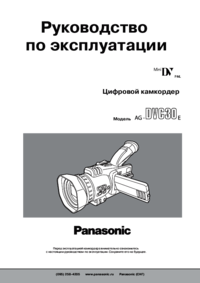
 (152 pages)
(152 pages) (96 pages)
(96 pages)







Comments to this Manuals