Panasonic NVGS70 Operations Instructions Page 1
Browse online or download Operations Instructions for Camcorders Panasonic NVGS70. Panasonic NVGS70 Operating Instructions User Manual
- Page / 20
- Table of contents
- BOOKMARKS




- Quick Start 1
- Photoshot 1
- Self-timer Recording 2
- Zoom In/Out Functions 3
- Digital Zoom Function 3
- Image Stabilizer Function 4
- Fade In/Out Functions 4
- Night View Functions 5
- Soft Skin Function 5
- Wind Noise Reduction Function 6
- Cinema Function 6
- Recording in Natural Colours 7
- Manual Iris Adjustment 8
- Manual Focus Adjustment 9
- Digital Effect Functions 10
- VCR Mode 13
- Slow Motion Playback 14
- Still Playback/Still Advance 14
- Playback 14
- Finding the End of Recording 15
- Index Search Functions 15
- PB ZOOM 16
- WB/SHUTTER/ 17
- IRIS/VOL/JOG 17
- [VIDEO IN] 18
- [AUDIO IN] 18
- [S-VIDEO IN] 18
- To Cancel Audio Dubbing 19
- Audio Dubbing 19
- To Stop Dubbing 20
Summary of Contents
Camera Mode-21-≥When the [SEARCHj] Button is pressed, images are played back in the reverse direction.≥When the [SEARCHi] Button is pressed, images ar
Camera Mode-30-Adjusting Brightness of the Video FlashSet [CAMERA FUNCTIONS] >> [RECORDING SETUP] >> [FLASH LEVEL] >> a desired Flas
Camera Mode-31-1 Set [CAMERA FUNCTIONS] >> [DIGITAL EFFECT] >> [EFFECT1] >> [WIPE] or [MIX].≥The [WIPE] or [MIX] Indication appears.
Camera Mode-32-2 Set [CAMERA FUNCTIONS] >> [MULTI-PICTURES] >> [SCAN MODE] >> [STROBE] or [MANUAL].When [STROBE] is selected:≥Set th
VCR Mode-33-VCR ModePlaying BackThe recorded scene can be played back immediately after the recording.1 Rotate the [OFF/ON/MODE] Switch (49) and set t
VCR Mode-34-2 Turn the [PUSH] Dial (28) to select a desired search speed.The following 6 playback speeds are available for the Variable Speed Search F
VCR Mode-35-Finding the End of Recording(Blank Search Function)The Blank Search Function aids you locate the end of the recording on the Cassette quic
VCR Mode-36-Continuous Index SearchIf the [9] Button or the [:] Button (66) is pressed for 2 seconds or longer, search can be continued at several-sec
VCR Mode-37-3 Press the [STORE] Button (68) at the moment you want to save as a still picture.≥The [B] or [C] Indication appears, and the image is sav
VCR Mode-38-To Search the tape position of a desired picture among the playback pictures displayed on 9 screens 1 After displaying pictures in Multi-P
VCR Mode-39-3 Press the [;] Button (77) on the Remote Controller where you want to add new sound.4 Press the [A.DUB] Button (63) on the Remote Control
Camera Mode-22-2 Press the [PHOTO SHOT] Button (25) in the Recording Pause Mode.≥The Movie Camera records a still picture for about 7 seconds and then
VCR Mode-40-Recording the Contents of Other EquipmentAfter connecting the Movie Camera and the other equipment as illustrated, start the following pro
Camera Mode-23-Zoom In/Out FunctionsIt gives special effects to the picture by recording objects close by or with wide-angle shot.1 For wide-angle sho
Camera Mode-24-To Cancel the Digital Zoom FunctionSet [CAMERA FUNCTIONS] >> [CAMERA SETUP] >> [D.ZOOM] >> [OFF].≥For other notes con
Camera Mode-25-Backlight Compensation FunctionThis prevents a recording subject from being recorded darker in backlight. (Backlight is the light that
Camera Mode-26-Wind Noise Reduction FunctionThis function reduces the sound of a wind hitting the microphone when recording.1 Set [CAMERA FUNCTIONS] &
Camera Mode-27-Recording in Natural Colours(White Balance)Depending on the scene or light condition, the Automatic White Balance Adjustment Mode may n
Camera Mode-28-ª About White Balance SensorThe White Balance Sensor (43) determines the nature of the light source during recording. ≥Do not cover the
Camera Mode-29-2 Press the [PUSH] Dial (28) until the Iris Indication appears.3 Turn the [PUSH] Dial (28) to adjust the iris.Range of Iris AdjustmentC
More documents for Camcorders Panasonic NVGS70
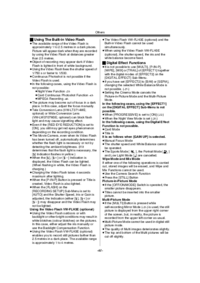

 (136 pages)
(136 pages) (151 pages)
(151 pages) (136 pages)
(136 pages)
 (36 pages)
(36 pages) (188 pages)
(188 pages) (118 pages)
(118 pages) (40 pages)
(40 pages) (112 pages)
(112 pages) (136 pages)
(136 pages)







Comments to this Manuals