Panasonic SVAV25 Operations Instructions
Browse online or download Operations Instructions for Camcorders Panasonic SVAV25. Panasonic SVAV25 Operating Instructions [fr] User Manual
- Page / 68
- Table of contents
- BOOKMARKS




- Operating Instructions 1
- Model No. SV-AV25 1
- End User License Agreement 2
- Contents 3
- Information for Your 4
- THE SOCKET OUTLET SHALL BE 5
- INSTALLED NEAR THE 5
- EQUIPMENT AND SHALL BE 5
- EASILY ACCESSIBLE 5
- FCC Note: (U.S. only) 6
- Introduction 7
- Preparation 8
- Controls and Components 9
- DC IN 4.8V 10
- CARD EJECT 11
- ª About the Operation Modes 13
- List of Menus 15
- ª PLAY MENU 16
- Basic Functions 19
- ª Operation during Playback 20
- One by One 20
- ª To Double the Image Size 20
- ª To Change the Display Size 22
- ª For Repeat Playback 22
- ª Operation during playing 25
- ª To Repeat Playback 25
- Adjusting the Volume 26
- Advanced Functions 27
- ª] for approx. 1 second 28
- ª] Indication is displayed 28
- ª To Erase All Files 29
- ª To Lock All Files 30
- SD-MovieStage Ver.2.5 32
- On a Personal Computer 34
- USB Driver 36
- SD-MovieStage 36
- SD-Jukebox 37
- 2%CEEGUUKPI 40
- Constructing a Folder when 42
- Indications 44
- ª: Backlight Compensation 45
- (supplied) 46
- ª About the Battery 47
- ª Condensation 47
- ª About the LCD Monitor 48
- ª About the Lens 48
- ª About the Memory Card 48
- ª State of Power Lamp while 48
- Notes and Hints 49
- ª Using the Earphones (l 12) 50
- ª Recording Moving Pictures 51
- (MPEG4) (l 21) 51
- ª Connecting to the PC (l 40) 55
- Before Requesting 57
- Specifications 60
- PANASONIC SD Products 61
- Accessory Purchases 63
- Service in Puerto Rico 63
- ª Utilización Adaptador CA 65
- ª Carga de la batería 65
Summary of Contents
For USA assistance. please call:1-800-211-PANA(7262) or, contact us via the web at: http://www.panasonic.com/contactinfoFor Canadian assistance. pleas
10Power Supplyª Using AC Adaptor1 Connect the DC Input Lead to the [DC IN 4.8V] socket on the SD Video Camera.2 Connect the AC Adaptor to AC Main sock
11Inserting a Memory CardAn SD Memory Card can be used for this SD Video Camera.1 Hold the Memory Card placing the cut off corner 1 at the front with
12Using the LCD MonitorRecord and play the video image while viewing the LCD Monitor.1 Press the groove 1 to open the LCD Monitor.2 Adjust the LCD Mon
13Turning the Power On/Selecting Operation ModesSelect a desired mode on the mode selection screen.1 Set the Power/Mode Switch to [PLAY] or [REC].≥The
14Using the Menu ScreenAllows the functions usable in the selected mode to be set from the menu.1 Select a desired mode. (l 13)2 Press the [MENU] Butt
15List of MenusThe menu screens used differ slightly from the actual menus. These are offered for simplified illustration purposes. ª REC MENU1 Still
16ª PLAY MENU1 Still Picture Playback MenuCard editing [Card editing] 1P. Slide show [P. Slide show] (l 32)Display setup [Display setup] (l 15)Initial
17Setting Date and TimeAt the time of purchase of the SD Video Camera, the date and time are not set ([PRESS MENU TO SET CLOCK] is displayed). First,
18Adjusting Brightness and Color Level on the LCD MonitorLCD Brightness [Brightness]It adjusts the brightness of the image on the LCD screen.LCD Color
19Basic FunctionsRecording Still PicturesRecords still pictures. 1 Set the Power/Mode Switch to [REC] and set the operation mode to [PICTURE].2 Press
2Before opening the CD-ROM package, please read the following.End User License AgreementYou (“Licensee”) are granted a license for the Software define
20Playing Back Still PicturesThis mode plays back still pictures recorded on the Memory Card.1 Set the Power/Mode Switch to [PLAY] and set the operati
21Recording Moving Pictures (MPEG4)You can record MPEG4 moving pictures on the Memory Card.1 Set the Power/Mode Switch to [REC] and set the operation
22Playing Back Moving Pictures (MPEG4)Plays back MPEG4 moving pictures recorded on the Memory Card.1 Set the Power/Mode Switch to [PLAY] and set the o
23Voice Recording (Voice Recording Function)You can record voice data on the Memory Card.1 Set the Power/Mode Switch to [REC] and set the operation m
24Listening to Voice Recordings (Voice Playback)Plays back the voice files recorded by the SD Video Camera. 1 Set the Power/Mode Switch to [PLAY] and
25Listening to Music (Audio Playback)This unit is capable of playing MPEG-2 AAC and MP3 data files. The supplied program, SD-Jukebox Ver.4 (supplied
26ª Selecting a PlaylistPlaylists set using the SD-Jukebox Ver.4 can be played back.Press the [MENU] Button to select a desired playlist in [Playlist]
27Advanced FunctionsDigital Zoom Function1 Set the Power/Mode Switch to [REC] and set the operation mode to [PICTURE] or [MPEG4].2 Press [T] or [W] Bu
28Backlight Compensation FunctionThis prevents a recording subject from being recorded too dark in backlight. (Backlight is the light that shines from
29Erasing the Files Recorded on a Memory CardUsing SD Video Camera, you can erase files recorded on the Memory Card. After files are erased, they cann
3ContentsEnd User License Agreement ... 2Information for Your Safety ... 4Introduction ...
30Protecting Files (File Protection)Precious files recorded on the Memory Card can be locked to prevent accidental erasure.1 Play back the file to be
31Writing Printing Data on a Memory Card (DPOF Setting)DPOF Setting Printing data (DPOF Setting), such as the number of images to be printed, can be w
32Playing Back Still Pictures One by One (P. Slide Show)Plays back still pictures based on the Slide show data set by SD-MovieStage Ver.2.5 (supplied)
33Formatting the Memory CardIf a Memory Card becomes unreadable by the SD Video Camera, formatting it may make it reusable. Formatting erases all the
34On a Personal ComputerAbout the supplied softwareª About the supplied softwareThe SD Video Camera comes with SD-Jukebox Ver.4, SD-MovieStage Ver.2.5
35≥Before installing (or uninstalling), quit all other applications. If the launcher for installation is not activated automatically when the CD-ROM i
36USB Driverª System Requirements for USB DriverOS:Microsoft Windows 98SE, Windows Me, Windows 2000 Professional, Windows XP Home Edition/Professional
37SD-Jukeboxª Features of SD-Jukebox Ver.4≥Records high quality music onto an SD Memory Card that can be played back on the SD Video Camera.≥Allows Pl
38Installing USB DriverWhen the USB driver is installed, the SD Video Camera will be recognized by the personal computer.Do not connect the USB cable
39Installing SD-Jukebox Ver.41 Insert the supplied CD-ROM into the personal computer’s CD-ROM drive.≥The launcher for the installation is activated au
4Spanish Quick Use Guide/Guía española para el uso rápidoAlimentación eléctrica ... 65Inserción de la Tarjeta de memoria...
40Connecting to the PC1 Slide down the USB Terminal Cover to open it.2 Connect with the AC Adaptor 1. (l 10)3 Set the Power/Mode Switch to [PLAY].4 Co
41Starting the Softwareª Starting the SD-MovieStage Ver.2.51 Select [Start]>> [All programs (programs)]>> [Panasonic]>> [SD-MovieSta
42Constructing a Folder when the Memory Card is used with a PCWhen a Memory Card with data recorded by the SD Video Camera is inserted into a personal
43OthersCharge the Built-in Battery for Maintaining the Date InformationThere is a built-in battery which is used to save the memory of date and time.
44Indications1 Operation Mode:Still picture mode:Moving picture mode:Voice mode:Audio mode2 Status Indications[REC] Modeµ: Record (l 19, 21, 23)REVIEW
456 Camera Functions: Digital Zoom (l 27)ª: Backlight Compensation Mode (l 28)1: White Balance setting (l 28)7 Date/Time Indication (l 17)8 Elapsed ti
46Cautions for Useª About the SD Video CameraKeep this unit away from magnetized equipment (such as a microwave oven, TV, video game equipment, etc.).
47≥When the AC adaptor is in use, it may generate whirring sounds. This is normal.≥After use, be sure to disconnect the AC Adaptor from the AC Main s
48ª About the LCD Monitor≥In a place with drastic temperature changes, condensation may form on the LCD monitor. Wipe it with the cleaning cloth (supp
49Flashing approx. every 1 second (flashes on approx. 0.5 seconds and off approx. 0.5 seconds):≥The SD Video Camera, battery or AC adaptor may be defe
5≥Injury or material damage resulting from any kind of use that is not in accordance with the operating Instructions are the sole responsibility of th
50≥An SD Memory Card can be used for this SD Video Camera.≥Do not touch the terminals on the back of the Memory Card with your fingers. ≥Electrical no
51≥The following table shows still image storage capacity for each image quality settings:The numbers shown in the above table are approximate and may
52≥The capacities of the recording time for MPEG4 files are as follows:The times listed in the above table are approximate.ª Playing Back Moving Pictu
53And the SD Video Camera will be turned off approx. 30 seconds after stopping. Turn the power [OFF], then turn it on again.≥If the still picture asso
54≥If a file is erased on the SD Video Camera, the DPOF information set by another camera may also be erased.≥A still picture file (other than JPEG) t
55for SD-Jukebox Ver.4.) (It may be unable to check in depending on a SD-Jukebox’s version.)≥Do not use the personal computer (Explorer) to format it.
56≥Do not use other applications to access the CD that you are recording from or playing back with the SD-Jukebox Ver.4 (supplied).≥While SD-MovieStag
57more minutes with the SD Video Camera on Windows Media Player, these files may be stopped. Also, when using these files on SD-MovieStage, you may fa
58Playback1: Recorded still pictures are not clear.1: Is [Quality] on the menu set to [Normal]? If recording is done with it set to [Normal], images w
59Media Player for Macintosh. (Mac OS® 8.0 or later) The Windows Media Player for Macintosh can be downloaded from Microsoft’s Website.2: Red, blue, g
6FCC Note: (U.S. only)This equipment has been tested and found to comply with the limits for a Class B digital device, pursuant to Part 15 of the FCC
60SpecificationsSD Video Camera Information for your safetyImage Sensor: 1/3.2-inch CCD Image SensorLens: F4.0, Focal Length; 4.5 mmShortest Image Di
61Limited Warranty (For U.S.A. Only)PANASONIC SD ProductsLimited WarrantyLimited Warranty CoverageIf your product does not work properly because of a
62 Limited Warranty Limits And ExclusionsThis warranty ONLY COVERS failures due to defects in materials or workmanship, and DOES NOT COVER normal wear
63Customer Services Directory (For U.S.A Only)Obtain Product Information and Operating Assistance; locate your nearest Dealer or Servicenter; purchase
64Indexª AAC Adaptor ...10, 46Audio Playback ...25ª BBacklight Compensation Function ...28Ba
65Spanish Quick Use Guide/Guía española para el uso rápidoAlimentación eléctricaª Utilización Adaptador CA1 Conectar el cable de entrada del DC [DC IN
66Inserción de la Tarjeta de memoriaEn esta videocámara SD, sólo se puede utilizar una tarjeta de memoria SD.1 Sujetar la tarjeta de memoria colocand
67≥Modo grabación de la voz (formato VOICE)≥Modo reproducción de la voz (formato VOICE) ≥Modo reproducción de la música (MPEG2-AAC/MP3)Grabación de im
PVQT0G81F1203Mk0 ( 34 A)Panasonic Consumer Electronics Company, Division of Matsushita Electric Corporation of AmericaOne Panasonic Way, Secaucus, NJ
7IntroductionThis SD Video Camera can record MPEG4 moving pictures, still picture and voice data. Additionally, it can play back a high quality music
8PreparationStandard Accessories1 AC Adaptor (VSK0647) (l 10)≥Supplies power to the SD Video Camera.2 Battery Pack (l 10)≥Supplies power to the SD Vid
9Controls and Components1 LCD Monitor (l 12)2 Mode Button [MODE] (l 13)3 Recording Start/Stop Button (l 19, 21, 23)4 Menu Button [MENU] (l 14)5 Multi-
More documents for Camcorders Panasonic SVAV25
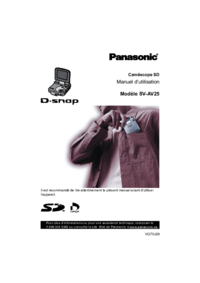

 (42 pages)
(42 pages) (29 pages)
(29 pages) (40 pages)
(40 pages) (239 pages)
(239 pages) (29 pages)
(29 pages) (128 pages)
(128 pages) (220 pages)
(220 pages) (36 pages)
(36 pages) (100 pages)
(100 pages)
 (136 pages)
(136 pages)







Comments to this Manuals