Panasonic DMREX99V Operations Instructions Page 1
Browse online or download Operations Instructions for DVD players Panasonic DMREX99V. Panasonic DMREX99V Operating Instructions User Manual
- Page / 100
- Table of contents
- BOOKMARKS




- Operating Instructions 1
- DVD Recorder 1
- DMR-EX99V 1
- Table of contents 2
- Setting menus 3
- Reference 3
- Getting started 4
- R6/LR6, AA 4
- This unit 5
- Unit care 6
- Video Cassette Information 6
- Remote control 7
- The unit’s display 8
- Main unit 8
- 1 Connection 10
- Required setting 11
- FUNCTION 12
- Digital broadcasts 13
- Analogue broadcasts 13
- HDD and disc information 14
- Play-only discs 15
- Discs that cannot be played 15
- Suitable SD cards 16
- XXXXX 17
- Media handling 18
- Basic operations 19
- <OPEN/CLOSE 20
- DRIVE SELECT 20
- Recording Mode 21
- 1 Press [GUIDE] 23
- 3 Press [OK] 23
- (PLAY) 24
- Deleting titles 25
- Notes for recording 26
- Advanced recording 27
- Finalise 28
- Simultaneous rec and play 29
- Recording to HDD or DVD 31
- Recording to VHS 31
- 1 Press [ShowView] 32
- 4 Press [OK] 32
- 1 Press [PROG/CHECK] 33
- Not recorded 34
- Programme 34
- Recorded Recorded 34
- Search results for “ROSEN” 35
- HOWVIEW system 36
- Changing the settings 37
- Editing TV Guide 37
- 1 ENG Digital 3/2.1ch 38
- 1 Press [DIRECT NAVIGATOR] 39
- Manual tracking 40
- Vertical locking adjustment 40
- USB device 41
- 1 Show DivX Menu screen 42
- 1 Show Album View screen 43
- 2 Press [1](PLAY) 43
- SetSet Cancel 44
- 1 Insert a music CD 45
- ”/Q Link) 46
- Pause live TV programme 47
- Convenient functions 48
- 1 Show Enter Name screen etc 49
- 3 Press [∫] (Set) 49
- Editing titles/chapters 50
- DIRECT NAVIGATOR All Titl 51
- Playlists 52
- Flexible Rec 52
- HDD Management 52
- Playlists Chapter View 53
- Playlists Move Chapter 53
- Previous Page 01/01 Next 53
- 2 Editing an album: 54
- FUNCTION MENU 56
- 30:00 SP 56
- 1 While stopped 57
- Before copying 59
- COPY Navigator 60
- Page 01/01 60
- Delete All 61
- 1 Set “Copy Time” 62
- Copy New Pictures 64
- Make a new folder and dub ? 65
- New folder 65
- Copy All Pictures 65
- Copying music to HDD 66
- 1 Press [DISPLAY] 68
- Press [STATUS ] 69
- Status messages 69
- HDD, disc and card management 70
- Top Menu List 71
- Changing the unit’s settings 73
- Manual Tuning 74
- Pos Channel CH Pos Channel CH 74
- Manual 74
- Settings for Playback 75
- Connection 77
- Press “” and “OK” together 78
- Other Settings 80
- Additional connections 81
- Frequently asked questions 84
- Recording 84
- TV Guide 84
- TV Channels 85
- Messages 86
- On the television 86
- On the unit’s display 87
- Troubleshooting guide 88
- Displays 88
- TV screen and video 88
- Still pictures 92
- Digital broadcast VIERA Link 94
- To reset this unit 94
- Specifications 95
- Frame Field Field 96
- Safety precautions 97
- CAUTION! 99
- WARNING: 99
- Panasonic Corporation 100
Summary of Contents
until 2010/01/25Dear customerThank you for purchasing this product. For optimum performance and safety, please read these instructions carefully.Befor
10VQT2J46STEP 1 Connection≥Before connection, turn off all equipment and read the appropriate operating instructions.≥Select the connection pattern th
EUIndexActive Antenna . . . . . . . . . . . . . . . . . . . 77Adjust the audio quality (Sound menu) . . . . . . . . . . . . . . . . . . . 69Adjust t
11VQT2J46Quick Start GuideYou can enjoy high-quality picture by adding the HDMI cable connection to the 21-pin Scart cable connection between this uni
12VQT2J46STEP 2 Channel reception settings and TV aspect settings1 Turn on the television and select the appropriate AV input to suit the connections
13VQT2J46Quick Start GuideTV Guide system provides programme information from the broadcasts station displayed on the television like a TV programme m
14VQT2J46HDD and disc information(≤: Possible, –: Impossible)≥The explanations concerning video cassettes are indicated by [VHS].§1[-R] [-R]DL] [-RW‹V
15VQT2J46Quick Start Guide§Close the session after recording. Play may be impossible on some discs due to the condition of the recording.≥The producer
16VQT2J46USB memory and card information§DivX VOD contents recorded on USB memories cannot be played back. (> 42)≥Despite meeting the conditions me
17VQT2J46Quick Start GuideRegarding DivX files, Music files and still pictures (JPEG)DivXMP3/WMA≥If there is a large amount of still picture data etc.
18VQT2J46Media handling1 Press [< OPEN/CLOSE] to open the tray.2 Press [< OPEN/CLOSE] to close the tray.Automatic drive select function[DVD-V] [
19VQT2J46Basic operationsWatching TelevisionBasic operationsThis DVD recorder has a tuner which allows it to directly receive and record analogue and
2VQT2J46Table of contentsGetting startedIncluded accessories. . . . . . . . . . . . . . . . . . . . . . . . . . . . . 4The remote control information
20VQT2J46Playing recorded video contents/Playing play-only discsRefer to “Advanced HDD or disc playback” (> 38) and “Advanced video cassette playba
21VQT2J46Basic operationsRecording television programmesRefer to “Notes for recording” (>26) and “Advanced recording” (>27) for detail informati
22VQT2J46Recording television programmesIf a programme to record has subtitle or multiple audio, you can record with subtitle or selected audio.To rec
23VQT2J46Basic operationsTimer recordingRefer to “Advanced timer recording” (> 32–37) for detail information.See also “TV Guide system” (> 13) a
24VQT2J46One Touch Copy (VHS > HDD or DVD)Refer to “Copying titles or Playlists (Video)” (> 58– 63) for detail information.[VHS] > [HDD] [RAM
25VQT2J46Basic operationsDeleting titles[HDD] [RAM] [-R] [-R]DL] [-RW‹V›] [+R] [+R]DL] [+RW](You cannot delete items on finalised discs.)≥A title cann
26VQT2J46Notes for recordingAdvanced operations≥It is not possible to record to HDD (Hard Disk Drive), DVD or VHS drive while recording to the other d
27VQT2J46Advanced operationsAdvanced recordingDepending on the content being recorded, the recording times may become shorter than indicated.(The time
28VQT2J46Advanced recording[RAM] [-RW‹V›] [+R] [+R]DL] [+RW]When you insert a new disc or a disc recorded on a computer or other equipment, a format c
29VQT2J46Advanced operations[HDD] [RAM] [-R] [-RW‹V›] [+R] [+RW]The unit sets the best possible picture quality that fits the recording within the rem
3VQT2J46Getting startedQuick Start GuideBasic operationsAdvanced operationsEditingSetting menusReference CopyingEditingEditing titles/chapters . . .
30VQT2J46Recording broadcasts from external equipment[HDD]To make a timer recording with your television, connect to a television with a Q Link functi
31VQT2J46Advanced operationsCopying from a video cassette recordere.g., Connecting to the AV3 input terminals on the front≥Turn off the unit and other
32VQT2J46Advanced timer recording[HDD] [RAM] [-R] [-RW‹V›] [+R] [+RW] [VHS](Except for [VHS])You can record all the episodes of a series by setting ju
33VQT2J46Advanced operations1 Press [PROG/CHECK].2 Press [3, 4] to select “New Timer Programme” and press [OK].3 Press [2, 1] to move through the item
34VQT2J46Advanced timer recording∫ To resolve overlappingPress [3, 4] to select the programme with and press [OK].≥If the “Overlapped Timer Recordin
35VQT2J46Advanced operationsThis function lets you display a TV Guide list sorted by programme type, etc.While the TV Guide list is displayed1 If you
36VQT2J46Advanced timer recording[HDD]You can search for programmes using programme information of titles recorded to the HDD. Also, if you use the TV
37VQT2J46Advanced operations≥To change the settings of the TV Guide for digital broadcasts (>79)≥Information for digital channels is not displayed
38VQT2J46Advanced HDD or disc playback≥Depending on the media, some operations may not be possible.Press [AUDIO].[HDD] [RAM] [-RW‹VR›] [VCD], DivX and
39VQT2J46Advanced operationsSelecting recorded programmes (titles) to play—DIRECT NAVIGATOR[HDD] [RAM] [-R] [-R]DL] [-RW‹V›] [+R] [+R]DL] [+RW] [-RW‹V
4VQT2J46Included accessoriesGetting started∫ Batteries≥Insert so the poles (i and j) match those in the remote control.≥Use alkaline or manganese batt
40VQT2J46Advanced video cassette playbackThe unit usually makes tracking adjustments, but you may need to do it manually if noise appears on a tape re
41VQT2J46Advanced operationsPlaying DivX, Music files and still pictures (JPEG)[-R] [-R]DL] [CD] [SD]1 Insert the disc or the SD card.2 If the menu sc
42VQT2J46Playing DivX, Music files and still pictures (JPEG)[-R] [-R]DL] [CD] [USB]ABOUT DIVX VIDEO: DivX® is a digital video format created by DivX,
43VQT2J46Advanced operations[HDD] [RAM] [-R] [-R]DL] [CD] [USB] [SD]≥You cannot play still pictures while recording or copying.≥Inserting, removing th
44VQT2J46Playing DivX, Music files and still pictures (JPEG)While the Album View (Playlist (Picture)) screen is displayed (> 43)1 Press [OPTION].2
45VQT2J46Advanced operationsPlaying musicPreparationPress [DRIVE SELECT] to select the DVD drive.1 Insert a music CD.The menu is automatically display
46VQT2J46Linked operations with the TV (VIERA Link “HDAVI ControlTM”/Q Link)You can enjoy linked operations with the TV and receiver by using “HDAVI C
47VQT2J46Advanced operations[VIERA]Link]If you connect this unit to the TV that supports “HDAVI Control 2” or later with an HDMI cable, you can enjoy
48VQT2J46Convenient functionsBy using the FUNCTION MENU you may access the main functions quickly and easily.If “FUNCTION MENU Display” is set to “On”
49VQT2J46Advanced operationsEntering text[HDD] [RAM] [-R] [-R]DL] [-RW‹V›] [+R] [+R]DL] [+RW] [SD]You can give names to recorded titles, etc. Also, yo
5VQT2J46Getting startedHDD (Hard disk drive) handling careThe HDD is a high precision recording instrument and because of its long recording capabilit
50VQT2J46Editing titles/chaptersEditing[HDD] [RAM] [-R] [-R]DL] [-RW‹V›] [+R] [+R]DL] (You cannot edit finalised discs.)[+RW] [-RW‹VR›]≥The maximum nu
51VQT2J46EditingAfter performing steps 1–4 (> 50)§Multiple editing is possible.After performing steps 1–6 (> 50)§Multiple editing is possible.Ti
52VQT2J46Creating, editing and playing Playlists (Video)[HDD] [RAM]≥The maximum number of items on a disc:– Playlists (Video): 99– Chapters in Playlis
53VQT2J46Editing[HDD] [RAM][-RW‹VR›] (Play only)1 While stoppedPress [FUNCTION MENU].2 Press [3, 4] to select “Others” and press [OK].3 Press [3, 4] t
54VQT2J46Editing still pictures and music[HDD] [RAM] [SD][-R] (JPEG) ≥You can edit pictures and albums.≥You cannot edit still pictures recorded on DVD
55VQT2J46Editing≥Timer recordings do not start when performing “Change Date”, “Copy to DVD”, “Copy to HDD”, “Add Pictures” or “Create Album”.≥[RAM] [S
56VQT2J46Creating, editing and playing Playlists (Picture)≥The maximum number of Playlists (Picture):– Playlists: 99– Pictures in a Playlist (Picture)
57VQT2J46Editing[HDD]1 While stoppedPress [FUNCTION MENU].2 Press [3, 4] to select “Others” and press [OK].3 Press [3, 4] to select “Playlists” and pr
58VQT2J46Copying titles or Playlists (Video)Copying§1To high speed copy titles (or Playlists (Video) created from those titles), set “Rec for High Spe
59VQT2J46Copying∫ Approximate copying times (Max. speed)(excludes time required to write data management information)≥The above rated value indicates
6VQT2J46Unit careThe precision parts in this unit are readily affected by the environment, especially temperature, humidity, and dust. Cigarette smoke
60VQT2J46Copying titles or Playlists (Video)Preparation≥Insert a disc that you can use for copying (> 14, 18).≥Confirm that there is enough remaini
61VQT2J46Copying3 Press the “Red” button to select “VIDEO” or press the “Blue” button to select “Playlists”.4 Press [3, 4, 2, 1] to select the title o
62VQT2J46Copying titles or Playlists (Video)[VHS] > [HDD] [RAM] [-R] [-RW‹V›] [+R] [+RW]Preparation:≥Insert a disc and video cassette that you can
63VQT2J46CopyingMotion pictures encoded in the MPEG2 format, which have been taken by a Panasonic SD Video Camera, digital video camera etc, can be st
64VQT2J46Copying still pictures/Playlist (Picture)≥SDHC Memory Cards used for recording with this unit can only be used with other SDHC Memory Card-co
65VQT2J46Copying7 Press [3, 4] to select “Start Copying” and press [OK].≥Only when copying individual still pictures.Except for [SD] > [HDD] [RAM]W
66VQT2J46Copying music to HDDYou can store the following formats of music data in this unit’s HDD.Music CD (CD-DA)When copying music CDs, this unit ma
67VQT2J46Copying∫ To register on a folder by folder basis1 Press [3, 4] to select “Create List” and press [1].2 Press [3, 4] to select “Track / Folder
68VQT2J46Using on-screen menus/Status messageSetting menus1 Press [DISPLAY].≥Depending on the condition of the unit (playing, stopped, etc.) and disc
69VQT2J46Setting menusPress [STATUS ].The display changes each time you press the button.(e.g., [HDD])([VHS] during playback)Remaining tape time disp
7VQT2J46Quick Start GuideControl reference guideQuick Start GuideInstructions for operations are generally described using the remote control.1 Turn t
70VQT2J46HDD, disc and card management[HDD] [RAM] [-R] [-R]DL] [-RW‹V›] [+R] [+R]DL] [+RW] [-RW‹VR›] [SD]Preparation≥Press [DRIVE SELECT] to select th
71VQT2J46Setting menus[HDD] [RAM]Preparation≥Press [DRIVE SELECT] to select the HDD or DVD drive.≥[RAM] Release protection (> 70, Setting the prote
72VQT2J46HDD, disc and card management[-R] [-R]DL] [-RW‹V›] [+R] [+R]DL]Make selections from “Top Menu” and “Auto-Play Select” (> 71) before finali
73VQT2J46Setting menusChanging the unit’s settingsYou can change the unit’s settings using Setup menu.≥The settings remain intact even if you switch t
74VQT2J46Changing the unit’s settingsSignal ConditionYou can check the quality and strength of digital broadcast signals.The quality and strength of t
75VQT2J46Setting menus(All factory default settings are indicated with underlined text.)§[Other ¢¢¢¢]Enter a code (> 85) with the numbered buttons.
76VQT2J46Changing the unit’s settings(All factory default settings are indicated with underlined text.)§Refer to the operating instructions for connec
77VQT2J46Setting menus(All factory default settings are indicated with underlined text.)Depending on the connected equipment, some items may be shaded
78VQT2J46Changing the unit’s settings(All factory default settings are indicated with underlined text.)(All factory default settings are indicated wit
79VQT2J46Setting menus§1This is displayed only when “Digital Channels” is selected in “TV Guide Type”. §2When “Digital Channels” is selected in “TV Gu
8VQT2J46Control reference guide1 Timer recording indicator2 Recording mode indicator (> 27)3 Main display≥Current time≥Disc recording and play coun
80VQT2J46Other SettingsYou can configure the remote control TV operation buttons to turn the television on/off, change the television input mode, sele
81VQT2J46ReferenceAdditional connectionsReference≥Connect to terminals of the same colour.≥To enjoy multi-channel surround sound DVD-Video, connect an
82VQT2J46Additional connectionsWhen connected to an HDMI compatible unit, an uncompressed digital audio and video signal is transmitted. You can enjoy
83VQT2J46ReferenceConnecting a television and VCRConnecting a television and VCR, digital satellite receiver or analogue decoder“AV2 Input” and “AV2 C
84VQT2J46Frequently asked questionsRefer to the following items if you have any doubts about unit operations.Which aerial is suitable for receiving di
85VQT2J46ReferenceHow can I cancel a Timer programming?¾ Press [PROG/CHECK] and select the desired entry and then press [DELETE ¢]. (> 33)What happ
86VQT2J46MessagesOn the televisionThis unit is not authorised to playthis protected DivX video.≥You are trying to play the DivX VOD content that was p
87VQT2J46ReferenceThe following messages or service numbers appear on the unit’s display when something unusual is detected during startup and use.§Th
88VQT2J46Troubleshooting guideBefore requesting service, make the following checks. If you are in doubt about some of the check points, or if the solu
89VQT2J46ReferenceSome functions of DVB-T do not work.¾ The unit does not necessarily support all DVB-T functions such as MHP (Multimedia Home Platfor
9VQT2J46Quick Start GuideEasy access to various functions — FUNCTION MENU Display“FUNCTION MENU” automatically appears when you turn the power on. (Wh
90VQT2J46Troubleshooting guideCannot operate the television.The remote control doesn’t work.¾ Change the manufacturer code. Some televisions cannot be
91VQT2J46ReferenceThe timer programme remains even after recording finishes.¾ The timer programme remains if set to daily or weekly.A part or whole of
92VQT2J46Troubleshooting guideQuick View does not work.¾ This does not work when audio is other than Dolby Digital.¾ This does not work when recording
93VQT2J46ReferenceOn-screen display indicators do not appear.¾ Select a setting other than “Off” in “On-Screen Messages” in the Setup Menu. (> 76)–
94VQT2J46Troubleshooting guideDigital broadcasts cannot be received.¾ Digital broadcast may not have started in your region yet.¾ The aerial may not b
95VQT2J46ReferenceSpecificationsRecording system DVD-RAM : DVD Video Recording formatDVD-R : DVD-Video formatDVD-R DL (Dual Layer) : DVD-Video format
96VQT2J46GlossaryBitstreamThis is the digital form of multi-channel audio data (e.g., 5.1 channel) before it is decoded into its various channels.CPRM
97VQT2J46ReferenceProtectionYou can prevent accidental deletion by setting writing protection or deletion protection. RGBThis refers to the three prim
98VQT2J46Manufactured under license under U.S. Patent #’s: 5,451,942; 5,956,674; 5,974,380; 5,978,762; 6,487,535 & other U.S. and worldwide patent
99VQT2J46CAUTION!THIS PRODUCT UTILIZES A LASER.USE OF CONTROLS OR ADJUSTMENTS OR PERFORMANCE OF PROCEDURES OTHER THAN THOSE SPECIFIED HEREIN MAY RESUL
More documents for DVD players Panasonic DMREX99V


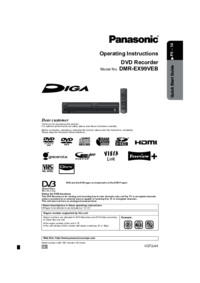


 (76 pages)
(76 pages)
 (52 pages)
(52 pages)



 (104 pages)
(104 pages) (40 pages)
(40 pages)
 (72 pages)
(72 pages)







Comments to this Manuals