Panasonic UF4100 Operations Instructions
Browse online or download Operations Instructions for Fax machines Panasonic UF4100. Panasonic UF4100 Operating Instructions [ja] [th] [zh] User Manual
- Page / 122
- Table of contents
- BOOKMARKS




- Operating Instructions 1
- IMPORTANT INFORMATION 2
- Table of Contents 3
- Basic Operations 4
- Advanced Features 4
- Safety Information 6
- Function Key 9
- External View 10
- Control Panel 11
- Main Unit and Accessories 13
- Installing the Accessories 14
- FUNCTION 16
- Loading the Recording Paper 17
- External Telephone (Optional) 19
- Adjusting the Volume 21
- User Parameters 22
- Setting Your Character ID 24
- Entering Characters 26
- UPPER/LOWER 27
- P L A N N I N 29
- LIST PRINT (1-7) 31
- * PRINTING * 31
- Customizing Your Machine 32
- Fax Parameter Table 33
- Loading Documents 37
- How to Load Documents 38
- Basic Transmission Settings 39
- Sending Documents 41
- Memory Transmission 42
- Direct Transmission 47
- Voice Mode Transmission 51
- Transmission Reservation 53
- Redialling 55
- Receiving Documents 57
- Telephone Mode 58
- Fax / Tel Auto Switching Mode 59
- Fax Mode 60
- Print Reduction 63
- Receiving Oversize Documents 64
- Substitute Memory Reception 65
- Print Collation Mode 65
- Making Copies 66
- General Description 67
- Deferred Transmission 67
- Setting the Polling Password 68
- Program Keys 70
- Setting for Polling 72
- Setting for One-Touch Key 73
- Access Code 75
- PIN Code Access 78
- Dialling with a PIN Code 79
- Fax Forward 80
- Sub-Addressing 81
- Journals and Lists 84
- Program List 93
- FAX Parameter List 94
- Troubleshooting 100
- Information Codes 100
- Clearing a Document Jam 103
- Cleaning the Printer Roller 105
- Checking the Telephone Line 107
- Specifications 108
- Options and Supplies 111
- Regulatory Information 112
- compliant product will 114
- Glossary 115
- ITU-T Image No. 1 118
- For Service, Call: 122
Summary of Contents
UF-4100Getting to Know Your MachineInstalling Your MachineProgramming Your MachineBasic OperationsAdvanced FeaturesNetwork FeaturesPrintout Journals a
10External ViewNOTE1 For some countries, the handset may not be available because of the country’s regulation or specification.Paper Tray CoverDocumen
Troubleshooting100When something unusual occurs, the display may show one of the Information Codes listed below. These will help you to identify and c
Troubleshooting101Information CodesProblem SolvingNOTE1 After identifying the problem and verifying the recommended action, if the information Codes k
Troubleshooting102If the recording paper becomes jammed in the machine, the display will show an Information Code 001 or 007.NOTE1 The Recording Paper
Troubleshooting103Problem SolvingIf a document becomes jammed in the machine, the display will show the Information Code 030 or 031.Clearing a Documen
Troubleshooting104If the receiving party reports that the received documents were black, or contained black lines, try making a copy on your unit to v
Troubleshooting105Problem SolvingIf you find toner on the back of the recording paper, the printer roller in the Fuser unit is probably dirty.Cleaning
Troubleshooting106If document misfeeding occurs frequently, we suggest you adjust the ADF.Adjusting the Automatic Document Feeder (ADF)To adjust the A
Troubleshooting107Problem SolvingIf you do not hear a dial tone when the key is pressed or the incoming call does not ring on your machine (no autom
108AppendixSpecificationsCompatibility ITU-T Group 3Coding Scheme MH, MR, MMR (Conforms to ITU-T Recommendations)Modem Type ITU-T V.34, V.17, V.29, V.
Specifications109AppendixPower Supply 120 VAC, 60 Hz, Single Phase: 100V Version220-240 VAC, 50/60 Hz, Single Phase: 200V VersionPower Consumption (20
11Getting to Know Your MachineControl PanelOne-Touch Keys (01-16)- Used for One-Touch Dialling. (See pages 44 and 48)Program Keys (P1-P2)- Used to
110Recording Paper SpecificationsIn general, most photocopy papers will also work very well. There are many "name" and "generic" b
111AppendixOptions and SuppliesPlease contact your local Panasonic dealer for availability.A. Options:B. Supplies:Order No. Picture DescriptionUE-4031
112Regulatory InformationDeclaration of Conformity (DoC)Panasonic Communications Co., Ltd. declares that this G3 Facsimile equipment is in compliance
Regulatory Information113Appendix<For U.K Users.>This appliance is supplied with a moulded three pin mains plug for your safety and convenience.
Regulatory Information114<For New Zealand Users>The grant of a Telepermit for any item of terminal equipment indicates only that Telecom has acc
115AppendixGlossaryABBR. No.(Abbreviated Number)The ability to store full phone numbers into the dialer and then utilizing a short series of keystroke
Glossary116G3 Mode (Group 3) Refers to the standards and transmission capabilities of the current generation of facsimile machines.Group Dialling The
Glossary117AppendixProtocol A protocol is the special set of rules for communicating that the end points in a telecommunication connection use when th
118ITU-T Image No. 1All specifications are based on the ITU-T Image No. 1 (The sample shown below is not to scale).
Index119AABBR Number List ...90, 91Abbreviated Dialling Numbers...27Access Code...
Control Panel12Keypad- Used for manual number dialling, recording phone numbers, and numerical entries. Key- Used to temporarily change the
Index120SScanner Resolution ...108Sub-Address Password ...35Sub-Addressing ...
memo121
For Service, Call:For Customer Support:Panasonic Communications Co., Ltd.Fukuoka, Japanhttp://www.panasonic.co.jp/global/Printed in PhilippinesMarch 2
13Installing Your MachineInstalling Your MachineMain Unit and AccessoriesUnpack the carton and check that you have all the accessories illustrated.NOT
14Installing the AccessoriesNOTE1 For some countries, the handset may not be available because of the country’s regulation or specification.Final Inst
15Installing Your MachineInstalling the Drum Unit/Toner Cartridge Assembly1Unpack the Toner Cartridge and rock it back and forth as shown for 5 or 6 t
Installing the Drum Unit/Toner Cartridge Assembly16NOTE1 If you are replacing the Drum Unit or Toner Cartridge, it is recommended to clean the Printer
17Installing Your MachineLoading the Recording PaperIn general, most bond papers will produce excellent results. Most photocopy papers will also work
18Connecting the Telephone Line Cable and Power CordPower CordPlug one end of the power cord into an ordinary AC outlet and the other end into the rec
Connecting the Telephone Line Cable and Power Cord19Installing Your MachineExternal Telephone (Optional)You can connect an additional standardsingle l
IMPORTANT INFORMATIONWhen requesting information, supplies or service always refer to the model and serial number of yourmachine. The model and serial
20Setting the Dialling Method (Tone or Pulse)Your machine can operate with either of two dialling methods (Tone or Pulse), depending on the type of te
21Installing Your MachineAdjusting the VolumeYou can adjust the monitor and ringer volume on your machine. The built-in speaker enables you to hear th
22User ParametersYour facsimile machine has several basic settings (User Parameters) to help you keep records of the documents you send or receive. Fo
User Parameters23Installing Your MachineWhen you send a document, your LOGO appears on the top of the copy printed out at the other station.The LOGO h
User Parameters24If the remote machine has a Character ID capabilities, when you are sending or receiving, your Character ID will appear on the remote
User Parameters25Installing Your MachineIf the remote machine does not have a Character ID but it has an ID Number, when sending or receiving, your ID
26Entering CharactersThe Keypad also serves as character and symbol input key when recording LOGO, Character ID and station name. Select the desired c
27Programming Your MachineProgramming Your MachineOne-Touch/Abbreviated Dialling NumbersOne-Touch and Abbreviated Dialling are two fast ways of dialli
One-Touch/Abbreviated Dialling Numbers28Entering One-Touch/Abbreviated Dialling NumbersNOTE1 If you require a special access number to get an outside
One-Touch/Abbreviated Dialling Numbers29Programming Your MachineIf you have to change or erase any of the One-Touch/Abbreviated dialling numbers, foll
3Table of ContentsSafety Information... 6Functi
One-Touch/Abbreviated Dialling Numbers30Editing One-Touch/Abbreviated Dialling NumbersTo erase the settings of a One-Touch/ABBR Dialling number1 SET M
One-Touch/Abbreviated Dialling Numbers31Programming Your MachineAfter programming a one-touch dialling number, you can print out the directory sheet w
32Customizing Your MachineYour facsimile machine has a variety of adjustable Fax Parameters. These parameters, listed in the Parameter Table, are pres
Customizing Your Machine33Programming Your MachineFax Parameter TableNo. ParameterSetting NumberSetting Comments01 CONTRAST(HOME)1 Normal Setting the
Customizing Your Machine34Fax Parameter Table19 OGM LENGTH (TAM I/F)1 1 sec. Setting for the OGM length of your TAM from 1 to 60 seconds. The machine
Customizing Your Machine35Fax Parameter TableProgramming Your Machine34 ENERGY SAVER 1 Off To reduce the power consumption in standby, select either E
Customizing Your Machine36Fax Parameter TableNOTE1 The standard settings are printed on the Fax Parameter List. To print out Fax Parameter List, see p
37Basic OperationsBasic OperationsLoading DocumentsIn general, your machine will send any document printed on A4 size paper.Note: The maximum document
Loading Documents381. Be sure the document(s) is free of staples, paper clips and is not torn, greasy or covered by foreign objects.2. Place the docum
39Basic OperationsBasic Transmission SettingsYou can temporarily change the transmission settings either before or after you place the document on the
Table of Contents4Sending Documents... 41! General
Basic Transmission Settings40A Communication Journal lets you verify if the transmission was successful. You can select the condition to print out the
41Basic OperationsSending DocumentsYou can choose either Memory or Direct Transmission.Use Memory Transmission if:• You want to send the document(s) t
Sending Documents42Your machine quickly stores the document(s) into the machine's memory.Then, starts to dial the telephone number.If the transmi
Sending Documents43Memory TransmissionBasic OperationsManual Number DiallingTo dial the telephone number manually, follow the steps below.NOTE1 If you
Sending Documents44Memory TransmissionOne-Touch DiallingOne-Touch Dialling allows you to dial a full telephone number by pressing a single key. To set
Sending Documents45Memory TransmissionBasic OperationsDirectory Search DiallingDirectory Search dialling allows you to dial a full telephone number by
Sending Documents46Memory TransmissionMulti-Station Transmission (Broadcasting)If you have to send the same document(s) to multiple stations, you can
Sending Documents47Basic OperationsIf your machine's memory is full or you wish to send the document(s) immediately, use Direct Transmission.Manu
Sending Documents48Direct TransmissionOne-Touch Dialling (Direct Transmission)One-Touch Dialling allows you to dial a full telephone number by pressin
Sending Documents49Direct TransmissionBasic OperationsAbbreviated Dialling (Direct Transmission)Abbreviated dialling is a speedy way to dial a frequen
Table of Contents5Fax Forward... 80!
Sending Documents50Direct TransmissionDirectory Search Dialling (Direct Transmission)Directory Search dialling allows you to dial a full telephone num
Sending Documents51Basic OperationsIf you wish to send the document after talking with other party, use Voice Mode Transmission. Your machine requires
Sending Documents52Voice Mode TransmissionOn-Hook DiallingFor On-Hook Dialling, follow the steps below.NOTE1 If you need a special access number to ge
Sending Documents53Basic OperationsYou can do the following while sending a document(s) from memory or receiving a document(s).• Reserve the next tran
Sending Documents54Transmission ReservationDirect Transmission Reservation (Priority Transmission Reservation)If you are in a rush to send an urgent d
Sending Documents55Basic OperationsAutomatic RediallingManual RediallingYou can also redial the last dialed number manually by pressing key.Redialli
Sending Documents56RediallingTo redial the last dialed number through ADF1 Set document(s) face down.DOCUMENT SET2 MEMORY XMT?3 DOCUMENT SET4 Your
57Basic OperationsReceiving DocumentsYou can select one of the four modes as shown below.NOTE1 Depending on the model of the Telephone Answering Machi
Receiving Documents58When your machine is set to this mode, your machine will not receive documents automatically. If you receive a fax call, follow t
Receiving Documents59Basic OperationsWhen your machine is set to this mode, your machine will switch to document reception or voice communication auto
6Getting to Know Your MachineSafety InformationWARNING!denotes a potential hazard that could result in serious injury or death.• TO PREVENT FIRE OR SH
Receiving Documents60When your machine is set to this mode, it will immediately begin to receive documents automatically when a call is received.Setti
Receiving Documents61Basic OperationsYour machine is equipped with a unique feature called TAM Interface which enables it to automatically switch a si
Receiving Documents62TAM (Telephone Answering Machine) Interface ModeSetting the TAM Interface ModeOperation of TAM Interface Mode1Change Fax Paramete
Receiving Documents63Basic OperationsThis machine can use Letter, Legal or A4 size plain paper for recording. Sometimes, oversized documents sent to
Receiving Documents64If the received document is extremely long (over 39% longer than the recording paper), the document will be divided into separate
Receiving Documents65Basic OperationsIf the recording paper runs out or jams or if the toner runs out during reception, the machine automatically star
66Making CopiesYour machine has a copy function which can make single or multiple copies.NOTE1 The copy will be reduced automatically depending on the
67Advanced FeaturesAdvanced FeaturesTimer Controlled CommunicationsYou can send document(s) to one or multiple stations at any preset time within the
68PollingPolling means calling other station(s) to retrieve document(s). The other station must know in advance that you will call and must have docum
Polling69Advanced FeaturesThe following procedure lets you poll document(s) from one or multiple stations. Be sure to set the polling password before
Safety Information7Getting to Know Your MachineCAUTION!denotes hazards that could result in minor injury or damage to the machine.• TO REDUCE THE RISK
70Program KeysYour fax machine has special Program Keys. These keys are useful if you frequently need to send or poll the same group of stations. You
Program Keys71Advanced FeaturesSetting for Deferred TransmissionTo set a Program Key for deferred transmission1 PROGRAM DIAL?2PRESS P-KEY3Ex:[P1]
Program Keys72Setting for PollingTo set a Program Key for polling1 PROGRAM DIAL?2PRESS P-KEY3Ex:[P1]ENTER NAME4Enter the Key Name (up to 15 chara
Program Keys73Advanced FeaturesSetting for One-Touch KeyTo set a Program Key for One-Touch Key1 ONE-TOUCH DIAL?2PRESS P-KEY3Ex:[P1]ENTER NAME4Ent
Program Keys74To change the settings in a Program Key, follow the procedure on setting a Program Key on pages 70 to 73.• Start time or station(s) for
75Advanced FeaturesAccess CodeThe Access Code prevents an unauthorized user from operating the machine. Once a 4-digit Access Code is registered, no o
Access Code76The machine can restrict the operation of setting and printing the Fax Parameters only.Ex: When setting the Fax Parameter.Operating Your
77Advanced FeaturesDistinctive Ring Detector (DRD)Your machine has a special feature in conjunction with an optional service provided by many local te
78PIN Code AccessIf your PBX requires a PIN (Personal Identification Number) code to get an outside line, your machine can be set to prompt the user t
PIN Code Access79Advanced FeaturesNOTE1 The PIN code is shown as " " on the display when dialling the number.2 This feature is not availabl
Safety Information8CAUTION!denotes hazards that could result in minor injury or damage to the machine.Do not install the machine near heating or an ai
80Fax ForwardThis feature allows all incoming faxes to be forwarded to the station registered in the one-touch or abbreviated dialling number. Once th
81Network FeaturesNetwork FeaturesSub-AddressingThe Sub-Addressing function allows you further routing, forwarding or relaying of document(s) to the d
Sub-Addressing82NOTE 1 separates the Sub-Address from the Telephone number and is indicated by an "s" in the display.Setting the Sub-Addres
Sub-Addressing83Network FeaturesUse to separate the Telephone number and the Sub-Address.NOTE 1 separates the Sub-Address from the Telephone number
84Printout Journals and ListsJournals and ListsTo help you maintain records of the documents you sent and received, as well as lists of the numbers yo
Journals and Lists85Printout Journals and ListsAn Individual Transmission Journal contains the information on the latest transmission.Individual Trans
Journals and Lists86Individual Transmission Journal (IND. XMT JOURNAL)Sample Transaction JournalSample Individual Transmission Journal (IND. XMT JOURN
Journals and Lists87Individual Transmission Journal (IND. XMT JOURNAL)Printout Journals and ListsExplanation of Contents(1) Printout date(2) Printout
Journals and Lists88The Communication Journal (COMM. JOURNAL) lets you verify whether the transmission or polling was successful. You may select the p
Journals and Lists89Communication Journal (COMM. JOURNAL)Printout Journals and ListsExplanation of Contents(1) Indication of communication mode(2) Sta
9Getting to Know Your MachineFunction KeyAny function can be started by first pressing and then enter the function number, or by pressing or scr
Journals and Lists90To print a One-Touch/Abbreviated Number and Directory Search List of the telephone numbers you have storedOne-Touch/Abbreviated an
Journals and Lists91One-Touch/Abbreviated and Directory Search ListPrintout Journals and ListsSample One-Touch ListSample ABBR. Number List***********
Journals and Lists92One-Touch/Abbreviated and Directory Search ListSample Directory Search ListExplanation of Contents*************** -DIR. SEARCH LIS
Journals and Lists93Printout Journals and ListsTo print a Program List of the Dialling Patterns that you have previously entered into the Program Keys
Journals and Lists94To print a Fax Parameter ListSample FAX Parameter ListExplanation of ContentsFAX Parameter List1 FAX PARAM. LIST?2* PRINTING ****
Journals and Lists95Printout Journals and ListsTo print the Supply Order FormsSample Supply Order FormsToner Cartridge and Drum Unit Supply Order Form
96Problem SolvingTroubleshootingIf You Have Any of These ProblemsMode Symptom Cause / Action pageDuring Standby The display is blinking The battery is
Troubleshooting97Problem SolvingCommunication No dial tone 1. Check the connection of the telephone line.2. Check the telephone line.107No auto answer
Troubleshooting98TAM Interface Trouble in Unattended TAM I/F Mode (OUT Mode)Cannot utilize the remote turn-on feature of the telephone answering machi
Troubleshooting99Problem SolvingTAM Interface Trouble In Unattended Fax Mode (OUT Mode)Fax machine will not start to receive with the telephone answer
More documents for Fax machines Panasonic UF4100
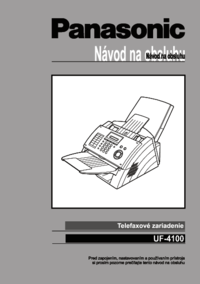

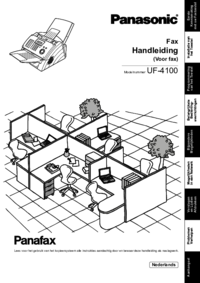



 (80 pages)
(80 pages) (60 pages)
(60 pages) (72 pages)
(72 pages) (96 pages)
(96 pages)

 (56 pages)
(56 pages) (84 pages)
(84 pages)







Comments to this Manuals