Panasonic KX-PW501DW User Manual
Browse online or download User Manual for Printers Panasonic KX-PW501DW. Panasonic KX-PW501DW User Manual
- Page / 20
- Table of contents
- BOOKMARKS



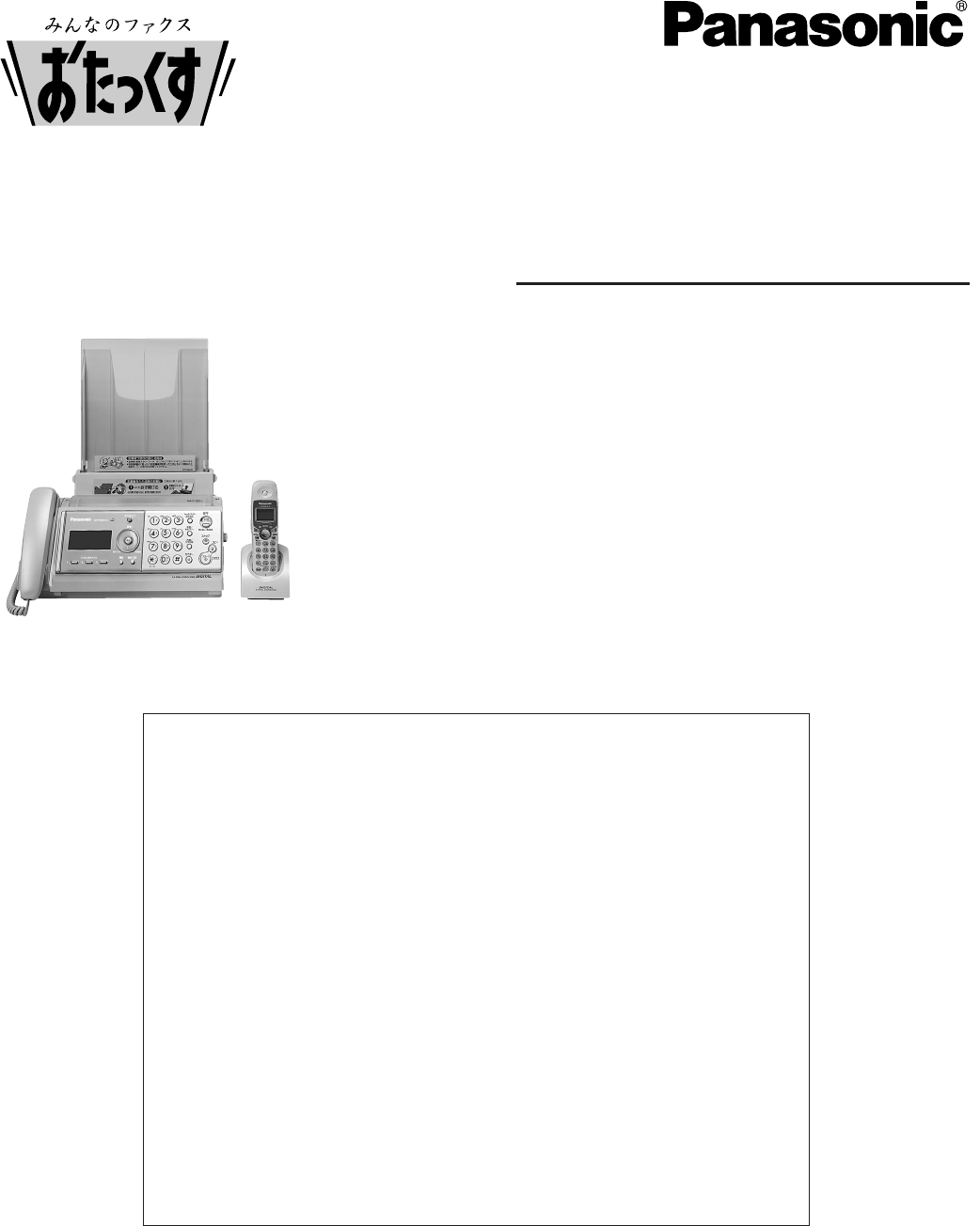
- Quick Reference Guide 1
- Finding the controls 2
- 2 Insert the ink film 4
- Installations and connections 5
- Setting the date and time 7
- Setting your facsimile 7
- 5Press (Stop) 8
- 4Press (Set) 8
- 1Press (Function/Edit) 8
- Portable 9
- トウロクア ハ ア [ケッテイ]オス 11
- ケンサクア ハ ア [ 11
- デンワチョウ アキxxxケン 11
- 0009876543 12
- (Speakerphone) 13
- FACE DOWN 15
- Receiving faxes 16
- Operating the built-in 17
- 1Press (Erase) 18
- 2Press 18
- KX-PW501DL 19
- KX-PW501DW 19
- PFQX2105ZA FK0104GK0 20
Summary of Contents
Quick Reference GuideFacsimileModel No.Table of Contents Finding the controls ……………………………………………………………2Installations and connections ………………………………………………
10Automatic dialing on the main unitStoring telephone numbers in theone-touch dialMaking a voice call using theone-touch dial1Press (Function/Edit).3E
11Automatic dialing on the main unitStoring names and telephonenumbers in the phonebookMaking a voice call using thephonebook1Press (Phonebook).1Press
12Automatic dialing on the portable handset2Press (one-touch).Storing a telephone number inthe one-touch dialMaking a voice call using theone-touch di
13Storing names and telephonenumbers in the phonebookMaking a voice call using thephonebook1Press (Phonebook).3Enter the name, up to 20 characters (se
14Intercom between the main unit and portable handsetAn intercom is available between the main unit and portable handset.A 2-way intercom is available
15Sending faxes 1Open the document cover, and adjust the width of thedocument guides to the size of the document.2Insert the document (up to 5 pages)
16Receiving faxesReceiving a fax manually (AUTO ANSWER off)2When:– document reception is required, – a fax calling tone (slow beep) is heard, or– no s
17Receiving faxes2When receiving a call, the unit will receive a faxdocument or record a voice message automaticallydepending on the caller’s request.
18Operating the built-in answering device2When receiving a call, a greeting message will beplayed and the unit will record a voice message.●To record
19KX-PW501DLKX-PW501DWMain unitSpecificationsMain unitApplicable line Public Switched Telephone Network (Tone/Pulse), F-Net, NCC Lines320 Ω (*2)G3 com
2Finding the controlsMain unit (control panel)1562437891011121314151617Voice select button adjusts the receivertone quality.Set buttonVolume/Redial/Ph
PFQX2105ZA FK0104GK02004 Panasonic Communications Co., Ltd. All Rights Reserved.C
3Finding the controlsPortable handset ● For call waiting service users.● To use the one-touch dial.● To use the speakerphone. LCD (with back light)Ear
4Installations and connectionsInstalling the ink film2 Insert the ink film.1 Open the control panel and the back cover.押す ClickClick開くOpen the control
5Installations and connectionsInstalling recording paper (A4 size)3 Install the recording paper cover on the recordingpaper tray by sliding it down fr
6Connecting the main unitInstallations and connections3 Charge the battery in the charger for 10 hours.PlugChargerAC adaptorPower outlet (AC 100 V)C
7Setting the date and time1Press (Function/Edit).2Press .3Enter the correct year/month/day.Example: October 1, 2004Press .3Enter your facsimile teleph
4. Press to move the cursor to the next space and press four times.82Press .3Enter your logo, up to 30 characters, using the dialkeypad.●To enter En
9Character input and command key table、、。、。“かな”Hiragana(For the portablehandset only)“英”English“カナ”Katakana“数”Numbers!?/ー#‚ ;: |・’”()[]{}〈〉「」ワヲンー!? (
 (112 pages)
(112 pages)







Comments to this Manuals