Panasonic HDCDX1 Operations Instructions Page 1
Browse online or download Operations Instructions for Camcorders Panasonic HDCDX1. Panasonic HDCDX1 Operating Instructions User Manual
- Page / 128
- Table of contents
- TROUBLESHOOTING
- BOOKMARKS




- Operating Instructions 1
- Information for Your Safety 2
- WARNING: 3
- CAUTION! 3
- Contents 6
- Before using 6
- ª Other linked operations 9
- Accessories 11
- Optional accessories 12
- COMPONENT 16
- 1 Open the shoe cover 19
- Using the LCD monitor 19
- Using the viewfinder 20
- Using the remote control 20
- (RAM) (-RW) (-R) (-R\DL) 22
- Disc and card handling 26
- Charging the battery 27
- Fitting/Removing the battery 27
- ª Charging time 28
- Connecting to the AC outlet 29
- Selecting a mode 30
- (Turning the unit on/off) 30
- DISC EJECT 31
- 4 Push the section marked 32
- Inserting/removing an SD 34
- 1 Set the mode dial to OFF 34
- How to use the cursor button 34
- 1 Move the cursor button up 35
- 2 Move the cursor button up 35
- Recording mode 36
- 1 Press the cursor button to 38
- To exit the menu screen 40
- 15:30 15.12.2007 41
- 15.12.2007 41
- POWER LCDPOWER LCD 42
- Recording 44
- Recording motion pictures 46
- ABCDE FG H 50
- Number of pixels and picture 52
- Various recording functions 53
- Recording yourself 54
- Backlight compensation 55
- Fade in/fade out function 55
- Colour night view function 56
- Soft skin mode 57
- Tele macro function 58
- Self-timer recording 58
- Built-in flash 59
- Image stabilizer function 60
- Guide line function 61
- Wind noise reduction function 61
- Microphone level 62
- Zebra display 63
- Manual recording functions 64
- 1 Set the AUTO/MANUAL/FOCUS 64
- 2 Set the AUTO/MANUAL/FOCUS 65
- Playback 69
- or D button 70
- Playing back motion pictures 72
- Repeat playback 72
- Resuming the previous 73
- 4 Press the cursor button 74
- 5 Move the cursor button to 74
- Deleting scenes 75
- Protecting scenes 76
- Deleting still pictures 77
- Protecting still pictures 78
- DPOF setting 79
- Disc and card 80
- Finalizing a disc 81
- Un-finalizing a DVD-RW 82
- Creating a top menu 82
- Protected 83
- Displaying disc information 84
- With other products 85
- HDMI output resolution 87
- VIDEO IN 90
- AUDIO IN 90
- (RAM) (-RW) (-R) (-R\DL) (SD) 91
- DISPLAY ON/OFF 92
- Playback using Blu-ray Disc 93
- With a computer 97
- Connection and recognition 98
- 3 Connect this unit and a 98
- To disconnect USB cable 99
- If using a Macintosh 101
- Menus and Indications 102
- Menus related to [ADVANCED] 104
- 15.12.2007 15:30 105
- ª Playback indications 106
- ª PC connection indications 106
- ª Confirmatory indications 106
- Messages 107
- About recovery 109
- Frequently asked questions 111
- Troubleshooting 112
- ª With a computer 117
- Cautions for use 118
- About the battery 119
- About the AC adaptor 119
- ª About the miniSD Card 120
- About the disc 120
- About the SD card 120
- LCD monitor/viewfinder 120
- Explanation of terms 121
- White balance 122
- Auto focus 122
- Specifications 123
- F0207Nm0 ( 4000 A ) 128
Summary of Contents
EBOperating InstructionsHigh Definition Video CameraModel No. HDC-DX1Before use, please read these instructions completely.VQT1A06VQT1A06ENG.book 1 ペ
Before using10VQT1A06This unit has 5 internal microphones and a Dolby Digital 5.1 Creator so you can record sound with presence that is even closer to
100VQT1A06With a computerTo verify this unit is correctly recognised by the computer, rotate the mode dial on this unit to select PC connection mode,
With a computer101VQT1A06If using a Macintosh≥Even if the system requirements mentioned in these operating instructions are fulfilled, some personal c
102VQT1A06OthersOthersMenus and IndicationsRecording menusª [BASIC][SCENE MODE] (l 64)[D.ZOOM] (l 53)[O.I.S.] (l 60)[GUIDE LINES] (l 61)[CLOCK SET] (l
103VQT1A06OthersPlayback menus(motion picture playback)ª [PLAY SETUP][PLAY MODE] (l 72)[REPEAT PLAY] (l 72)[RESUME PLAY] (l 73)[SCENE PROTECT] (l 76)[
104VQT1A06Othersª [REC LAMP]The recording lamp lights during recording and flashes when the unit receives a signal from the remote control or when the
105VQT1A06Othersª Recording indicationsMotion picture recordingStill picture recordingIndicationsRemaining battery power90min Remaining time for batte
106VQT1A06Othersª Playback indicationsMotion picture playbackStill picture playbackª PC connection indicationsª Confirmatory indications1 Playback; Pa
Others107VQT1A06MessagesCANNOT RECORD. Data writing to the disc or SD card has failed.NO DATA. There are no images recorded on the disc or SD card.If
Others108VQT1A06CANNOT FINALIZE. The disc cannot be finalized (un-finalized) on this unit. (The disc was recorded on another device etc.)Or, you are t
Others109VQT1A06It is possible that the system cannot complete writing of a file normally when, for example, power is turned off for some reason durin
11VQT1A06Before usingª Sales and Support InformationCustomer Care Centre≥For customers within the UK: 08705 357357 ≥For customers within the Republic
Others110VQT1A06Functions that cannot be used simultaneouslySome functions in this unit are disabled or cannot be selected due to the unit’s specifica
Others111VQT1A06Frequently asked questionsWhat kind of discs can be used?DVD-RAM, DVD-RW, DVD-R and DVD-R DL can be used if they are 8 cm bare discs.
Others112VQT1A06Troubleshootingª Unit operationsProblem Check pointsThis unit cannot be turned on.≥Is the battery fully charged?# Charge the battery u
Others113VQT1A06Problem Check pointsThis unit cannot be operated though it is turned on.This unit does not operate normally.≥The unit cannot be operat
Others114VQT1A06Problem Check pointsRecording starts but stops immediately.The playback picture breaks up for a moment.≥Is the disc scratched or dirty
Others115VQT1A06Problem Check pointsScenes cannot be deleted or edited.≥Is the scene protected?# Release the protection. (l 76) If the disc or the con
Others116VQT1A06Problem Check points“PUSH THE RESET SWITCH.” or “CHECK THE DISC AFTER PUSHING THE RESET SWITCH TO REPAIR IT.” is displayed.≥Is the dis
Others117VQT1A06ª When connected to another deviceª With a computerProblem Check pointsVIERA Link does not work.≥Are you connecting with the component
118VQT1A06OthersCautions for use≥The unit, disc and SD card become warm after long operation, but this is not a malfunction.Keep the High Definition V
119VQT1A06OthersThe battery used in this unit is a rechargeable lithium-ion battery. It is susceptible to humidity and temperature and the effect incr
12VQT1A06Before usingSome optional accessories may not be available in some countries.Optional accessoriesAC adaptor (VW-AD20EB-K)Battery pack (lithiu
120VQT1A06Others≥If there is dust, a scratch, or dirt on disc or if it is warped, the following phenomena may occur:– Block noise in playback image– M
121VQT1A06OthersWhen condensation forms on the unit, the lens will cloud up and the unit may not work properly. Make every effort to ensure that conde
122VQT1A06OthersOutside of the effective range of automatic white balance adjustment, the image will become reddish or bluish. Even within the effecti
Others123VQT1A06SpecificationsHigh Definition Video CameraInformation for your safetyPower source:Power consumption:DC 7.3 V (When using AC adaptor)/7
Others124VQT1A06Motion picturesStill picturesDimensions 91.5 mm (W)k90.2 mm (H)k162.4 mm (D)(excluding projecting parts)Mass Approx. 680 g (without su
Others125VQT1A06AC adaptorInformation for your safetyBattery packInformation for your safetySpecifications may change without prior notice.Power sourc
126VQT1A06OthersIndexª Numerics0 Lux colour night view ...565.1 channel ...
127VQT1A06Othersª PPickup lens ...32PictBridge ...
VQT1A06F0207Nm0 ( 4000 A )BMatsushita Electric Industrial Co., Ltd.Web site: http://panasonic.netVQT1A06ENG.book 128 ページ 2007年1月25日 木曜日 午後8時0分
Before using13VQT1A06Parts identification and handling1) Lens (LEICA DICOMAR)2) Built-in flash (l 59)3) Recording lamp (l 104)4) Lens cover5) White ba
Before using14VQT1A066) Speaker7) Viewfinder (l 20)8) LCD monitor open part (l 19)9) Battery holder (l 27)10) DC input terminal [DC IN 7.3V] (l 29)11)
Before using15VQT1A0619) Internal microphones (5.1 channel support)20) Zoom lever [W/T] (In recording mode) (l 53)Volume lever [sVOLr] (In playback mo
Before using16VQT1A0627) Reset button [RESET] (l 116)28) LCD monitor (l 19)29) Power LCD button [POWER LCD] (l 42)30) Mode select switch [AUTO/MANUAL/
Before using17VQT1A0639) Disc compartment (l 31)40) Grip belt (l 18)41) Outlet42) Cooling fan (inlet)≥About the cooling fan: The cooling fan rotates t
18VQT1A06Before usingAdjust the belt length so it fits your hand.Adjust the belt length and the pad position.1 Flip the belt.2 Adjust the length.3 Rep
19VQT1A06Before usingThe video DC light/VW-LDC102E (optional) should be mounted here.1 Open the shoe cover.2 Connect to the accessory shoe.This is a h
2VQT1A06Information for Your SafetyDear Customer,We would like to take this opportunity to thank you for purchasing this Panasonic Movie Camera. Pleas
20VQT1A06Before usingUsing the viewfinderPull out the viewfinder.≥The brightness of the viewfinder (l 42) and the field of view (l 43) can be adjusted
21VQT1A06Before usingª Install a button-type batteryInstall the supplied button-type battery in the remote control before using it.1 While pressing th
Before using22VQT1A06Discs that can be used on this unit¥: available –: not available*1 By formatting the disc, it can be used repeatedly. Please be a
23VQT1A06Before using≥Still pictures cannot be recorded on a disc with this unit.≥You cannot record or play continuously from one side of the disc to
24VQT1A06Before usingWhen using DVD-RAM or DVD-RW, format the disc.When a brand-new DVD-RAM or DVD-RW is inserted in this unit, the screen shown in th
Before using25VQT1A06Cards that you can use with this unit≥Motion pictures cannot be recorded on an SD card with this unit.≥Please confirm the latest
26VQT1A06Before usingDisc and card handlingª How to hold a disc or cardDo not touch the recorded surface or the terminal surface.ª When inserting/remo
27VQT1A06SetupSetupCharging the batteryWhen this unit is purchased, the battery is not charged. Charge the battery before using this unit.≥If the DC c
Setup28VQT1A06Charging time and recordable timeª About batteries that you can use with this unitThe Panasonic battery that can be used with this unit
29VQT1A06Setup≥The batteries heat up after use or charging. This unit will also heat up while being used. This is not a malfunction.≥Be aware that the
3VQT1A06Use only the recommended accessories.≥Do not use any other AV cables, Component cable and USB cables except the supplied one.≥When you use the
30VQT1A06SetupSelecting a mode(Turning the unit on/off)Rotate the mode dial to switch to recording, playback, PC connection or power OFF.≥Rotate the m
31VQT1A06SetupWhen the mode dial is set to , the power can be turned on and off with the LCD monitor and the viewfinder.ª To turn on the powerOpen th
32VQT1A06SetupInserting discFit the disc onto the spindle in the centre.A Recording/playback sideB Pickup lensC Press until it clicks.≥Be careful not
33VQT1A06Setupª Identifying recording/playback sides of discA “SIDE A” markB The opposite side is the “SIDE A” recording/ playback side.Single sided d
34VQT1A06SetupInserting/removing an SD cardBe sure to set the mode dial to OFF before inserting/removing an SD card.1 Set the mode dial to OFF.≥Check
35VQT1A06SetupOperations on the menu screen and selection of files on the thumbnail view screen, etc.Move the cursor button up, down, left, or right t
Setup36VQT1A06Recording modeSet the AUTO/MANUAL/FOCUS switch to MANUAL.Set the AUTO/MANUAL/FOCUS switch to FOCUS.≥The shaded operation icons are not d
Setup37VQT1A06Playback mode ( In motion picture playback)Playback mode ( In still picture playback)Icon Direction Function Page1/;3Playback/pause 69
38VQT1A06SetupThe help mode explains the operation icons displayed when the AUTO/MANUAL/FOCUS switch is set to AUTO in recording mode.¬ Rotate the mod
39VQT1A06SetupUsing the menu screenRefer to “Menu list” (l 102) for information about the menus.1 While stopped, press the MENU button.The menu displa
4VQT1A06Information on Disposal for Users of Waste Electrical & Electronic Equipment (private households)This symbol on the products and/or accomp
40VQT1A06SetupTo exit the menu screenPress the MENU button.≥The menu screen does not appear during recording or playing. You cannot start other operat
41VQT1A06SetupChanging the date and time display stylePress the MENU button, then select [SETUP] # [DATE/TIME] # desired display style and press the c
42VQT1A06SetupAdjusting LCD monitor/viewfinder1 Press the MENU button, then select [SETUP] # [LCD SET] or [EVF SET] # [YES] and press the cursor butto
43VQT1A06SetupPress the MENU button, then select [SETUP] # [LCD AI] # [DYNAMIC] or [NORMAL] and press the cursor button.[DYNAMIC]:The image on the LCD
Recording44VQT1A06RecordingBefore recording1 Hold the unit with both hands.2 Put your hand through the grip belt.3 Do not cover inlet A or outlet B of
45VQT1A06Recordingª About auto modeSet the AUTO/MANUAL/FOCUS switch to AUTO, and colour balance (white balance) and focusing will be adjusted automati
46VQT1A06RecordingRecording motion pictures(RAM) (-RW) (-R) (-R\DL)Record motion pictures onto a disc.≥This unit is compatible with the 16:9 aspect ra
47VQT1A06Recordingª Screen indications in the disc recording modeA Recording modeB Remaining time left for recording(When the remaining time is less t
Recording48VQT1A06Recording modes/recordable time available for the motion picture(RAM) (-RW) (-R) (-R\DL)Switch the picture quality of the motion pic
49VQT1A06RecordingRecording still pictures (JPEG)(SD)Record the still picture on an SD card.≥This number of recording pixels for still pictures is com
5VQT1A06ª Indemnity concerning recording contentThe manufacturer shall in no event be liable for the loss of recordings due to malfunction or defect o
50VQT1A06Recording≥The PHOTO SHOT button on the remote control cannot be pressed halfway.≥If the [PICT. QUALITY] is set to [ ], mosaic-pattern noise m
51VQT1A06RecordingYou can add a shutter sound when recording still pictures.Press the MENU button, then select [PICTURE] # [SHTR EFFECT] # [ON] or [OF
52VQT1A06RecordingNumber of pixels and picture quality for still picture recording(SD)Selecting the picture quality.Press the MENU button, then select
53VQT1A06RecordingVarious recording functions(RAM) (-RW) (-R) (-R\DL) (SD)You can zoom in up to 12k optically.¬Rotate the mode dial to select .Move t
54VQT1A06Recording(RAM) (-RW) (-R) (-R\DL)The zoom microphone is linked to the zooming operation and the sound sensitivity direction (directivity) of
55VQT1A06Recording(RAM) (-RW) (-R) (-R\DL) (SD)Use this function when the light is emanating from behind the subject and the subject appears dark.¬Rot
56VQT1A06Recording4 Press the recording start/stop button. (Fade out)The image/audio gradually disappears. After the image/audio completely disappears
57VQT1A06Recording3(In the case of 0 Lux colour night view function)Extend the viewfinder and rotate the LCD monitor towards the lens side.≥When the L
58VQT1A06Recording(RAM) (-RW) (-R) (-R\DL) (SD)By focusing only on the subject and blurring the background, the image can be impressive.The unit can f
59VQT1A06RecordingTo stop the timer midway throughPress the MENU button. (The self-timer setting is cancelled.)≥The self-timer is cancelled if the pow
6VQT1A06ContentsInformation for Your Safety...2Before usingFeatures of the High Definition Video Camera...
60VQT1A06RecordingReduces the phenomena where human eyes become red from flashes.1 Press the cursor button. Then move the cursor button down to displa
61VQT1A06Recording(RAM) (-RW) (-R) (-R\DL) (SD)You can check if the image is level while recording or playing back motion pictures and still pictures.
62VQT1A06Recording(RAM) (-RW) (-R) (-R\DL)When recording, the input level from the built-in microphones and the external microphone terminal can be ad
63VQT1A06RecordingTo return to automatic settingPress the MENU button, then select [VIDEO] > [MIC LEVEL] > [AUTO] and press the cursor button.≥A
64VQT1A06Recording(RAM) (-RW) (-R) (-R\DL) (SD)This unit displays a 7 colour bar which is useful for adjusting the picture quality of the TV or the ex
65VQT1A06RecordingSports mode≥For slow-motion playback or playback pause of recorded pictures, this mode helps diminish camera shake.≥During normal pl
66VQT1A06Recording≥The centre of the screen is not enlarged if [MF ASSIST] is set to [OFF].To restore to the automatic adjustmentPress the AUTO/MANUAL
67VQT1A06Recording[ ]: Auto white balance adjustment[ ]: Indoor mode (for recording under incandescent lamps)≥Incandescent lights, halogen lamps[ ]: O
68VQT1A06Recording(RAM) (-RW) (-R) (-R\DL) (SD)Shutter Speed:Adjust it when recording fast-moving subjects. Aperture:Adjust it when the screen is too
69VQT1A06PlaybackPlaybackPlayback of motion pictures on a disc(RAM) (-RW) (-R) (-R\DL)Play back the motion pictures recorded on the disc.1 Rotate the
7VQT1A06ContentsPlaybackPlayback of motion pictures on a disc...69Motion picture playback...
70VQT1A06Playbackª About motion picture compatibility≥This unit is based on the AVCHD format.≥The video signal that can be played back on this unit is
71VQT1A06PlaybackThe motion picture is advanced one frame at a time.1 Move the cursor button up during playback to pause the playback.2 Move the curso
72VQT1A06Playback(RAM) (-RW) (-R) (-R\DL)Recorded scenes are grouped by date on this unit.Scenes recorded on the same day can be played back in succes
73VQT1A06Playback(RAM) (-RW) (-R) (-R\DL)If playback of a scene was stopped halfway, the playback can be resumed from where it was stopped.Press the M
74VQT1A06Playback≥If 9 or more files have been recorded, the next (or previous) page can be displayed by moving the cursor button left and right or mo
75VQT1A06EditingEditingEditing scenes(RAM)The deleted scenes cannot be restored.≥Scenes on DVD-RW, DVD-R and DVD-R DL cannot be deleted.¬Rotate the mo
76VQT1A06Editing4(Only when [SELECT] is selected in step 2)Press the button.5 When the confirmation message appears, select [YES], then press the cu
77VQT1A06EditingEditing still pictures(SD)The deleted files cannot be restored.¬Rotate the mode dial to select and then select the [ ] (still pictur
78VQT1A06Editing5 When the confirmation message appears, select [YES], then press the cursor button.(Only when [SELECT] is selected in step 2)To conti
79VQT1A06Editing(SD)You can write the data of the still pictures to be printed and the number of prints (DPOF data) onto the SD card.¬Rotate the mode
Before using8VQT1A06Before usingFeatures of the High Definition Video CameraThis unit is an AVCHD format video camera for recording highly detailed hi
80VQT1A06Disc and card managementDisc and card managementFormatting(RAM) (-RW)Please be aware that if a disc is formatted, then all the data recorded
81VQT1A06Disc and card managementFinalizing a disc(-RW) (-R) (-R\DL)If you insert a DVD-RW, DVD-R or DVD-R DL disc recorded in this unit (that has not
82VQT1A06Disc and card management(-RW)¬ Rotate the mode dial to select and then select the [ ] (motion picture playback) tab.1 Press the MENU button
Disc and card management83VQT1A06Protecting a disc(RAM) (-RW)This is for protecting discs (write protection) when they are being ejected from this uni
84VQT1A06Disc and card management¬ Rotate the mode dial to select or rotate the mode dial to and then select the [ ] (motion picture playback) tab
85VQT1A06With other productsWith other productsWith a TV(RAM) (-RW) (-R) (-R\DL) (SD)The motion pictures and still pictures recorded on this unit can
With other products86VQT1A061 Connect this unit and a TV with the HDMI cable (optional).≥Use a HDMI cable (optional) A with the logo shown on above.2
87VQT1A06With other productsª About the settings when connecting with HDMIWhen this unit is connected to another device with a HDMI cable, the output
With other products88VQT1A06If you connect this unit and an AV amplifier that has a HDMI terminal using a HDMI cable and then playback, you can listen
With other products89VQT1A061 Connect this unit and a TV with the component cable (supplied) and the AV cable (supplied).A Component cable (supplied)B
Before using9VQT1A06If you connect this unit and a high definition TV A with a HDMI cable (optional) B and then play back the pictures, you can enjoy
With other products90VQT1A06ª If the image or audio from this unit is not output on the TV≥Check that the plugs are inserted as far as they go.≥Check
With other products91VQT1A06Playback using VIERA Link (HDAVI Control)(RAM) (-RW) (-R) (-R\DL) (SD)If you connect this unit to a Panasonic TV (VIERA) c
With other products92VQT1A065 Operate with the remote control for the TV.1) Press the button up, down, left or right to select a scene or file to be p
93VQT1A06With other productsPlayback using Blu-ray Disc Players(RAM) (-RW) (-R) (-R\DL)Discs recorded with this unit can be inserted in Panasonic Blu-
94VQT1A06With other productsDubbing images onto a connected DVD recorder or video device(RAM) (-RW) (-R) (-R\DL)Dubbing images onto a connected DVD re
95VQT1A06With other productsWith a printer (PictBridge)(SD)To print pictures by directly connecting this unit to the printer, use a printer compatible
96VQT1A06With other products6 Select the paper size setting on [PAPER SIZE].[STANDARD]: Size specific to the printer[4k5 INCH]: L size[5k7 INCH]: 2L s
With a computer97VQT1A06With a computerBefore using with a computerª When using still pictures recorded on this unit with a computer.≥When 2 or more U
98VQT1A06With a computerConnection and recognition≥If the recognition procedure is not accomplished properly, operation will not be possible after con
99VQT1A06With a computerª Disk drive display[Optical Disk Drive] is displayed in [My Computer], but it cannot be opened on computers that do not suppo
More documents for Camcorders Panasonic HDCDX1


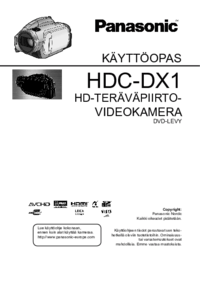




 (144 pages)
(144 pages) (128 pages)
(128 pages) (220 pages)
(220 pages) (36 pages)
(36 pages) (100 pages)
(100 pages)
 (136 pages)
(136 pages) (56 pages)
(56 pages)







Comments to this Manuals