Panasonic DMREX773 Operations Instructions Page 1
Browse online or download Operations Instructions for DVD players Panasonic DMREX773. Panasonic DMREX773 User manual User Manual
- Page / 80
- Table of contents
- BOOKMARKS




- Operating Instructions 1
- DVD Recorder 1
- DMR-EX773 1
- LASER PRODUCT 2
- Table of contents 3
- ∫ Batteries 4
- R6/LR6, AA 4
- Unit care 5
- Remote control 6
- The unit’s display 6
- Main unit 7
- 1 Connection 8
- HDMI IN 9
- ∫ To restart set up (> 59) 10
- ∫ Recording format 11
- HDD and disc information 12
- USB memory information 13
- XXXXX 14
- ∫ Handling precautions 15
- ∫ How to hold a disc 15
- Watching Television 16
- 3 Press [1](PLAY) 17
- PLAY/x1.3 18
- Deleting titles 19
- Notes for recording 20
- Advanced recording 21
- 1 While stopped 22
- 1 Press [PROG/CHECK] 24
- 4 Press [OK] 24
- ∫ To change a programme 25
- ∫ To delete a programme 25
- ∫ To resolve overlapping 25
- Advanced playback 26
- 1 Press [DIRECT NAVIGATOR] 27
- 1 Show DivX Menu screen 28
- 1 Show MP3 Menu screen 29
- 1 Show Album View screen 30
- 2 Press [1](PLAY) 30
- 18:53:50 11.10 31
- 1 Insert a music CD 32
- Convenient functions 33
- ”/Q Link) 34
- Pause live TV programme 35
- Editing titles/chapters 36
- DIRECT NAVIGATOR All Tit 37
- Playback 38
- Recording 38
- Drive Select 38
- Playlists Chapter View 39
- Playlists Move Chapter 39
- Previous Page 01/01 Next 39
- 2 Editing an album: 40
- FUNCTION MENU 42
- 30:00 SP 42
- 3 Press [∫] (Set) 44
- Properties 46
- ∫ To stop copying 47
- 1 Set “Copy Time” 48
- DVD-RAM 49
- Copy New Pictures 50
- ∫ To edit the copying list 51
- Copying music to HDD 52
- Copying” and press [OK] 53
- 1 Press [DISPLAY] 54
- Press [STATUS ] 55
- Status messages 55
- Management 57
- HDD and disc management 58
- Changing the unit’s settings 59
- ∫ Signal Condition 60
- ∫ DVB Preferred Language 60
- Settings for Playback 61
- Connection 63
- Remote Control 64
- Power Save in Standby 65
- Other Settings 66
- Additional connections 66
- 4 67
- Messages 69
- On the television 69
- Troubleshooting guide 71
- Displays 71
- TV screen and video 71
- Operation 72
- Still pictures 75
- Digital broadcast 76
- VIERA Link 76
- To reset this unit 76
- Specifications 77
- Frame Field Field 78
- Safety precautions 79
- Panasonic Corporation 80
Summary of Contents
until 2010/02/15Dear customerThank you for purchasing this product. For optimum performance and safety, please read these instructions carefully.Befor
10VQT2J39STEP 2 Channel reception settings and TV aspect settings1 Turn on the television and select the appropriate AV input to suit the connections
11VQT2J39Quick Start GuideHDD and disc information(≤: Possible, –: Impossible)≥[RAM] [-RW‹V›] [+R] [+R]DL] [+RW] To use a new disc, formatting is nece
12VQT2J39HDD and disc information§Close the session after recording. Play may be impossible on some discs due to the condition of the recording.≥The p
13VQT2J39Quick Start GuideUSB memory information§DivX VOD contents recorded on USB memories cannot be played back. (> 29)≥Despite meeting the condi
14VQT2J39Regarding DivX files, Music files and still pictures (JPEG)DivXMP3≥If there is a large amount of still picture data etc. within a MP3 file, p
15VQT2J39Quick Start GuideMedia handling (Disc/USB memory)1 Press [< OPEN/CLOSE] to open the tray.2 Press [< OPEN/CLOSE] to close the tray.Autom
16VQT2J39Watching TelevisionBasic operations1 Turn on the television and select the appropriate AV input to suit the connections to this unit.2 Press
17VQT2J39Basic operationsPlaying recorded video contents/Playing play-only discsRefer to “Advanced playback” (> 26) for detail information.Preparat
18VQT2J39Recording television programmesRefer to “Notes for recording” (>20) and “Advanced recording” (>21) for detail information.[HDD] [RAM] [
19VQT2J39Basic operationsDeleting titles[HDD] [RAM] [-R] [-R]DL] [-RW‹V›] [+R] [+R]DL] [+RW](You cannot delete items on finalised discs.)≥A title cann
2VQT2J39CAUTION!THIS PRODUCT UTILIZES A LASER.USE OF CONTROLS OR ADJUSTMENTS OR PERFORMANCE OF PROCEDURES OTHER THAN THOSE SPECIFIED HEREIN MAY RESULT
20VQT2J39Notes for recordingAdvanced operations≥It is not possible to record to both the HDD and the DVD drive simultaneously.Selecting Audio for Reco
21VQT2J39Advanced operationsAdvanced recordingDepending on the content being recorded, the recording times may become shorter than indicated.(The time
22VQT2J39Advanced recording[HDD] [RAM] [-R] [-RW‹V›] [+R] [+RW]The unit sets the best possible picture quality that fits the recording within the rema
23VQT2J39Advanced operationsRecording broadcasts from external equipment[HDD] [RAM] [-R] [-RW‹V›] [+R] [+RW][HDD]To make a timer recording with your t
24VQT2J39Timer recording1 Press [PROG/CHECK].2 Press [3, 4] to select “New Timer Programme” and press [OK].3 Press [2, 1] to move through the items an
25VQT2J39Advanced operations∫ To change a programmePress [3, 4] to select the programme and press [OK]. (> 24, Manually programming timer recording
26VQT2J39Advanced playback≥Depending on the media, some operations may not be possible.Press [AUDIO].LR>L>R^---------------} e.g., “L R” is sele
27VQT2J39Advanced operationsSelecting recorded programmes (titles) to play—DIRECT NAVIGATOR[HDD] [RAM] [-R] [-R]DL] [-RW‹V›] [+R] [+R]DL] [+RW] [-RW‹V
28VQT2J39Playing DivX, Music files and still pictures (JPEG)[-R] [-R]DL] [CD]1 Insert the disc.2 If the menu screen appears, press [3, 4] to select th
29VQT2J39Advanced operations[-R] [-R]DL] [CD]ABOUT DIVX VIDEO-ON-DEMAND: This DivX Certified® device must be registered in order to play DivX Video-on
3VQT2J39Table of contentsGetting startedIncluded accessories . . . . . . . . . . . . . . . . . . . . . . . . . . . . .4The remote control information
30VQT2J39Playing DivX, Music files and still pictures (JPEG)[HDD] [RAM] [-R] [-R]DL] [CD] [USB]≥You cannot play still pictures while recording or copy
31VQT2J39Advanced operationsWhile the Album View (Playlist (Picture)) screen is displayed (> 30)1 Press [OPTION].2 Press [3, 4] to select “Slidesho
32VQT2J39Playing musicOperations during playTo play music CDPreparationPress [DRIVE SELECT] to select the DVD drive.1 Insert a music CD.The menu is au
33VQT2J39Advanced operationsConvenient functionsOperation during Pause Live TVFUNCTION MENU DisplayBy using the FUNCTION MENU you may access the main
34VQT2J39Linked operations with the TV (VIERA Link “HDAVI ControlTM”/Q Link)You can enjoy linked operations with the TV and receiver by using “HDAVI C
35VQT2J39Advanced operations[VIERA]Link]If you connect this unit to the TV that supports “HDAVI Control 2” or later with an HDMI cable, you can enjoy
36VQT2J39Editing titles/chaptersEditing[HDD] [RAM] [-R] [-R]DL] [-RW‹V›] [+R] [+R]DL] (You cannot edit finalised discs.)[+RW] [-RW‹VR›]≥The maximum nu
37VQT2J39EditingAfter performing steps 1–4 (> 36)§Multiple editing is possible.After performing steps 1–6 (> 36)§Multiple editing is possible.Ti
38VQT2J39Creating, editing and playing Playlists (Video)[HDD] [RAM]≥The maximum number of items on a disc:– Playlists (Video): 99– Chapters in Playlis
39VQT2J39Editing[HDD] [RAM][-RW‹VR›] (Play only)1 While stoppedPress [FUNCTION MENU].2 Press [3, 4] to select “Others” and press [OK].3 Press [3, 4] t
4VQT2J39Included accessoriesGetting started∫ Batteries≥Insert so the poles (i and j) match those in the remote control.≥Use alkaline or manganese batt
40VQT2J39Editing still pictures and music[HDD] [-R] (JPEG) [RAM]≥You can edit pictures and albums.≥You cannot edit still pictures recorded on DVD-R DL
41VQT2J39Editing≥Timer recordings do not start when performing “Change Date”, “Copy to DVD”, “Copy to HDD”, “Add Pictures” or “Create Album”.≥[RAM]“Ad
42VQT2J39Creating, editing and playing Playlists (Picture)≥The maximum number of Playlists (Picture):– Playlists: 99– Pictures in a Playlist (Picture)
43VQT2J39Editing[HDD]1 While stoppedPress [FUNCTION MENU].2 Press [3, 4] to select “Others” and press [OK].3 Press [3, 4] to select “Playlists” and pr
44VQT2J39Entering text[HDD] [RAM] [-R] [-R]DL] [-RW‹V›] [+R] [+R]DL] [+RW] You can give names to recorded titles, etc. 1 Show Enter Title Name screen
45VQT2J39CopyingCopying titles or Playlists (Video)Copying§1To high speed copy titles (or Playlists (Video) created from those titles), set “Rec for H
46VQT2J39Copying titles or Playlists (Video)∫ Speed and recording mode when copying[HDD] ,-. [RAM] : High speed[HDD] > [-R] [-R]DL] [-RW‹V›] [+R] [
47VQT2J39Copying[HDD] > [RAM] [-R] [-R]DL] [-RW‹V›] [+R] [+R]DL] [+RW][RAM] [-RW‹VR›] [+RW] > [HDD]You can order titles and Playlists (Video) as
48VQT2J39Copying titles or Playlists (Video)COPY Navigator/Copying list indicators∫ To edit the copying listSelect the item in step 6–5 (> 47)1 Pre
49VQT2J39Copying4 When the top menu is displayedPress [3, 4, 2, 1] to select the title you want to start copying, and press [OK].While playing in orde
5VQT2J39Getting startedHDD (Hard disk drive) handling careThe HDD is a high precision recording instrument and because of its long recording capabilit
50VQT2J39Copying still pictures/Playlist (Picture)≥You cannot copy pictures recorded to DVD-R, DVD-R DL or CD-R/CD-RW.≥When you copy a Playlist (Pictu
51VQT2J39Copying7 Press [3, 4] to select “Start Copying” and press [OK].≥Only when copying individual still pictures.When specifying another folder as
52VQT2J39Copying music to HDDYou can store the following formats of music data in this unit’s HDD.≥Music CD (CD-DA)≥MP3You can copy MP3 files from the
53VQT2J39Copying∫ To register on a folder by folder basis1 Press [3, 4] to select “Create List” and press [1].2 Press [3, 4] to select “Track / Folder
54VQT2J39Using on-screen menus/Status messageSetting menus1 Press [DISPLAY].≥Depending on the condition of the unit (playing, stopped, etc.) and disc
55VQT2J39Setting menusPress [STATUS ].The display changes each time you press the button.Sound menu—Change the DVB multi audio and sound effectDVB Mu
56VQT2J39HDD and disc management[HDD] [RAM] [-R] [-R]DL] [-RW‹V›] [+R] [+R]DL] [+RW] [-RW‹VR›]Preparation≥Press [DRIVE SELECT] to select the drive.1 W
57VQT2J39Setting menus[HDD] [RAM]Preparation≥Press [DRIVE SELECT] to select the HDD or DVD drive.After performing steps 1–3 (> 56, Common procedure
58VQT2J39HDD and disc management[-R] [-R]DL] [-RW‹V›] [+R] [+R]DL] [+RW]You can select the background that will be displayed as the DVD-Video top menu
59VQT2J39Setting menusChanging the unit’s settingsYou can change the unit’s settings using Setup menu.≥The settings remain intact even if you switch t
6VQT2J39Control reference guideQuick Start GuideInstructions for operations are generally described using the remote control.1 Turn the unit on (>
60VQT2J39Changing the unit’s settingsYou can check the quality and strength of digital broadcast signals.The quality and strength of the signal are sh
61VQT2J39Setting menus(All factory default settings are indicated with underlined text.)§[Other ¢¢¢¢]Enter a code (> 69) with the numbered buttons.
62VQT2J39Changing the unit’s settings(All factory default settings are indicated with underlined text.)§Refer to the operating instructions for connec
63VQT2J39Setting menus(All factory default settings are indicated with underlined text.)Depending on the connected equipment, some items may be shaded
64VQT2J39Changing the unit’s settings(All factory default settings are indicated with underlined text.)AV2 SettingsSet to match the connected equipmen
65VQT2J39Setting menus§1The timer recording programmes are also cancelled.§2Recording on the HDD will not be deleted.Standby Settings≥Press [OK] to sh
66VQT2J39Other SettingsThe Child Lock deactivates all buttons on the unit and remote control. Use it to prevent other people from operating the unit.P
67VQT2J39Setting menus≥To enjoy multi-channel surround sound DVD-Video, connect an amplifier with Dolby Digital, DTS and MPEG decoders.“Digital Audio
68VQT2J39Frequently asked questionsRefer to the following items if you have any doubts about unit operations.Which aerial is suitable for receiving di
69VQT2J39ReferenceMessagesLanguage code list Enter the code with the numbered buttons.On the televisionThis unit is not authorised to playthis protect
7VQT2J39Quick Start Guide1 Standby/on switch (Í/I) (> 10)Press to switch the unit from on to standby mode or vice versa. In standby mode, the unit
70VQT2J39MessagesThe following messages or service numbers appear on the unit’s display when something unusual is detected during startup and use.§The
71VQT2J39ReferenceTroubleshooting guideBefore requesting service, make the following checks. If you are in doubt about some of the check points, or if
72VQT2J39Troubleshooting guidePicture does not appear during timer recording.¾ Timer recordings work regardless whether the unit is on or off. To conf
73VQT2J39ReferenceCannot tune channels.Cannot download channel presets from the television.¾ Check the connections. (> 8, 67)¾ You must connect to
74VQT2J39Troubleshooting guidePlay fails to start even when [1](PLAY) is pressed.Play starts but then stops immediately.¾ Insert the disc correctly wi
75VQT2J39ReferenceCannot display DIRECT NAVIGATOR screen. ¾ This screen cannot be displayed during recording or copy or while the unit is standing by
76VQT2J39Troubleshooting guideDigital broadcasts cannot be received.¾ Digital broadcast may not have started in your region yet.¾ The aerial may not b
77VQT2J39ReferenceSpecificationsRecording system DVD-RAM : DVD Video Recording formatDVD-R : DVD-Video formatDVD-R DL (Dual Layer) : DVD-Video format
78VQT2J39GlossaryBitstreamThis is the digital form of multi-channel audio data (e.g., 5.1 channel) before it is decoded into its various channels.CPRM
79VQT2J39ReferenceProtectionYou can prevent accidental deletion by setting writing protection or deletion protection. RGBThis refers to the three prim
8VQT2J39STEP 1 Connection≥Before connection, turn off all equipment and read the appropriate operating instructions.≥Select the connection pattern tha
EUIndexAdjust the audio quality (Sound menu) . . . . . . . . . . . . . . . . . . . 55Adjust the picture quality (Picture menu) . . . . . . . . . .
9VQT2J39Quick Start GuideYou can enjoy high-quality picture by adding the HDMI cable connection to the 21-pin Scart cable connection between this unit
More documents for DVD players Panasonic DMREX773
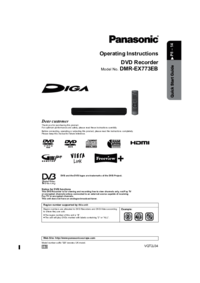

 (48 pages)
(48 pages) (92 pages)
(92 pages) (104 pages)
(104 pages)







Comments to this Manuals