Panasonic KX-TG7644 User Manual
Browse online or download User Manual for Phones Panasonic KX-TG7644. Panasonic KX-TG7644 User Manual
- Page / 100
- Table of contents
- TROUBLESHOOTING
- BOOKMARKS



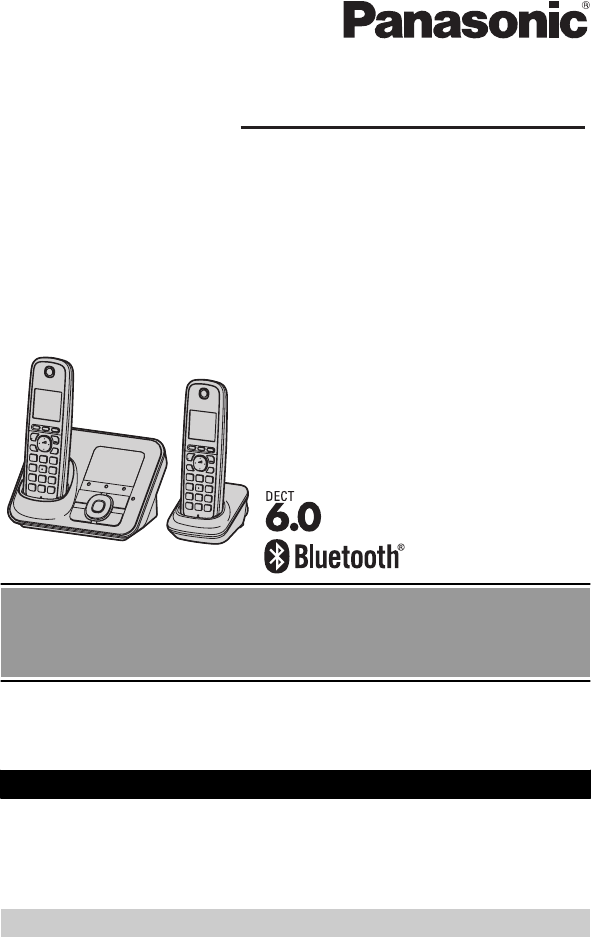
- Started” on page 10 1
- Table of Contents 2
- Model composition 3
- Accessory information 4
- Expanding your phone system 5
- Introduction 6
- For your safety 7
- Important safety 8
- For best performance 8
- Other information 9
- Specifications 9
- Setting up 10
- Battery installation 11
- Battery charging 11
- Note when setting up 12
- Intelligent eco mode 12
- Controls 13
- Base unit 14
- Belt clip 15
- Display/Indicators 15
- Getting Started 16
- Initial settings 17
- Link to cell feature 19
- Registering a cellular 19
- Link to cell settings 20
- Link to Cell 21
- Making cellular calls 24
- Making landline calls 24
- Answering calls 25
- Useful features during 25
- Power back-up 28
- Answering calls during a 30
- Shared phonebook 35
- Shared Phonebook 36
- Programmable settings 39
- Programming 40
- Special programming 46
- Registering a unit 48
- Using Caller ID service 49
- Caller list 50
- Caller ID Service 51
- Copying phonebook 54
- (phonebook transfer) 54
- Using a Bluetooth 55
- (optional) for landline 55
- Using Bluetooth Devices 56
- Answering System for Landline 57
- Greeting message 58
- Listening to messages 58
- Voice memo 60
- Remote operation 60
- Answering system 62
- Message alert 63
- 1 MMENUN#340 63
- Voice mail service for 64
- Intercom 66
- Handset locator 66
- Transferring calls 67
- Wall mounting 68
- Useful Information 69
- Error messages 71
- Troubleshooting 72
- 1 MMENUN#619 79
- FCC and other information 80
- Compatible with 81
- Hearing Aid T-Coil 81
- TIA-1083 81
- Guía Rápida Española 82
- Sugerencias de operación 83
- Fecha y hora (Auricular) 84
- Enlace a celular 84
- Operaciones básicas 87
- Bluetooth 90
- Preguntas frecuentes 92
- Customer services 94
- Panasonic Telephone Products 95
- Limited Warranty 95
- When you ship the product 96
- *TG7622* 100
Summary of Contents
Operating InstructionsModel shown is KX-TG7622. Link-to-Cell Cellular Convergence SolutionModel No. KX-TG7622KX-TG7623KX-TG7624KX-TG7642KX-TG7643KX-TG
Setting upConnectionsR Use only the supplied Panasonic ACadaptor PNLV226.R If you do not connect the telephoneline cord and use only cellular lines,se
1 Reconnect AC adaptor to the base unit.2 Check if telephone line cord is connected.3 Use rechargeable Ni-MH batteries. (Alkaline/Manganese/Ni-Cd
Battery installationR USE ONLY Ni-MH batteries AAA(R03) size.R Do NOT use Alkaline/Manganese/Ni-Cd batteries.R Confirm correct polarities (, ).Rechar
Note when setting upNote for connectionsR The AC adaptor must remainconnected at all times. (It is normal forthe adaptor to feel warm during use.)R Th
R Eco mode is turned off when theclarity booster is activated (page 26).ControlsHandsetn KX-TG7621 series (page 3)B CMAGDEJKIHLABn KX-TG7641 series (p
MicrophoneCharge contactsn Control typeSoft keysThe handset features 3 soft keys. Bypressing a soft key, you can selectthe feature shown directly abov
M N (PLAY)Message indicatorMLOCATORN MINTERCOMNMFLASHN MCALL WAITNMMEMONMCONFN (Conference)M N (Phonebook)Dial keypad (*: TONE)MicrophoneMSP-PHONEN (S
Item MeaningCall sharing mode is off.(page 44)Alarm is on. (page 46)Handset numberBattery levelBlocked call (page 47)Clarity booster is on.*2(page 26)
CELL 1/CELL 2 indicators on thebase unitThe CELL 1/CELL 2 indicators showeach cellular line status.Status MeaningGreen(On)A cellular phone isconnected
1 MMENUN#1012 Enter the current month, date, andyear by selecting 2 digits for each.Example: July 15, 201107 15 113 MOKN4 Enter the current hour and m
Link to cell featureTo use this feature, you must firstregister and connect your cellularphones to the base unit (page 19).Your cellular phones must b
IntroductionModel composition ...3Accessory information ...4Important InformationFor your safety ...
which unit receives cellular calls”,page 20.R If not required, go to step 5.5 MOFFNNote:R Make sure that your cellular phone isset to connect to this
R If your cellular phone is in silent modewith “On (with Talking CID)”set, the unit announces callerinformation even when Talking CallerID is turned o
– for the base unit, pressMSP-PHONEN instead of the linebutton (MCELL 1N or MCELL 2N) setfor the cellular line selection(page 22, 31).(KX-TG7641 serie
2 Enter the new 4-digit PIN. a MOKN3 Enter the new 4-digit PIN again. aMSAVEN4 MOFFNChanging the PIN for the second timeFollow step 1, “Changing the B
Making cellular callsImportant:R Only 1 cellular line can be used at atime.R Before making calls, confirm that theCELL 1 or CELL 2 indicator lightsgre
Pause (for PBX/long distance serviceusers)A pause is sometimes required whenmaking calls using a PBX or longdistance service. When storing a callingca
– the line is set to makecellular calls (page 22).R The base unit user can take thecall by pressing MCELL 1N orMCELL 2N. (KX-TG7641 series:page 3)To r
cellular call, is not displayedeven though the feature is activated.Handset equalizerThis feature clarifies the voice of theperson you are talking t
2 MbN: Select the desired cellularphone. a MSELECTNR The call is transferred to thehandset.Using the other line during aconversationYou can handle a c
R Do not touch the handset’s chargecontacts during power back-up mode.R If the battery level is low, the unit willnot work sufficiently during powerba
Model compositionn KX-TG7621 seriesn KX-TG7641 seriesR Model shown is KX-TG7622. R Model shown is KX-TG7642.Series Model No.Base unit HandsetPart No.
and use another handset for makingcalls.For the operation, please see“Making a call using the redial list”,page 24.Making a call using the sharedphone
Making cellular callsAvailable for:KX-TG7641 series (page 3)1 Dial the phone number. a PressMCELL 1N or MCELL 2N.2 When the other party answers,speak
Example: If you need to dial the lineaccess number “9” when making outsidecalls with a PBX:1 9 a MCONFN2 Dial the phone number. aMSP-PHONENNote:R A 3.
R If a call is kept on hold for more than 9minutes, an alarm tone starts tosound. After 1 additional minute onhold, the call is disconnected.R If anot
Transferring a cellular callbetween the base unit and acellular phoneTransferring a cellular call from thebase unit to a cellular phoneDuring a cellul
Shared phonebookThe shared phonebook allows you tomake calls without having to dialmanually. The base unit*1 and anyhandset registered to the base uni
Erasing the character or numberPress MFN or MEN. a MCLEARNR Press and hold MCLEARN to erase allcharacters or numbers.GroupsGroups can help you find en
R If there is no entry correspondingto the characters you selected,the next entry is displayed.3 Proceed with the operation for yourunit.Handset: MOKN
Base unit*1*1 KX-TG7641 series: page 31 MN a MERASEN2 MbN: Select the desired group. aMN3 MbN: “Yes” a MN4 MbN: “Yes” a MNChain dialThis feature allo
Programmable settingsYou can customize the unit by programming the following features using the handset.To access the features, there are 2 methods:n
Accessory informationSupplied accessoriesNo.Accessory item/Order numberQuantityKX-TG7622KX-TG7642KX-TG7623KX-TG7643KX-TG7624KX-TG7644KX-TG7645A AC ada
Sub-menu 1 Sub-menu 2 Settings CodeGreetingRecord greeting*1– #302 58Check greeting– #303 58Pre-recorded*1(Reset to pre-recordedgreeting)– #304 58Sett
Main menu: “Bluetooth”Sub-menu 1 Sub-menu 2 Settings CodeLink to cell– 1: Add newdevice*4(for CELL 1)– 2: Add newdevice*4(for CELL 2)Connect*1/Disco
Sub-menu 1 Sub-menu 2 Settings CodeSettingsAuto connect*11: <1 min>2: 3 min3: 5 min4: 10 min0: Off#632 21Cell areacode*1– #633 22Cell line onlym
Main menu: “Initial setting”Sub-menu 1 Sub-menu 2 Settings CodeRinger settingRinger volume– Handset*3, *70–6: Off–6 <6> #160 25Ringer volume–
Sub-menu 1 Sub-menu 2 Settings CodeKey tone*15– 1: <On> 0: Off #165 –Caller ID edit(Caller ID numberauto edit)Handset1: <On> 0: Off #214
*3 When the cellular line only mode is turned on, these menus are not displayed(page 21).*4 After the Bluetooth device is registered, the device name
Special programmingAlarmAn alarm sounds at the set time for 3minutes once or daily. Alarm can be setfor each handset.Important:R Set the date and time
Changing the handset nameEach handset can be given acustomized name (“Bob”, “Kitchen”,etc.). This is useful when you makeintercom calls between handse
Blocking incoming calls withoutphone numberYou can reject a call when no phonenumber is provided, such as a call justshowing “Out of area”.1 MMENUN#24
Using Caller ID serviceImportant:R This unit is Caller ID compatible. Touse Caller ID features, you mustsubscribe to a Caller ID service.Contact your
Additional/replacement accessoriesPlease contact your nearest Panasonic dealer for sales information (page 94).Accessory item Order numberRechargeable
– the base unit may not be able todisplay*1 or announce the entirename.R The announcement is heard at thesame level as the ringer volume(page 41, 43).
n Using the landline Handset1 MFN CID2 Press MCN to search from the mostrecent call, or MDN to search from theoldest call.3 To call back, press MN.To
4 Using a cellular line:To make a cellular call, continuefrom step 3, “Viewing the caller listand calling back”, page 50.Using the landline:MSP-PHONEN
repeatedly until the phonenumber is shown in the desiredformat.3 MSAVEN4 MbN: “Phonebook” a MSELECTN5 Continue from step 3, “Editingentries”, page 37.
Copying phonebookfrom a cellular phone(phonebook transfer)You can copy phonebook entries fromthe registered cellular phones or othercellular phones (n
Using a Bluetoothwireless headset(optional) for landlinecallsBy registering a Bluetooth headset to thebase unit, you can have a hands-freeconversation
Answering landline calls with yourheadsetTo answer a landline call, turn on yourheadset referring to your headsetoperating instructions.When you finis
Answering system forlandlineThe answering system can answer andrecord calls for you when you areunavailable to answer the phone.You can also set the u
can be set for each handset. The defaultsetting is “On”.1 MMENUN#3102 MbN: Select the desired setting. aMSAVEN a MOFFN Base unit*1*1 KX-TG7641 series:
Operating the answeringsystem during playbackKey OperationMjN or MkN*1MDN or MCN*2Adjust the speakervolumeMNRepeat message*3MN Skip messageMCONFN*2Pau
Bluetooth® devicesYou can expand your phone system by registering the following units to a singlebase unit.Your Bluetooth cellular phone*1: 2 max.(for
Key Operation9 orMSTOPNStop recordingStop playback0 Turn answering system off*4*3Erase currently playingmessage*5 Erase all messages*6 Reset to a pre-
2 Enter the desired 3-digit remoteaccess code.3 MSAVEN a MOFFNDeactivating remote operationPress * in step 2 on “Remote accesscode”, page 60.R The ent
R You can either hang up, or enteryour remote access code againand begin remote operation(page 60).Answering systemsettingsNumber of rings before theu
message asking callers to callagain later.– If you use your own message,record the greeting-only messageasking callers to call again later(page 58).Me
Voice mail service forlandlineVoice mail is an automatic answeringservice offered by your service provider/telephone company. After you subscribeto th
If you are not sure which setting isrequired, contact your service provider/telephone company.Turning VM tone detection on/offThe default setting is “
IntercomIntercom calls can be made:– between handsets– between a handset and the base unit(KX-TG7641 series: page 3)Note:R If you receive an outside c
Transferring calls,conference callsOutside calls can be transferred or aconference call with an outside party canbe made:– between 2 handsets– between
Wall mountingNote:R Make sure that the wall and the fixingmethod are strong enough to supportthe weight of the unit.Base unit (KX-TG7621 series:page 3
5 Mount the unit on a wall then slidedown to secure in place.83 mm (31/4 inches)or102 mm (4 inches)AC adaptor cord2183 mm(3 1/4 inches)102 mm(4 inches
For your safetyTo prevent severe injury and loss of life/property, read this section carefully beforeusing the product to ensure proper and safeoperat
3 Mount the unit on a wall then slidedown to secure in place.83 mm (31/4 inches)or102 mm (4 inches)83 mm(31/4 inches)Wall phone plate102 mm(4 inches)1
Error messagesDisplay message Cause/solutionBase no powerorNo link. Re-connectbase AC adaptor.orNo link.R The handset has lost communication with theb
Display message Cause/solutionInvalidR There is no handset registered to the baseunit matching the handset number youentered.R The handset is not regi
Problem Cause/solutionI cannot register a cellularphone to the base unit.R Depending on the compatibility of the cellularphone, you may not be able to
Programmable settingsProblem Cause/solutionThe display is in alanguage I cannot read.R Change the display language (page 18).I cannot register a hands
Problem Cause/solutionThe handset or base unitdoes not ring.R The ringer volume is turned off. Adjust the ringervolume (page 41, 43).R When one handse
Caller ID/Talking Caller IDProblem Cause/solutionCaller information is notdisplayed.R You must subscribe to Caller ID service. Contactyour service pro
Problem Cause/solutionI cannot dial the phonenumber edited in the callerlist.R The phone number you dialed might have beenedited incorrectly (for exam
Problem Cause/solutionI cannot connect myheadset to the base unit.R Confirm that your headset is turned on.R If your headset is already connected to a
Problem Cause/solutionI cannot operate theanswering system.R Someone is using the unit. Wait for the other userto finish.R A caller is leaving a messa
R Do not open or mutilate the batteries.Released electrolyte from the batteries iscorrosive and may cause burns or injury tothe eyes or skin. The elec
FCC and other informationThis equipment complies with Part 68 of the FCC rules and the requirements adopted by the ACTA. On the bottom of this equipme
WHEN PROGRAMMING EMERGENCY NUMBERS AND(OR) MAKING TEST CALLS TO EMERGENCY NUMBERS:1) Remain on the line and briefly explain to the dispatcher the reas
Guía Rápida EspañolaInstalaciónSerie KX-TG7641: el diseño de la unidad base es distinto al de la serie KX-TG7621. Consulte las instrucciones de operac
Sugerencias de operaciónTeclas de funciónEl auricular incluye 3 teclas de función. Al oprimir una tecla de función, puede seleccionar la función que a
Fecha y hora (Auricular)1{MENU} (1)12Introduzca el día, mes y año actuales. s {OK}3Introduzca la hora y minuto actuales (formato de reloj de 24 horas)
Cómo registrar un teléfono celular con Bluetooth1Auricular:Para CELL 1: {MENU} (6241Para CELL 2: {MENU} (6242LDespués de que el indicador de CELL 1 o
Unidad base: Indicadores CELL 1/CELL 2Estado SignificadoVerde (encendido) Un teléfono celular está conectado. Listo para hacer o recibir llamadas celu
Cómo conectar o desconectar el teléfono celularConexión automática al teléfono celularLa unidad se conecta al teléfono celular a intervalos regulares
Cómo hacer y contestar llamadas (Auricular)Cómo hacer una llamada usando la lista de remarcación1{>} REDIAL s {r}: Seleccione el número telefónico
Para ajustar el volumen del timbre (auricular)Para ajustar el volumen del timbre de la unidad base (línea celular)1Para CELL 1: {MENU} (*6281Para CELL
following places: Near obstacles such ashills, tunnels, underground, near metalobjects such as wire fences, etc.R Operating the product near electrica
Cómo usar dispositivos BluetoothCopiado de entradas del directorio telefónico desde un teléfono celular con Bluetooth (transferencia del directorio te
Cómo usar un audífono Bluetooth (opcional) para llamadas por la línea terrestreAl registrar un audífono Bluetooth en la unidad base, podrá tener conve
Preguntas frecuentesPregunta Causa y solución¿Por qué aparece _?LEl auricular está demasiado lejos de la unidad base. Acérquelo.LEl adaptador para cor
Pregunta Causa y solución¿Es posible mantener cargando las baterías todo el tiempo?LPuede dejar el auricular en la unidad base o el cargador en cualqu
Customer servicesCustomer Services Directory (United States and Puerto Rico)Obtain Product Information and Operating Assistance; locate your nearest D
Warranty (For United States and Puerto Rico)PANASONIC CORPORATION OF NORTH AMERICA One Panasonic Way, Secaucus, New Jersey 07094Limited Warranty Cover
Limited Warranty Limits And ExclusionsThis Limited Warranty ONLY COVERS failures due to defects in materials or workmanship, and DOES NOT COVER normal
Index# 3-way conference: 27A Additional handset: 48Alarm: 46Answering calls: 25, 32Answering systemCall screening: 57Erasing messages: 59, 60, 6
Transferring calls: 67Troubleshooting: 72TTY: 94V VM (Voice mail): 64Voice guidance language: 18Voice mail: 62, 64VolumeReceiver: 24Ringer (Bas
99Notes
 (296 pages)
(296 pages)







Comments to this Manuals