Panasonic WV-ASE201 Operations Instructions Page 24
- Page / 137
- Table of contents
- TROUBLESHOOTING
- BOOKMARKS
Rated. / 5. Based on customer reviews


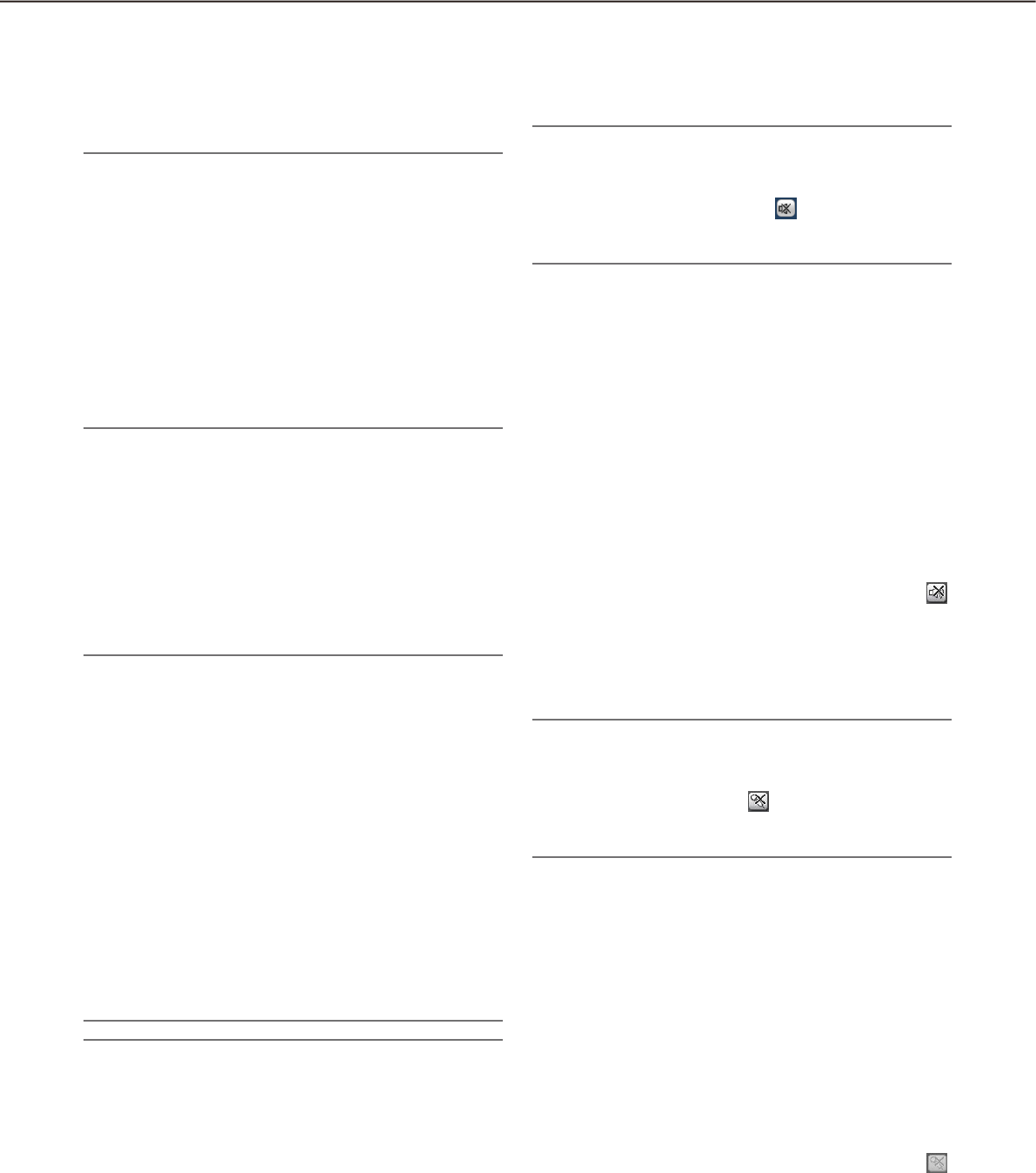
24
25
n [ERR] button
The button will be used when an error occurred.
When the button is clicked, the error action will be
canceled.
Note:
When the recorder in use is the ND300 (Version •
4.69 or earlier) or the HD300, the alarm action also
will be canceled.
When the recorder in use is the WJ-HD300, the •
error action will not be canceled even when the
button is clicked.
In this case, refer to the operating instructions of
the recorder in use for how to cancel an error ac-
tion.
This button will not be displayed when using •
ASR500.
n [SD] button (Button to obtain the SD
memory data)
When the SD memory card in the camera connected
to the recorder contains recorded images, the letters
"SD" on the [SD] button will be displayed in red.
When the button is clicked, the recorded images on
the SD memory card will be transferred to the
recorder.
Important:
When the recording rate for the SD memory re-•
cording is not set, the SD memory data obtain
button will not be displayed. Refer to the operat-
ing instructions of the recorder in use for how to
set the recording rate for the SD memory record-
ing.
The SD memory data cannot be obtained during •
the emergency recording. Refer to the operating
instructions of the recorder in use for further infor-
mation about the emergency recording.
Depending on the recorder in use, all login users •
will be forcibly logged out and recording of im-
ages from all cameras currently being performed
will stop when obtainment of the SD memory data
starts.
Note:
The letters "SD" on the [SD] button will be dis-•
played in blue when there is no recorded image in
the SD memory card.
When the [SD] button is clicked while the letters •
"SD" are displayed in blue, this software will
check the presence of recorded image on the SD
memory card. Images saved on the SD memory
card will be transmitted to the recorder depending
on the model of the recorder in use.
When the [SD] button is clicked while the letters •
"SD" are displayed in red, recorded images on the
SD memory card will be transferred to the re-
corder (SD memory data).
n [Mic input] button
Click this button to turn on/off the audio reception
(from camera to PC). When is displayed, audio
will not be heard.
Note:
When right-clicking on this button, the pop-up •
menu will be displayed. It is possible to change
the volume level of audio reception by selecting
"High", "Middle" or "Low" from the displayed
pop-up menu.
When displaying images on a multi-screen, audio •
will be transmitted to the camera which is the
source of images displayed in the upper-left area
of the multi-screen. When another area is se-
lected, audio associated with images displayed in
the upper-left area of the multi-screen will still be
heard, though this button will disappear.
When audio is being transmitted to the same •
camera by another user, this button will turn to .
In addition, audio from the camera will not be
heard. (Audio will be heard even when audio is
being transmitted depending on the model in use.)
This button will not be displayed when using •
ASR500.
n [Audio output] button
Click this button to turn on/off the audio transmission
(from PC to camera). When is displayed, audio will
not be heard.
Note:
Volume level of audio transmission cannot be •
changed. (Depending on the camera in use, vol-
ume level of audio transmission can be adjusted
by configuring the settings of the camera.)
When displaying images on a multi-screen, audio •
will be transmitted to the camera which is the
source of images displayed in the upper-left area
of the multi-screen. When another area is se-
lected, audio will still be transmitted to the camera
which is the source of images displayed in the up-
per-left area, though this button will disappear.
When audio is being transmitted to the same •
camera by another user, this button will turn to
.
In addition, audio from the camera will not be
heard.
- Operating Instructions 1
- CONTENTS 2
- Software configuration 3
- System configuration 3
- System specifications 4
- Compatible devices 5
- Features 6
- Standard accessories 7
- About the user manuals 7
- License Agreement 8
- Abbreviations 9
- Document convention 10
- Operation flow 14
- Start the operation software 15
- Exit the operation software 17
- User management 18
- Password’s validation period 19
- User switch 20
- Operation window 21
- Menu bar 22
- Tool bar 22
- Status bar 23
- Function panel 26
- Pop-up menu 28
- Camera operation panel 29
- Playback operation panel 32
- SD operation panel 34
- Search window 35
- [VMD search] tab 36
- License registration message 38
- Live window 40
- Map window 43
- Monitor live images 45
- Icons in the device tree 46
- Monitor images on a 1-screen 49
- Aspect ratio/Scaling mode 50
- (group display) 52
- Operate the operation window 59
- Operate the live window 60
- Operate the map window 60
- Icons on the map 61
- Operation of SD memory card 64
- About the downloaded files 66
- Playback 67
- Start/stop recording manually 71
- Search recording event 72
- Play from the search results 76
- Search face 78
- Search by face 79
- Check the alarm notification 83
- Search by time and date 85
- Search by person (face) 86
- ■ Name 89
- ■ Gen der 89
- Register from recorded images 90
- Register from snapshot 91
- ■ Calendar 92
- ■ Graph type 92
- ■ [Stack]/[Ratio] buttons 93
- CSV file format 93
- ■ Circle graph 93
- <To display> 94
- <To hide> 94
- Save recorded images 95
- When the download is canceled 97
- Operate the downloaded file 98
- Save as a JPEG file 99
- Display/edit text information 101
- Control a decoder 104
- Viewer software 107
- Uninstall the viewer software 108
- Playback of recorded images 110
- Print the downloaded image 111
- Alteration detection 111
- Alarm mode of the live window 115
- Information display area 118
- Reset the alarm mode 118
- Alarm mode of the map window 119
- "Alarm log" panel 120
- Troubleshooting 123
- When an error occurred 132
- Operate the cameras 135
- Operate the recorder 136
- Panasonic Canada Inc 137
 (32 pages)
(32 pages)







Comments to this Manuals