Panasonic SCBT200 Operations Instructions Page 1
Browse online or download Operations Instructions for Home cinema systems Panasonic SCBT200. Panasonic SCBT200 Operating Instructions User Manual
- Page / 60
- Table of contents
- TROUBLESHOOTING
- BOOKMARKS




- Operating Instructions 1
- SC-BT205 1
- SC-BT200 1
- Accessories 2
- Safety precautions 2
- Caution for AC Mains Lead 3
- Unit and media care 3
- Table of contents 4
- Using the remote control 5
- Dock for iPod 6
- OPEN CLOSE 6
- Preparation 7
- Positioning 8
- Speaker connections 9
- TV connections 10
- Connections with a HDMI cable 11
- Radio antenna connections 12
- Network connection 13
- AC mains lead connection 13
- SMART SETUP 14
- Showing START menu 15
- Selecting the playback source 16
- Getting started 17
- Basic operation 18
- DVD-RAM(VR) 19
- Properties 19
- Chapter View 19
- To Picture 19
- Playback 19
- BD-Video 21
- Playing DivX 22
- Playing still pictures 23
- Playing music 25
- SELECTOR 26
- SURROUND 27
- Linked operations with the TV 28
- Control Panel 29
- Screen Aspect 29
- Top Menu 29
- Pop-up Menu 29
- Using the iPod 30
- MusiciPod 31
- Enjoying VIERA CAST 32
- Firmware updating 32
- Network settings 33
- Advanced operations 35
- *&/+ 36
- Changing the unit’s settings 37
- Optional speaker 42
- Speaker installation 43
- Finalized 44
- Reference 44
- About MP3/JPEG/DivX files 46
- Troubleshooting guide 48
- Displays Page 49
- TV screen and video 49
- Messages 52
- Frequently asked questions 53
- Language code list 54
- Licenses 54
- Glossary 55
- Specifications 57
- Panasonic Corporation 60
- RQT9510-1B 60
Summary of Contents
RQT9510-1BEBFront speakers and surround speakersSC-BT205SC-BT200Operating InstructionsBlu-ray Disc Home Theater Sound SystemModel No. SC-BT205SC-BT200
10RQT9510TV connectionsFor connections with a video cable (> below)For connections with a component video cable (> 11)For connections with an HD
11RQT9510Do not disconnect the video cable even if the below is connected. Some features may not be displayed.Do not disconnect the video cable even i
12RQT9510Connections to a Set Top Box, etc.Use the following connections when you want to output the original surround audio from your Set Top Box, ca
13RQT9510Network connectionAC mains lead connection≥Before turning the power on for the first time, be sure to read the preparations for SMART SETUP.
14RQT9510SMART SETUPThe SMART SETUP screen assists you to make necessary settings.When the system is switched on for the first time, the SMART SETUP s
15RQT9510Showing START menuSome functions of this unit can be operated from the START menu.1 Press [Í] to turn on the unit.2 Press [START].≥Items disp
16RQT9510Selecting the playback sourceSelecting the source from the START menuYou can select sound modes, desired source, or access playback/menus by
17RQT9510Enjoying sound from all speakers and various sound effects≥The following sound effects/modes may not be available or have no effect with some
18RQT9510Basic operation∫ To adjust the volume.It is also possible to adjust the volume with the volume knob on the main unit.∫ To mute the sound.Inst
19RQT9510Other operations during play (These functions may not work depending on the media.)StopThe stopped position is memorized.Resume play function
2RQT9510Indicates features applicable to:AccessoriesPlease check and identify the supplied accessories. Use numbers indicated in parentheses when aski
20RQT9510Basic operation[AVCHD] [MPEG2]It is possible to playback the High Definition (AVCHD format) video recorded on a Panasonic High definition Vid
21RQT9510Enjoying BD-LIVE or BONUSVIEW in BD-Video [BD-V]What is BONUSVIEW?BONUSVIEW allows you to enjoy functions such as picture-in-picture or secon
22RQT9510Playing DivX® videos[DivX]ABOUT DIVX VIDEO-ON-DEMAND:This DivX® Certified device must be registered in order to play DivX Video-on-Demand (VO
23RQT9510Playing still pictures[JPEG]Playback of the BD-RE, DVD-RAM/R/R DL or CD-R/RW with still pictures recorded. This unit can also play still pict
24RQT9510Playing still picturesUseful functions during still picture playStart Slide ShowYou can display still pictures one by one at a constant inter
25RQT9510Playing music[CD] [MP3] You can generally play available music CD or MP3 files recorded onto a DVD-R/R DL, CD-R/RW and USB device.(About stru
26RQT9510Listening to the RadioUp to 30 stations can be set.1 Press [RADIO] to select “FM”.This unit: Press [SELECTOR].2 Press [STATUS] to select the
27RQT9510Enjoying TV, etc. with this unit’s speakersYou can enjoy TV broadcasts with this unit’s speakers.PreparationConfirm the audio connection to t
28RQT9510Linked operations with the TV(VIERA Link “HDAVI ControlTM”)When switching between this unit’s speakers and TV speakers, the TV screen may be
29RQT9510If you connect this unit to a TV that has “HDAVI Control 2” or later with an HDMI cable, you can operate this unit using buttons on the TV re
3RQT9510Caution for AC Mains LeadFor your safety, please read the following text carefully.This appliance is supplied with a moulded three pin mains p
30RQT9510Using the iPodYou can enjoy iPod music through this unit’s speakers or view iPod videos/photos on the TV.Preparation≥To view photos/videos fr
31RQT9510This system features two different iPod playback modes.The first of these is EXTENDED mode, for playback of music and video contents. With th
32RQT9510Enjoying VIERA CASTTMYou can access a selection of Internet services from the Home screen with VIERA CAST, for example YouTube, Picasa Web Al
33RQT9510Network settingsThese settings are used if you will connect this unit to the Internet.≥The connection to the Internet may take time or the In
34RQT9510Network settingsSetting the connection speedWhen the connection test results displays “Fail” after the IP and DNS-IP addresses are assigned,
35RQT9510Changing settings with the on-screen menuOn-screen menu operations1 Press [BD/SD] to select “BD/DVD”.2 Press [DISPLAY].3Press [3,4] to select
36RQT9510Changing settings with the on-screen menuTo select these settings, perform steps 1 – 5 (> 35)Menus Items Settings and detailsPlay Repeat P
37RQT9510Changing the unit’s settingsChange the unit’s settings if necessary. The settings remain intact even if you switch the unit to standby.Underl
38RQT9510Changing the unit’s settingsTo select these settings, perform steps 1 – 5 (> 37)“Sound”Dynamic Range Compression [BD-V] [AVCHD] [DVD-V] [D
39RQT9510*1This function has no effect when S.SURROUND is selected during AUX (TV) playback.*2In this unit, a P4HD (> 56) video processor is used t
4RQT9510Table of contentsAccessories...2Safety precautions...
40RQT9510Changing the unit’s settingsTo select these settings, perform steps 1–5(> 37)“Network Settings”IP Address / DNS Settings (> 33)≥Press [
41RQT9510Delay time ( )For optimum listening with 5.1-channel sound, all the speakers, except for the subwoofer, should be the same distance from the
42RQT9510Wireless connections (optional)∫ Wireless setup diagramLS: Surround (left), RS: Surround (right)≥Place on the side of the seating position.≥P
43RQT9510Speaker installation optionYou can attach all of the speakers (except subwoofer) to a wall.≥The wall or pillar on which the speakers are to b
44RQT9510Media (Disc, card and USB device) informationThis chart shows the different type of retail/commercial discs you can use, and also includes th
45RQT9510 About playback compatibility for BD-R and BD-RE with high definition recordings of high definition broadcastsWith SC-BT200 or SC-BT205 purc
46RQT9510About MP3/JPEG/DivX filesFile format MP3 JPEGPlayable mediaCD-R*1, CD-RW*1, DVD-R*1, DVD-R DL*1, USB deviceCD-R*1, CD-RW*1, DVD-RAM*2, DVD-R*
47RQT9510∫ Structure of folders that can play back on this unitYou can play files on this unit by structure of folders as shown below. However dependi
48RQT9510Troubleshooting guideBefore requesting service, make the following checks. If you are in doubt about some of the check points, or if the solu
49RQT9510Displays PageTV screen and videoThe display is dim. ≥Change “FL Display” in the Setup menu. 38The elapsed time displayed is actually less tha
5RQT9510Using the remote control≥Use alkaline or manganese batteries.≥Do not mix old and new batteries.≥Do not use different types at the same time.≥D
50RQT9510Troubleshooting guideSound PageCardUSBiPod operationRadioNo sound.Low volume.Distorted sound.Cannot hear the desired audio type.≥Turn the vol
51RQT9510Optional wireless system (SH-FX70) PageNetworkOther difficulties with playbackWhen other Panasonic products respond to this remote controlCha
52RQT9510MessagesThe following messages or service numbers appear on the television or unit’s display when something unusual is detected during startu
53RQT9510Frequently asked questionsOn the unit’s display PageUNSUPPORT ≥You have inserted a media the unit cannot play.≥You tried to operate with a no
54RQT9510Language code listEnter the code with the numbered buttons.LicensesAbkhazian: 6566Afar: 6565Afrikaans: 6570Albanian: 8381Amharic: 6577Arabic:
55RQT9510GlossaryAVCHDAVCHD is a new format (standard) for high definition video cameras that can be used to record and play high-resolution HD images
56RQT9510GlossaryJPEG (Joint Photographic Experts Group)This is a system used for compressing/decoding colour still pictures. If you select JPEG as th
57RQT9510Specifications∫ Front speakers [BT205] SB-HF770Type 1 way 1 speaker system (Bass reflex)Full range 6.5 cm Cone type (Bamboo Cone)Impedance/I
58RQT9510SpecificationsPlayable disc:BD-Video:BD-ROM Version 2BD-RE: Version 3 (Single Layer, Dual Layer), JPEG*6BD-R Version 2 (Single Layer, Dual La
59RQT9510(Inside of product)CAUTION!THIS PRODUCT UTILIZES A LASER.USE OF CONTROLS OR ADJUSTMENTS OR PERFORMANCE OF PROCEDURES OTHER THAN THOSE SPECIFI
6RQT9510Control reference guide (main unit)1Standby/on switch (Í/I) (>14)Press to switch the unit from on to standby mode or vice versa. In standby
Panasonic CorporationWeb Site: http://panasonic.netPursuant to at the directive 2004/108/EC, article 9(2)Panasonic Testing CentrePanasonic Marketing E
7RQT9510Assembling the speakers [BT205]Front speakers and Surround speakersPreparation≥To prevent damage or scratches, lay down a soft cloth and perfo
8RQT9510PositioningHow you set up your speakers can affect the bass and the sound field.Setup examplePlace the front, centre, surround speakers at app
9RQT9510Speaker connectionsTurn off all equipment before connection and read the appropriate operating instructions.Do not connect the AC mains lead u
More documents for Home cinema systems Panasonic SCBT200
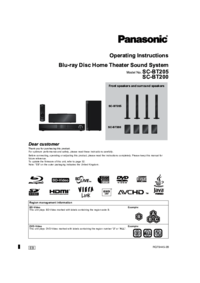
 (52 pages)
(52 pages)
 (116 pages)
(116 pages) (112 pages)
(112 pages) (54 pages)
(54 pages)







Comments to this Manuals