Panasonic SCHT1000 Operations Instructions
Browse online or download Operations Instructions for Portable DVD/Blu-Ray players Panasonic SCHT1000. Panasonic SCHT1000 Operating Instructions [de] User Manual
- Page / 56
- Table of contents
- TROUBLESHOOTING
- BOOKMARKS




- Operations Guide 1
- Accessories 2
- Table of contents 3
- CAUTION: 4
- WARNING: 4
- IMPORTANT SAFETY INSTRUCTIONS 5
- Control reference guide 6
- PLAY PLAY 7
- Disc information 8
- 1 Plug-in Auto Tuning 9
- Guide Channel CATV Channel 10
- ∫ Operation 11
- 5 Press [¥ REC] to 12
- RECORDING 13
- Television Sound Stereo) 13
- Timer recording 14
- PROG/CHECK 16
- 3, 4, 2, 1 16
- 1 During recording 17
- 1 Press [TIME SLIP] 17
- 3 Press [1] (PLAY) 18
- 4 Adjust the volume 18
- 1 Press [DIRECT NAVIGATOR] 19
- 1 During play 19
- 1 PLAY/t1.3 20
- TIME SLIP 20
- CM SKIP 20
- TOP MENU 21
- 1 Press [DISPLAY] 22
- Play menu 23
- Video menu 23
- On-screen displays 24
- FUNCTIONS 25
- PLAY LIST 27
- --:--. 29
- NAVIGATOR 30
- 0 : 10 . 15 31
- After finalizing 33
- The radio 34
- RADIO & 35
- 1 Press [SHIFT]r 36
- 1 Press 37
- Changing the unit’s settings 38
- B/PR) terminals 39
- SETTINGS 40
- REC MODE 44
- When “L1 OPT” is selected 45
- Other antenna connections 46
- Error messages 47
- Troubleshooting guide 48
- Glossary 51
- Listening caution 51
- Specifications 52
- Disc handling 53
- Maintenance 53
- Product Service 53
- Limited Warranty 54
- Panasonic Canada Inc 55
Summary of Contents
INTRORECORDINGPLAYINGON-SCREENDISPLAYSEDITINGRADIO &SOUNDSETTINGSINFORecordable DVDHome Theater SystemOperating InstructionsOperations GuideBefore
10RQT7061INTROSTEP 2 VCR Plusr guide channel settingsSet these guide channels so you can use VCR Plusi codes for timer recording. Before starting the
11RQT7061INTROSTEP 3 Set up to match your televisionChange the settings if your television is:≥Progressive–Read your television’s operating instructio
12RQT7061RECORDINGRecording television programsYou can insert a cartridge or non-cartridge disc.≥Load double-sided discs so the label for the side you
13RQT7061RECORDINGThe unit calculates a recording rate that enables the recording to fit in the time you set (within the remaining time on the disc) a
14RQT7061RECORDINGTimer recording[RAM] [DVD-R]You can enter up to 16 programs up to a month in advance. (Each daily or weekly program is counted as on
15RQT7061RECORDING1 Press [PROG/CHECK].2 Press [3, 4] to select “New Timer Program” and press [ENTER].3 Press [1] to move through the items and change
16RQT7061RECORDINGTimer recording[RAM] [DVD-R]1 Press [PROG/CHECK].Icon explanations≥Programs that failed to record are displayed gray. They are autom
17RQT7061RECORDINGPlaying while you are recording[RAM]Press [1] (PLAY).Time slip indicator on the main unit lights.Play starts from the beginning of t
18RQT7061PLAYINGPlaying discs[RAM] [DVD-R] [DVD-A] [DVD-V] [VCD] [CD] [MP3]Preparation≥Switch [HOME THEATER, TV] to “HOME THEATER”.≥Press [DVD] to sel
19RQT7061PLAYING[RAM] [DVD-R]A list of programs is created as you record them. You can use this list to find programs to watch.1 Press [DIRECT NAVIGAT
2RQT7061INTRO∫ Batteries≥Insert so the poles (i and j) match those in the remote control.≥Do not use rechargeable type batteries.Do not:≥Mix old and n
20RQT7061PLAYINGPlaying discs[RAM] [DVD-R]1 During playPress [TIME SLIP].2 Within 5 secondsPress [3, 4] to enter the time and then press [ENTER].e.g.,
21RQT7061PLAYINGUsing menus to play MP3 discs[MP3]This unit can play MP3 files recorded on CD-R/RW with a computer. Files are treated as tracks and fo
22RQT7061ON-SCREENDISPLAYSUsing on-screen menus1 Press [DISPLAY].e.g., DVD-RAM2 Press [3, 4] to select the menu and press [1].3 Press [3, 4] to select
23RQT7061ON-SCREENDISPLAYSThese functions work only when the elapsed play time is displayed.Not available when playing CDs and MP3 discs.∫ When you ha
24RQT7061ON-SCREENDISPLAYSOn-screen displaysDisplays appear on the television when you operate the unit to let you know what operation was performed a
25RQT7061ON-SCREENDISPLAYSUsing the FUNCTIONS windowBy using the FUNCTIONS window you may access the main functions quickly and easily.1 While stopped
26RQT7061EDITINGEntering text[RAM] [DVD-R]This page shows how to enter text for:≥Program titles for timer recording (➡ pages 14 and 15)Program titles
27RQT7061EDITINGCreating and playing play lists[RAM]Specify start and end points to create scenes, then specify the order in which they are to be play
28RQT7061EDITINGPlaying scenes and editing play lists[RAM]5 Press [3, 4, 2, 1] to select the scene and press [ENTER].The scene you select is played.T
29RQT7061EDITING5 Press [2, 1] to select the item (Add, Move, Re-edit or Erase) and press [ENTER].To show scene 10 and laterPress [3, 4, 2, 1] to sele
3RQT7061INTROTable of contentsINTROAccessories . . . . . . . . . . . . . . . . . . . . . . . . . . 2The remote control . . . . . . . . . . . . . . .
30RQT7061EDITINGEditing programs[RAM] [DVD-R]5 Press [2] to select “Erase” and press [ENTER].The program is erased.[Note]≥The disc’s available recordi
31RQT7061EDITING[RAM]5 Press [ENTER] at the start point of the section you want to erase.6 Press [ENTER] at the end point of the section you want to e
32RQT7061EDITINGDisc setting[RAM] [DVD-R]Entering text (➡ page 26)[RAM]If set, this will protect the disc from accidental erasure.4 Press [2] to set d
33RQT7061EDITING[RAM]Some DVD-RAM are unformatted. Format them before using them in this unit. Formatting also allows you to erase the entire contents
34RQT7061RADIO & SOUNDThe radioPreparation≥Switch [HOME THEATER, TV] to “HOME THEATER”.≥Press [FM/AM] to select “FM” or “AM” as the source.1 Press
35RQT7061RADIO &SOUNDUse FM outdoor antenna if radio reception is poor.[Note]≥Disconnect the outdoor antenna when the unit is not in use.≥Do not u
36RQT7061RADIO & SOUNDSound≥Dolby Digital and DTS are digital encoding systems used on DVD to carry surround sound. Both were originally developed
37RQT7061RADIO &SOUNDThis mode is useful if you have to place your surround speakers near the front speakers due to the layout of your room.This m
38RQT7061SETTINGSChanging the unit’s settingsThis chart shows the initial settings for this unit. See pages 40–43 for details on menu operation.≥Under
39RQT7061SETTINGSTabs Menus OptionsVideoSeamless PlayTurn seamless play on or off on discs with play lists.≥Seamless Play does not work with programs
4RQT7061INTROUser memo:CAUTION!DO NOT INSTALL OR PLACE THIS UNIT IN A BOOKCASE, BUILT-IN CABINET OR IN ANOTHER CONFINED SPACE. ENSURE THE UNIT IS WELL
40RQT7061SETTINGSChanging the unit’s settingsSee pages 38 and 39 for menu and option details.1 While stoppedPress [SHIFT]r[SETUP] to show the menus.2
41RQT7061SETTINGSYou can give stations captions. You can use the preset captions, or manually enter new ones yourself.The captions you enter are displ
42RQT7061SETTINGSChanging the unit’s settingsPanasonic DVD players and recorders use the same remote control system so they may respond unintentionall
43RQT7061SETTINGSPreparationIf you connect the unit through a cable TV box or satellite receiver (➡ page 44), tune to your local PBS station before st
44RQT7061INFOOptional connections≥The equipment connections described are examples.≥Peripheral equipment and optional cables sold separately unless ot
45RQT7061INFOIf your cable TV box or satellite receiver has an OPTICAL OUT terminal you can connect with this unit’s OPTICAL IN terminal to enjoy digi
46RQT7061INFOOther antenna connectionsUse one of the following connections to suit the antenna lead.≥If your television has both lead and coaxial VHF
47RQT7061INFOError messagesOn the television PageOn the unit’s displayCannot finish recording completely.≥The program was copy-guarded. ≥No space left
48RQT7061INFOTroubleshooting guideBefore requesting service, make the below checks. If you are in doubt about some of the check points, or if the reme
49RQT7061INFORecording and timer recording PagePlayDisplaysCannot record. ≥You haven’t inserted a disc or the disc you inserted cannot be recorded on.
5RQT7061INTROIMPORTANT SAFETY INSTRUCTIONSRead these operating instructions carefully before using the unit. Follow the safety instructions on the uni
50RQT7061INFOTroubleshooting guideRadio and sound PageCannot select the tuner ≥Check and see if the subwoofer’s AC power supply cord is connected. Set
51RQT7061INFOGlossaryCPRM (Content Protection for Recordable Media)CPRM is the copyright protection technology that is used to protect broadcasts that
52RQT7061INFOSpecifications∫ AMPLIFIER SECTIONRMS total power output 700 W1 kHz, 10 % total harmonic distortionFront: 60 W per channel (6 ≠)Center: 22
53RQT7061INFODisc handling∫ How to hold a discDo not touch the recorded surface.∫ If there is dirt or condensation on the discMoisture may condense on
54RQT7061INFOLimited Warranty (ONLY FOR U.S.A.)Panasonic Consumer Electronics Company, Division of Matsushita Electric Corporation of AmericaOne Panas
55RQT7061INFOLimited Warranty (ONLY FOR CANADA)Panasonic Canada Inc.5770 Ambler Drive, Mississauga, Ontario L4W 2T3PANASONIC/TECHNICS PRODUCT—LIMITED
56RQT7061IndexAngle . . . . . . . . . . . . . . . . . . . . . . . . . . . 22Antenna system . . . . . . . . . . . . . . . . . . 40Audio . . . . . .
6RQT7061INTROControl reference guideIf [SHIFT] appears after the button name the function will not work unless you use in combination with the [SHIFT]
7RQT7061INTROControls such as 1 function the same as the buttons on the remote control.Main unit and displayX Remote control signal sensorY Standby/on
8RQT7061INTRODisc information≥We recommend using Panasonic discs as they have been confirmed to be compatible with this unit. Other discs may not perf
9RQT7061INTROSTEP 1 Plug-in Auto TuningAfter plugging the unit into your household AC outlet and pressing [Í POWER] to turn the unit on for the first
More documents for Portable DVD/Blu-Ray players Panasonic SCHT1000
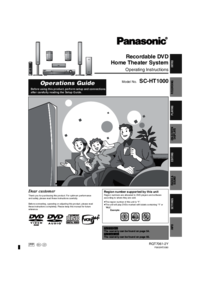








Comments to this Manuals