Panasonic PVGS500 Operations Instructions
Browse online or download Operations Instructions for Camcorders Panasonic PVGS500. Panasonic PVGS500 Operating Instructions User Manual
- Page / 96
- Table of contents
- BOOKMARKS




- PV-GS500 1
- Things You Should Know 2
- Safety Precautions 2
- IMPORTANT SAFETY INSTRUCTIONS 4
- Precautions 5
- Magic and MotionDV STUDIO) 6
- Contents 8
- Quick Guide 10
- PHOTO SHOT 11
- Before using 12
- LSQT0975 13
- Attaching the lens cap 14
- Power supply 15
- Turning the Camcorder on 17
- Setting date and time 18
- Using the LCD monitor 19
- Using the viewfinder 19
- Quick Start 20
- Inserting/removing a cassette 21
- Inserting/removing a card 22
- Selecting a mode 23
- How to use the joystick 23
- Help mode 25
- Switching the language 25
- Using the menu screen 25
- Using the remote control 27
- Install a button-type battery 28
- Remote control usable range 28
- Magic Wire Remote Control 29
- Record mode 30
- Recording on a tape 31
- Recording check 32
- Blank search function 32
- (Photoshot) 33
- Zoom in/out function 35
- Recording yourself 36
- MagicPix functions 36
- Soft skin mode 37
- Tele macro function 37
- Fade in/fade out function 38
- Wind noise reduction function 38
- The [ ] indication appears 40
- Self-timer recording 41
- Wide/Pro-Cinema Function 41
- (Scene mode) 43
- Recording in natural colors 44
- (White balance) 44
- Manual focus adjustment 45
- Shutter speed range 46
- Iris/gain value range 46
- Card slow shutter mode 46
- Playback mode 47
- Slow-motion playback/ 48
- Playback on TV 49
- 100-0001 50
- Formatting a card 51
- Protecting files on a card 52
- (DPOF setting) 52
- Edit mode 53
- (Digital Dubbing) 54
- REMOTE/MIC 55
- PictBridge 56
- []: No frame 57
- []: With frame 57
- With a PC 58
- Connecting Computer and 59
- Camcorder 59
- Using as a Web camera 60
- Using Quick Movie Magic or 63
- MotionDV STUDIO 63
- Using on Macintosh 66
- Menu list 69
- [CARD RECORDING MENU] 70
- [CARD PLAYBACK MENU] 70
- Menus related to recording 71
- Menus related to playback 71
- Other menus 71
- Indications 72
- Warning/alarm indications 73
- Before requesting repair 76
- (Problems and solutions) 76
- Cautions for Use 79
- About dirty heads 80
- About the Camcorder 80
- About the battery 81
- About the AC adaptor 81
- About the cassette 82
- About the card 82
- Folder structure of the card 82
- LCD monitor/viewfinder 82
- Explanation of terms 83
- White balance 84
- Auto focus 84
- Specifications 85
- Accessory# 87
- Description 87
- ( ) 88
- Elgin, IL 60123-9333 89
- Attn: Camcorder Repair 89
- Panasonic Services Company 89
- 410B Airport Road 89
- Limited Warranty 90
- MAIL TO: 91
- Panasonic Canada Inc 92
- Spanish Quick Use Guide/ 94
- LSQT0975 A 96
- Panasonic Puerto Rico, Inc 96
Summary of Contents
Spanish Quick Use Guide is included. Guía para rápida consulta en español está incluida. LSQT0975 AFor USA assistance, please call: 1-800-21
Before using10LSQT0975Quick Guideª Charging the battery1 Connect the AC Cable to the AC adaptor and the AC main socket.2 Put the battery on the batter
Before using11LSQT0975ª How to turn off the power1 While pressing the button 1, set the [OFF/ON] switch to [OFF].ªRecording on a tape≥Set to Tape Reco
Before using12LSQT0975Before usingAccessoriesThe following are the accessories supplied with this product.1) AC adaptor, DC Cable, AC Cable -16-2) Bat
Before using13LSQT0975(10) Viewfinder -19-, -83-(11)Battery holder -16-(12)Battery release lever [BATT] -16-(13)Power switch [OFF/ON] -17-(14)Status i
Before using14LSQT0975(36) Shoulder strap fixtureThis is a fixture for attaching the shoulder strap to hang the Camcorder from your neck or shoulder.≥
Before using15LSQT0975The one-touch free-style grip beltª To use as a grip beltAdjust the belt length so it fits your hand.1 Adjust the belt length an
Before using16LSQT0975ª Connecting to the AC outlet1Connect the AC Cable to the AC adaptor and the AC Jack.2 Connect the DC Cable to the AC adaptor.3
Before using17LSQT0975Charging time and recordable timeThe times shown in the tables below are for when the temperature is 25 oC (77 oF) and the humid
Before using18LSQT0975ª How to turn the power on and off with the LCD monitor/viewfinderWhen the power switch is set to [ON], the power can be turned
Before using19LSQT0975Using the LCD monitorYou can record the image while viewing it on the opened LCD monitor.1 Place your finger on OPEN and pull th
2LSQT0975Things You Should KnowThank you for choosing Panasonic! You have purchased one of the most sophisticated and reliable products on the market
Before using20LSQT0975Quick StartWhen Quick Start is ON the battery power is still being consumed, even when the LCD Monitor and the Viewfinder are cl
Before using21LSQT0975Inserting/removing a cassette1 Fit the AC adaptor or the battery and turn on the power.2 Slide the [OPEN/EJECT] lever and open t
Before using22LSQT0975Inserting/removing a cardBefore inserting/removing a card, set the [OFF/ON] switch to [OFF].≥If the card is inserted or removed
Before using23LSQT0975Selecting a modeRotate the mode dial to select the desired mode.1 Rotate the mode dial.≥Set your desired mode to 1.: TAPE RECORD
Before using24LSQT09752) Tape recording mode([AUTO/MANUAL/FOCUS] switch is set to [MANUAL]) ≥1 is displayed while recording on a tape.3) Tape playback
Before using25LSQT0975Help modeSelect an icon for an explanation of the function.≥Set to Tape/Card Recording Mode.1 Press the joystick to display the
Before using26LSQT09755 Move the joystick right or press it to set the selection.6 Move the joystick up or down in order to select the item to be set.
Before using27LSQT09754 Press the [MENU] button or the joystick to complete the settings.≥When the LCD monitor is rotated by 180° towards the lens, th
Before using28LSQT0975(10) Photoshot button [PHOTO SHOT] ¢(11) Rewind/review button [6] (12) Pause button [;] (13) Stop button [∫] (14) Recording star
Before using29LSQT0975ª Selecting the remote control modeIf 2 Camcorders are used simultaneously, set the mode for one pair of Camcorder and remote co
3LSQT0975FCC Note: This equipment has been tested and found to comply with the limits for a Class B digital device, pursuant to Part 15 of the FCC Rul
Record mode30LSQT0975Record modeCheck before recordingCheck the following before recording important events such as weddings or when the Camcorder has
Record mode31LSQT0975≥Playback on other digital video equipment or on digital video equipment without the LP mode.≥Playback of the image on other digi
Record mode32LSQT0975ª [POWER SAVE][OFF]: When 5 minutes passes without any operation, the standby mode will be automatically set. In the standby mode
Record mode33LSQT0975Recording still pictures on a card while recording image onto a tapeYou can record still pictures while recording image onto a ta
Record mode34LSQT0975ª To record still pictures clearly≥When zooming in on the subject with a magnification of 4k or higher, it is difficult to reduce
Record mode35LSQT0975ª Concerning the focusing area≥When there is a contrasting object ahead or behind the subject in the focus area, the subject may
Record mode36LSQT0975Recording yourselfYou can record yourself while viewing the LCD monitor. You can record persons in front of the Camcorder while p
Record mode37LSQT0975ª To cancel the MagicPix functionSelect the MagicPix icon until the MagicPix indication disappear.≥The [0 LUX MAGICPIX OFF] indic
Record mode38LSQT0975Fade in/fade out functionFade inThe image and audio gradually appear.Fade outThe image and audio gradually disappear.≥Set to Tape
Record mode39LSQT0975Adjusting the Microphone Sensitivity LevelWhen recording, the input level from the built-in microphone and the external microphon
4LSQT0975IMPORTANT SAFETY INSTRUCTIONS1) Read these instructions.2) Keep these instructions.3) Heed all warnings.4) Follow all instructions.5) Do not
Record mode40LSQT0975Using the built-in flashUse the built-in flash in order to record still pictures in dark places.≥Set to Tape/Card Recording Mode.
Record mode41LSQT0975Self-timer recordingYou can record still pictures on a card using the timer.≥Set to Card Recording Mode.1 Press the joystick to d
Record mode42LSQT0975Optical image stabilizer functionOn this model, [O.I.S.] is used as the indication for Optical Image Stabilizer.Reduces the jitte
Record mode43LSQT0975Recording in various situations (Scene mode)When you record images in different situations, this mode automatically sets optimum
Record mode44LSQT0975Recording in natural colors (White balance) The automatic white balance function may not reproduce natural colors depending on th
Record mode45LSQT0975Manual focus adjustmentIf auto focusing is difficult due to the conditions, then manual focusing is available.≥Set to Tape/Card R
Record mode46LSQT0975≥You may see vertical lines of light in the playback image of a brightly shining subject or highly reflective subject, but this i
Playback mode47LSQT0975Playback modePlaying back tape≥Set to Tape Playback Mode.(An operation icon automatically appears on the LCD monitor.)1 Operate
Playback mode48LSQT0975Slow-motion playback/frame-by-frame playback≥Set to Tape Playback Mode. (Slow-motion playback can only be performed by using th
Playback mode49LSQT0975Playback on TVImages recorded by this Camcorder can be played back on a TV.≥Insert a recorded tape or card into this Camcorder.
5LSQT0975PrecautionsUSE & LOCATION≥TO AVOID SHOCK HAZARD ... Your Camcorder and power supply should not be exposed to rain or moisture. Do not con
Playback mode50LSQT0975Playing back card≥Set to Card Playback Mode.(An operation icon automatically appears on the LCD monitor.)1 Operate with joystic
Playback mode51LSQT0975Deleting files recorded on a cardThe deleted files cannot be restored.≥Set to Card Playback Mode.1 Move the joystick left or ri
Playback mode52LSQT0975Protecting files on a cardFiles recorded on a card can be protected so that they may not be deleted by mistake. (Even if the fi
Edit mode53LSQT0975Edit modeRecording from a tape onto a cardStill pictures can be recorded on a memory card from scenes that have already been record
Edit mode54LSQT0975≥If you record (dub) images onto another video device and then play them back on a wide-screen TV, the images may be stretched vert
Edit mode55LSQT09755 Move the joystick up to select the [¥/;] icon again or press the [;] button on the remote control to stop recording. (Recorder)6
Edit mode56LSQT0975≥If a tape has a non-recorded portion when the tape is dubbed, images and sounds may be disturbed when this portion of the tape is
Edit mode57LSQT09753 Move the joystick left and right to select a desired picture, and then press it.4 Select the desired number of prints.≥You can se
With a PC58LSQT0975With a PCCheck before UseAvailable software and required drivers vary depending on the OS of the personal computer. Check the requi
With a PC59LSQT0975≥MotionDV STUDIO -63-:Using the MotionDV STUDIO software allows you to capture video recorded on a tape or images viewed through th
6LSQT0975Before opening the CD-ROM package, please read the following.End User License Agreement (for USB Driver, Quick Movie Magic and MotionDV STUDI
With a PC60LSQT0975Using as a Web cameraIf the Camcorder is connected to your personal computer, you can send video and sound from the Camcorder to ot
With a PC61LSQT0975ª Connecting the Camcorder to personal computer (For Use as a Web Camera)1Install the supplied USB Driver on the provided CD-ROM.2
With a PC62LSQT09754 According to the procedures displayed on the screen, continue the setup.5 After the setup is completed, sign in and start Windows
With a PC63LSQT0975Using Quick Movie Magic or MotionDV STUDIOWhen the OS is Windows XP/2000, the Camcorder can be connected to the personal computer w
With a PC64LSQT09753 Click [Next].≥After reading the displayed contents, please carry out the installation according to instructions.4 Select the Vide
With a PC65LSQT09752 Check [Install from a list or specific location (Advanced)] and then click [Next].≥When your OS is Windows 2000, click [Next] aft
With a PC66LSQT0975Using on Macintoshª Operating environment on iMovie 4/iMovie HDOS:Mac OS X v 10.3 to v 10.4CPU:PowerPC G3 (400 MHz or higher), G4,
With a PC67LSQT0975Notes≥Microsoft® and Windows® are either registered trademarks or trademarks of Microsoft Corporation in the United States and/or o
With a PC68LSQT0975ª About the SD Memory CardSD Memory CardThe SD Memory is an external Memory Card that is available in larger capacities. It has a w
Menu69LSQT0975MenuMenu listMenu figures and illustrations are provided for easy-to-understand explanations, and so they are different from the actual
7LSQT0975Article 5 Reverse Engineering, Decompiling or DisassemblyLicensee may not reverse engineer, decompile, or disassemble the Software, except to
Menu70LSQT0975ª [CARD RECORDING MENU]1) [BASIC][SCENE MODE] -43-[PICT.QUALITY] -34-[PICTURE SIZE] -34-[ASPECT] -41-[CLOCK SET] -18-2) [ADVANCED][BURST
Menu71LSQT0975Menus related to recordingª [H.SHOE MIC]Set to [LOWCUT] and this reduces low sound noise and wind noise hitting the stereo zoom micropho
Others72LSQT0975OthersIndicationsVarious functions and the Camcorder status are shown on the screen.Basic indications: Remaining battery power0h00m00s
Others73LSQT09750: Remaining number of photoshot pictures (When the remaining number of photoshot pictures reaches 0, the red indication flashes.) : S
Others74LSQT0975CLOSE CASSETTE DOOR:The cassette cover is open. Close the cassette cover. -21-UNABLE TO A.DUB (LP RECORDED):Audio dubbing cannot be pe
Others75LSQT0975Functions that cannot be used simultaneouslySome functions in the Camcorder are disabled or cannot be selected due to its specificatio
Others76LSQT0975Before requesting repair (Problems and solutions)Power/Body1: The Camcorder power cannot be turned on.• Is the battery fully charged?
Others77LSQT09752: The screen has changed suddenly.• Has the demonstration started? In the Tape Recording mode, if you set [DEMO MODE] >> [ON] w
Others78LSQT0975Playback (Pictures) 1: Although the Camcorder is correctly connected to a TV, playback images cannot be seen.The playback images are v
Others79LSQT09755: The Camcorder malfunctions on editing, dubbing from digital video equipment, or using “MotionDV STUDIO 5.6E LE for DV” or “Quick Mo
8LSQT0975ContentsBefore usingQuick Guide... 10Accessories ...
Others80LSQT0975ª About dirty headsIf video heads (the parts that closely contact with the tape) become dirty, normal recording and playback are not p
Others81LSQT0975≥The Camcorder body may be discolored and the surface finish may peel off.≥Wipe the Camcorder with a soft dry cloth to remove dust and
Others82LSQT0975ª About the cassetteNever place the cassette in a high temperature place.≥The tape may be damaged, producing mosaic-like noise at the
Others83LSQT0975Viewfinder≥To remove dust from inside the viewfinder, dismount the viewfinder first. When the dust is difficult to remove, get rid of
Others84LSQT0975ª White balanceThe image recorded by the Camcorder may become bluish or reddish under the influence of light sources. To avoid such ph
Others85LSQT0975SpecificationsDigital Video CamcorderInformation for your safetyRecording format:Mini DV (Consumer-use digital video SD format) Tape u
Others86LSQT0975AC adaptor Information for your safetyDimensions:Approx. 61 mm (W)k32 mm (H)k91 mm (D)Approx. 2.40 inch (W)k1.26 inch (H)k3.58 inch (D
Others87LSQT0975Camcorder Accessory System*Please refer to page -17-, concerning the battery charging time and available recording time.*NOTE: Accesso
Others88LSQT0975Camcorder Accessory Order Form (For USA Customers)In CANADA, please contact your local Panasonic dealer for more information on Access
Others89LSQT0975Request for Service Notice (USA Only)Request for Service Notice: Please photocopy this form when making a request for service notice
9LSQT0975Playback modePlaying back tape ... 47Slow-motion playback/frame-by-frame playback ...
Others90LSQT0975Limited Warranty (For USA Customers)Panasonic/Quasar Video Products Limited Warranty ProductCamcorderDVD/VCR Deck,A/V Mixer TV/VCR, TV
Others91LSQT0975Customer Services DirectoryService in Canada: As per Sevicenter listed in Canadian warranty information on page -92-.Obtain Product In
Others92LSQT0975Warranty (For Canadian Customers)Panasonic Canada Inc.5770 Ambler Drive, Mississauga, Ontario L4W 2T3PANASONIC PRODUCT – LIMITED WARRA
Others93LSQT0975ª Numerics0 Lux MagicPix Function ...36ª AAC Adaptor ...16, 8
Others94LSQT0975Spanish Quick Use Guide/Guía española para el uso rápidoª Carga de la batería1Conecte el cable eléctrico de CA al adaptador de CA y a
Others95LSQT0975ª Cómo apagar la alimentación1 Mientras que oprime el botón 1, ponga el interruptor [OFF/ON] en [OFF].ªGrabación en una cinta≥Ajuste a
LSQT0975 AF1205Mk0 ( 80 A )© 2006 Matsushita Electric Industrial Co., Ltd.Panasonic Consumer Electronics Company, Division of Panasonic Corporati
More documents for Camcorders Panasonic PVGS500
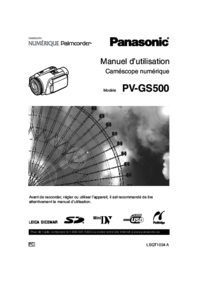
 (20 pages)
(20 pages) (151 pages)
(151 pages) (136 pages)
(136 pages)
 (36 pages)
(36 pages) (188 pages)
(188 pages) (118 pages)
(118 pages) (40 pages)
(40 pages) (112 pages)
(112 pages) (136 pages)
(136 pages)







Comments to this Manuals